
[Step-by-Step Guide] How to Combine PDF Files on Windows 10/11?

When working with various documents, whether on your own or as part of a team, the ability to combine multiple PDFs to form one PDF is a valuable asset. If you are a Windows user, how to combine PDF files in Windows 10/11? Read this article to find all the possible ways.
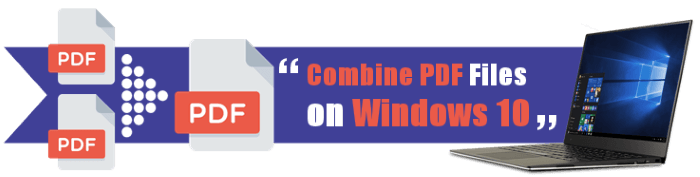
Do you want to merge many PDF files into a single document? Coolmuster PDF Merger has your back. With its simple interface, you can easily alter and combine multiple PDF files into one on Windows 10/11 to your satisfaction.
The tool ensures efficient handling, even when dealing with large PDF files while maintaining optimal performance and high file quality. Additionally, you have the flexibility to customize the order of your documents, seamlessly arranging the PDF files according to your preferred sequence.
Below are some features of the Coolmuster PDF Merger:
Here is a general guide on combining multiple PDF files into one PDF using the Coolmuster PDF merger.
01Download, install, and launch Coolmuster PDF Merger.
02Click Add File or Add Folder to upload your file.

03Choose the PDF file(s) you wish to merge, then click the Browse button to select a preferred output folder on your computer.

04When you're prepared, click the prominent Start button to initiate the merging process.

Video Tutorial:
Adobe Acrobat allows you to merge PDF documents in two ways, as described below:
You can easily merge two or more PDFs if you have Adobe Acrobat DC installed on your computer. The PDF editor also allows you to rearrange or delete pages in files before you combine PDF pages in Windows 10/11.
Step 1: Launch Adobe Acrobat DC and go to the Tools menu. Then, locate the Combine Files tool and click Open.

Step 2: Click on the Add Files button. If the files are already open in Adobe Acrobat Pro, press Add Open Files to insert them.
Step 3: Select the files to be combined and press the Open button. Alternatively, drag and drop them into the Adobe Acrobat Pro window.
Step 4: Drag the files into the order you wish them to be combined. To modify or remove the pages within a file, pick the thumbnail and choose the Expand option (or just double-click it). Then sort or delete pages as desired.
Step 5: Select Options from the toolbar and select the file quality and other settings, such as adding bookmarks, removing the source files, and so on.
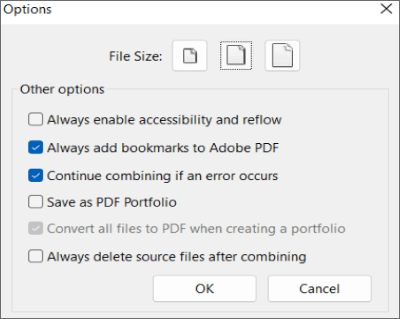
Step 6: Click the Combine button, which is located in the upper-right section of the screen

Step 7: On the menu bar, choose File > Save as. Choose a directory, name the new PDF, and then click Save.
If you do not have a subscription to Adobe Acrobat DC, you can merge files for free using the online version of Adobe Acrobat.
Use the following simple steps to merge PDFs into one:
Step 1: Head for Try these Acrobat online tools > Edit > Merge PDFs at the Adobe Acrobat website.

Step 2: Click Select files or drag your files into the drop zone. Rearrange the files as necessary by clicking and dragging the selection along the dotted lines to the left. Then press Merge.
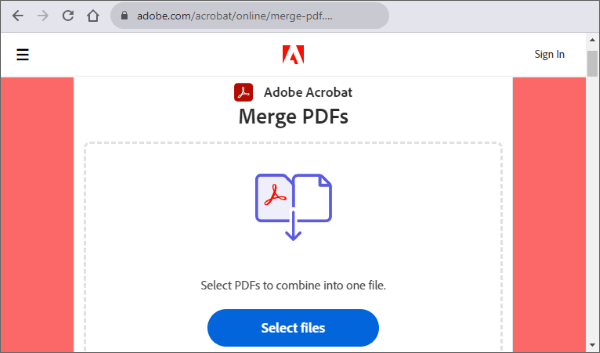
Step 3: After merging the files, you will be sent to a screen with a preview of your file and the choices Download and Sign in. Once you've created a PDF, you may share or store the document online.
Tips: Click here to learn more about how to use Adobe to merge PDF.
Xodo Merge PDF is a free PDF merge software for Windows 10/11 that allows you to merge PDF files effortlessly. It's quite flexible, and it also allows you to convert PDFs into Excel spreadsheets, PowerPoint presentations, and Word documents. It even allows you to export PDFs in PNG and JPG picture file formats.
Step 1: Load Xodo PDF Online on your preferred web browser and choose Merge PDF.
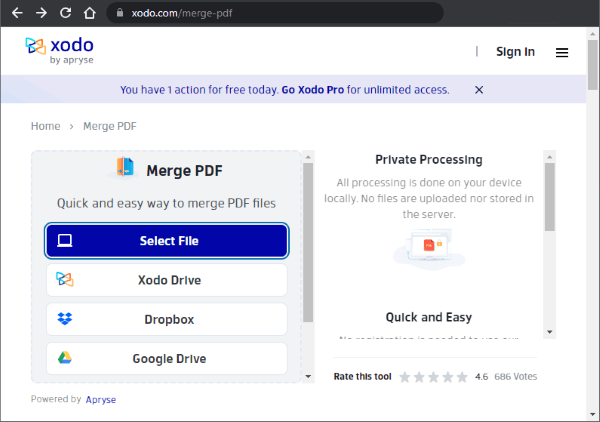
Step 2: Select Local device and then select the PDFs to combine. Alternatively, drag the files into the open browser tab.
Step 3: Sort the PDF files. If you wish to manage and delete particular pages inside files, you may do so by selecting View all pages.

Step 4: To merge the PDF files, use the Merge option. Then download the merged file.
PDF Merger & Splitter is a free program that merges multiple PDF files into one PDF file. It's free to download from the Microsoft Store.
Step 1: Download and run PDF Merger & Splitter. Then, click Merge PDF.
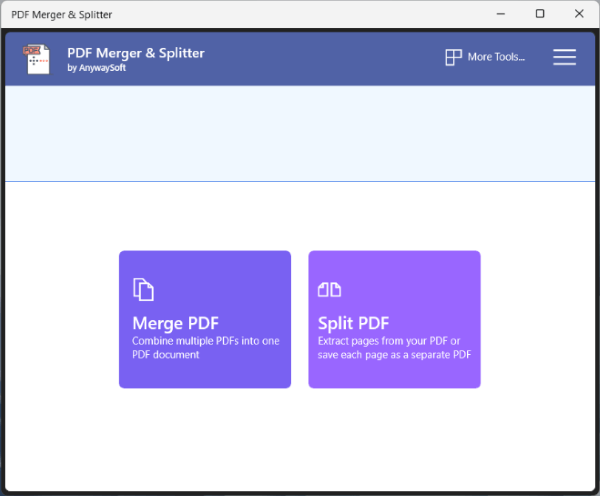
Step 2: Add the PDF files you wish to combine by clicking the Add PDFs button.
Step 3: To modify the order of the files, use the Move Up and Move Down buttons. You cannot reorganize or delete PDF pages using this application.
Step 4: Select the page size from the drop-down option next to Page size settings if necessary,
Step 5: Select the Merge PDF button and save the resulting file.
That's all about how to combine PDF files on Windows 10/11. Both online and offline methods are covered. Of course, after trying all the methods, I still strongly recommend Coolmuster PDF Merger. It can quickly merge PDF files and keep the original layout. You can also give it a try.
Related Articles:
How to Combine PDF Files for Free Effortlessly (Online, Windows PC, Mac)
How to Easily Merge PDF Offline & Online? Find the Method That Suits You
Top 7 Free PDF Combiner Tools and Alternative (Online & Offline)
[Step-by-Step Guide] How to Combine Images into PDF Online & Offline





