Ever found yourself buried in a pile of separate PDF documents and wished you could just combine them into one neat file? Whether you're a student trying to compile research papers, a professional organizing client documents, or someone handling tons of e-books, merging PDF files can be a real lifesaver. It can make your life so much easier, but figuring out how to do it might seem like a daunting task.
Don't worry, though – we've got your back. Read further to discover how to merge PDF files into one using built-in apps and online PDF combiners, so you can streamline your documents and get back to focusing on what matters most.
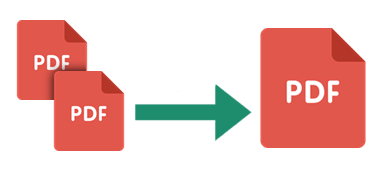
Combining PDF files is a useful and common practice for several reasons:
1. Organization
Combining multiple PDFs into a single file helps keep related documents together, making it easier to manage and access the information.
2. Convenience
Instead of dealing with several individual files, merging PDFs simplifies sharing and distribution. It reduces the number of files to handle, making it more convenient for both the sender and recipient.
3. Merge Related Content
When dealing with content from different sources or authors, combining PDFs helps to merge the related content into a unified document, facilitating a comprehensive view of the information.
4. Easier Backup and Sharing
Storing and sharing a single PDF file is more straightforward than managing multiple files. It reduces the chance of losing or misplacing important documents.
5. Reducing File Size
Sometimes, combining PDFs can lead to a smaller overall file size, especially if the individual PDFs have duplicate resources (such as fonts, images, or vector graphics).
Coolmuster PDF Merger is a dedicated PDF file combiner available on Windows devices. It can merge multiple PDF files fast without losing quality.
Key Features:
Here is how to merge PDF files with Coolmuster PDF Merger:
01 Download, install, and launch Coolmuster PDF Merger on your computer.
02Click Add File or drag and drop to add all the PDF files you want to merge.

03Select the PDF files you want to merge. Click the three-dotted menu on the right side of the screen to set the destination for the output file.

04Click Start to begin merging the PDF files. Coolmuster PDF Merger combines your PDF files fast, saving you time and energy.

Mac users can use Preview and Finder to merge PDF documents into one. Here is how to merge PDF files using these built-in MacOS tools.
Preview is a built-in Mac application used for viewing images and PDF files. Besides being an image and PDF viewer, Preview can help you edit PDF files and images. As a dedicated PDF viewer, Preview can help you merge PDFs into one using the built-in PDF combining feature. Despite looking modest, Preview is a powerful tool to manage and join PDFs. This process works for two or more PDF files.
Here is how to merge PDF files using Preview on Mac:
Step 1. Create a copy of the main PDF file to safeguard the original one.
Step 2. Launch the Preview app. Open the copied PDF file, then drag additional PDF files into the sidebar. Drop them anywhere you prefer in the PDF file. Move the added PDF files to the beginning, end, or in between existing pages of the PDF file.
Step 3. You can optionally drag a single or several thumbnails to the proper location. Additionally, you can delete any unwanted pages.
Do you want to merge PDF pages from a second PDF file using Preview? Here is how to merge PDF files with a focus on select pages:
Step 1. Open the second PDF file on another window.
Step 2. Drag the thumbnails you want into the first duplicate PDF file.

MacOS's Finder is the default file manager for all Mac devices. In a nutshell, it is the best way you interact with files on Mac devices. Its file management capabilities allow you to merge two PDFs or more.
Here is how to manage PDF files on Mac using the Finder application:
Step 1. Switch to Gallery view from the Finder toolbar.
Step 2. Hold down the computer's Command key and select the PDF files for merging.
Step 3. Select each PDF file in the order you desire them to appear in the merged PDF file. When you select two or more PDF files, a Create PDF button will pop up in the inspector panel.
Step 4. Click Create PDF. The application will create a new PDF file on your Mac desktop with all PDF files merged.
Another option for merging PDF files into one using Mac's Finder is to select multiple files in the Finder's List View. Two-finger-tap or Ctrl-click to open a context menu. Select Quick Actions, then click Create PDF to merge PDF into one file.

If you don't want to download any PDF combiners or use in-built PDF combining tools, you can leverage the power of online PDF mergers to merge PDFs into a single file. In this section, you will discover how to merge PDFs using online tools.
Adobe Acrobat is a renowned PDF file editor and manager that can merge multiple PDF files. It is available online, eliminating the need to download external programs.
Here is how to merge a PDF on Adobe:
Step 1. Navigate to Adobe's online file merger page.
Step 2. Click Select files to add the PDF files you want to merge.

Step 3. Select the PDF files you want to combine. Rename the combined file at the page's top. Click Combine to merge the PDF files.

Step 4. Click the three-dotted menu at the top right, then click Download File to save the combined PDF to your device.
iLovePDF is another popular PDF file manager and editor with multiple PDF file functions, including merging, compressing, splitting, and converting. This online PDF merger can merge multiple PDF files fast without compromising file quality.
Here's how:
Step 1. Navigate to the online PDF merger page.
Step 2. Click Select PDF files to upload the PDF files you want to merge. You can also drag and drop the files onto the interface.
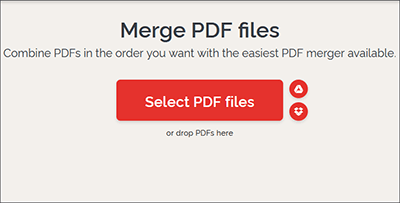
Step 3. Drag and drop the PDFs on the interface to change the order. Click Merge PDF to combine the files.
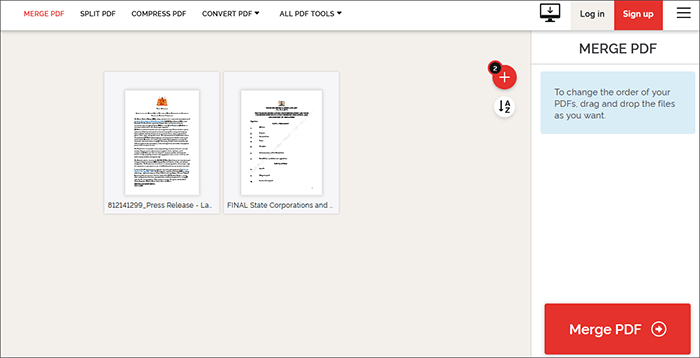
Step 4. Click Download merged PDF to save the file.
Smallpdf is one of the easiest ways to combine PDF files online. Rest assured, and your data is protected since the PDF combiner deletes all uploaded files from the server within an hour, permanently. Since it is web-based, Smallpdf works for all operating systems, including Windows, Linux, and Mac. Smallpdf boasts a pretty simple user interface, making it undeniably beginner friendly.
Here is how to merge PDF files online using Smallpdf:
Step 1. Open the online PDF merger page.
Step 2. Drag and drop your files or click Choose Files to upload the PDF files you wish to merge from your device, Dropbox, or Google Drive.

Step 3. Click Merge PDF to merge PDF documents into one.

Step 4. Click Download to access the combined PDF document.
With Soda PDF, you can merge multiple PDF files into one for free. Soda PDF is an online PDF merger that promises to retain your file quality even after merging. Note that size and daily usage on the free trial may be subject to limitations. Soda PDF has an attractive and simple user interface. It is straightforward and easy to use, requiring no technical skills.
Here is how to merge PDF files into one online using Soda PDF:
Step 1. Open Soda PDF on your favorite web browser.
Step 2. Click Choose Files or drag and drop your PDF files on the interface for merging.

Step 3. Once the files are uploaded, click Merge Files to join PDFs into a single document.

Step 4. Click Download File to save the combined PDF file.
Combine PDF is yet another PDF merger available online. It is dedicated purely to merging files online, making it a reliable PDF file merger. Combine PDF can merge up to 20 PDF files into a single PDF file. It is free and web-based, meaning you don't have to download any software.
Here is how to merge PDF files online using Combine PDF:
Step 1. Access Combine PDF's online merger page.
Step 2. Click Upload Files to add the PDF files you want to merge. Drag and drop the files to arrange them in any order you prefer. Click Combine to merge the files.

Once the files are merged, the combined file will download automatically.
Managing multiple files at once can be hectic, especially if your business largely depends on and thrives on file data. Fortunately, you can always merge multiple PDF files into one to make file management easier. A reliable and dedicated PDF file merger can combine your PDF pages and files without losing quality.
Coolmuster PDF Merger is the one-stop solution to merge multiple PDF files and pages. It is widely recommended for its ease of use and reliability in merging multiple large files into one file. Download Coolmuster PDF Merger today to merge PDF files without compromising file quality.
Related Articles:
How to Split a PDF into Multiple Files? 4 Methods for Both Windows & Mac Users
[Comprehensive Tutorial] How to Save a PDF as a Word Document
Convert PDFs to JPG/JPEG Images for Better Accessibility and Sharing
Effective Ways to Password Protect PDF Files with Sensitive Data





