
How to Combine Scanned Documents into One PDF? [Online & Offline]

Are you looking to combine scanned documents into a single PDF? Whether you're organizing important files or streamlining the sharing process, merging PDFs is a practical skill. In this article, we'll guide you step-by-step on how to combine scanned documents into one PDF, making it easy for you to accomplish this task. Ready to get started? Let's dive in!
How do I merge scans into one PDF offline? Combining scans into one PDF can make most of your work easier in most ways. While there are a number of ways you can join scans into one PDF via online tools, you may need to safeguard your documents by working offline. Here is a guide on how to combine multiple scanned documents into one PDF offline.
To combine scanned documents into a single PDF file, the Coolmuster PDF Merger is the most effective solution with reliable support. With this software, you can combine scanned documents on your Windows into a single PDF without losing quality. It comes with a variety of outstanding and user-friendly features to meet all your requirements.
To use this software to combine scanned documents into a single PDF, make sure to have the following hardware requirements:
* 512MB and above RAM.
* 1GB or more free space.
* 750MHz Intel or AMD CPU processor.
Key Features of Coolmuster PDF Merger:
Below are steps on Here is how to merge 2 scan copies in one PDF using Coolmuster PDF Merger:
01Download, install, and launch the program to import PDF files. Select the desktop icon to launch and install Coolmuster PDF Merger.
02Click Add File or drag the desired PDF files to the interface of the software to import the targeted PDF files.

03Select the target PDF files and customize output settings. Choose any scanned documents that you want to combine and select the Browse button to choose an Output Folder of your choice on your computer.

04Start the merging process. Once set, hit the Start option to end your merging process.

Video Tutorial:
Windows Fax is software that can be used to create picture files. It is user-friendly and free to operate. Here is how to combine scanned documents into one PDF with Windows Fax:
Step 1. Select the start menu on the bottom left of your screen, then the icon that looks like a page to locate the folder with scanned documents.
Step 2. The process leads you to the My Documents folder, and a Scanned Documents folder will appear if you have scanned anything there.
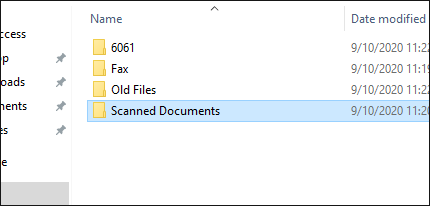
Step 3. Choose the scanned documents you want to merge. Right-click the one you want to be first. Click the Print option that will be among the given options.
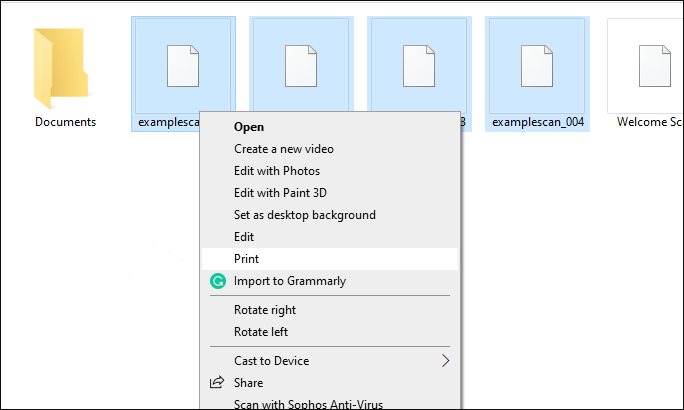
Step 4. The Printer should be set to Microsoft Print to PDF.

Step 5. Select the Printer Properties option. Switch the Orientation option to Portrait, then click OK.
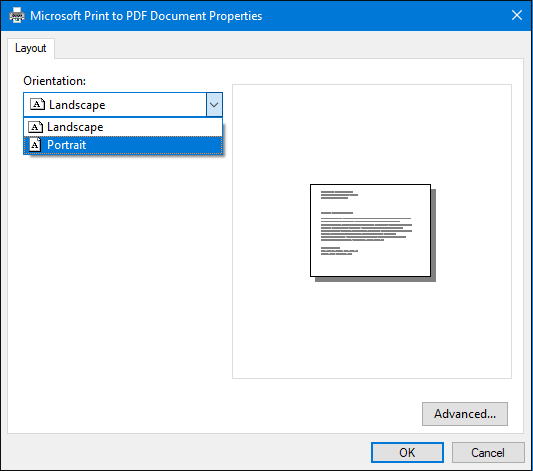
Step 6. Select Print and hit Save to automatically convert the images into a PDF.
If you are a Mac user, how do I combine scans into one PDF? Don't worry. Merging two PDF files offline is easily achievable using Preview, the built-in Mac PDF viewer. Below are the steps on how to combine scanned documents into one PDF with Mac's Preview:
Step 1. Begin by right-clicking on your PDF file and then clicking Open With > Preview.

Step 2. Navigate to the View tab and opt for Thumbnails to choose the pages you wish to combine.

Step 3. Click on Edit, then go to Insert, followed by Page from file. Proceed to select all the files you want to merge.

Step 4. Lastly, click Open, then Choose File, and finally, select Export as PDF to save the newly merged PDF.

Want to increase convenience and save time by scanning and combining files? Worry not, for there are a number of online tools to combine scans into one pdf on your device, saving you the trouble of having to add a third-party file merger. Here is a guide on how to combine scanned files into one PDF with various online tools.
Adobe Acrobat is a reliable free online tool that can be used to merge scan copies into one PDF. With this software, you can combine a variety of file formats into a single PDF file with much ease. Whether it's image files, PPT, Word, spreadsheets, or Excel, Adobe Acrobat has got you covered. How do I combine scanned documents into one PDF using Adobe Acrobat?
Step 1. Visit Adobe's online PDF merger page.
Step 2. Click the Select files option on the interface, then add the scanned documents of your choice.

Step 3. Once the scanned documents are added, arrange them as desired by deleting or reordering them.
Step 4. Click the Combine button to activate the rearranging process.

Step 5. Access the three-dot menu situated at the upper right corner of the page. From there, select the Download File option to save the merged PDF onto your device.
PDF2Go is a free online tool that allows users to effortlessly merge multiple scanned documents into a single PDF and does not require any expertise to operate. It is simple and clear and allows its users to source their input files from Google Drive, local computers, Dropbox, and a URL link. Here is how to smoothly combine scanned documents into one PDF with PDF2Go:
Step 1. On your browser, open PDF2Go to combine scanned documents into one PDF.
Step 2. Click the Choose File button to upload the PDF files.

Step 3. Arrange the scanned PDFs as you desire once they are uploaded.
Step 4. If you are content with your choices, select Save as to keep the PDF.

Step 5. To collect your merged PDF file once it's completed, hit the Download button.
SmallPDF offers a range of functions that will aid you in combining PDF scans into one file effortlessly. Besides the merge function, Small PDF also contains tools for compressing, converting, splitting, and editing, among other functions. To combine scanned pages into one PDF, follow the following guide:
Step 1. Start by going to the online PDF merging page offered by Smallpdf.
Step 2. Proceed to either drag and drop your PDFs onto the interface or click on Choose Files to upload them to the online tool.

Step 3. Execute the action of merging your PDFs into one cohesive file by clicking the Merge PDF option. This service is provided by Smallpdf without any charge.

Step 4. Once the merging process is done, hit Download to save the merged file.
PDF-Merge strives to make sure that you combine multiple scans into one PDF for free and perform other tasks. This software uses secure HTTP connections in order to add your PDFs and delete all joint and original files within 6 hours. You don't need to download any third-party apps as PDF-Merge is available on any online browser and operating system. Learn how to combine scanned documents into one PDF with PDF-Merge below:
Step 1. Access and open the merger's online page via any browser (Windows, Mac, Chrome, etc).
Step 2. Click Select PDF Files or seamlessly drag and drop your files directly into the online application.

Step 3. Drag and drop your files to rearrange them, then click Merge PDF to trigger the merging process.

Combining scanned documents into one PDF saves you from a lot of trouble while handling the files. The above-listed methods and steps will help you accomplish the discussed task. Unfortunately, each tool has its limitations while merging files.
If you want a reliable and convenient tool to combine scanned documents into one PDF, you should use Coolmuster PDF Merger. Unlike the online tools for joining PDF files, it does not store your files on a server for long, ensuring your data privacy and safety. Download Coolmuster PDF Merger to combine multiple scanned documents into one effortlessly.
Related Articles:
How to Scan Documents to PDF in 5 Easy Methods
[Make Your Office Easy] How to Combine PDF Files on Windows 10/11
How to Combine PDF Files for Free Effortlessly (Online, Windows PC, Mac)
[Solved] How to Merge PDF Files in Google Drive & Alternatives





