
How to Embed a PDF into Microsoft Word Effortlessly? [Tips and Tricks]

Have you been wondering how to embed a PDF into Word? PDF and Word remain to be the most common file formats. If, at times, you needed to incorporate information from the PDF file into a Word document, you may have wondered how to embed a PDF into Word document. But, things might be tricky due to the layout of the PDF file. There is a high chance of losing the original formatting or the pages inserted showing only the first page.
Do you want to solve this issue without a hassle? Well, you've come to the right place. This guide introduces practicable solutions to embed PDF in Word. So, stick around as we bring to light these powerful tricks.
MS Office Word is an industry-leading tool that almost everyone uses. Its ease of use and versatility allows users to solve their daily tasks. Typically, Microsoft Office is for typewriting and formatting. But it's not limited to just that; it performs many other functions. It can help users embed PDFs in Word, and there are various ways to do that. One way is embedding PDF into Word as an object or copying the PDF content and paste into your desired Word document.
Below are steps on how to embed a PDF in Word as an object:
Step 1. First, open the Word document you wish to embed the PDF in MS Office. From the toolbar, hit the Insert tab. Next, tap on the Object option to open the object window.

Step 2. You will find two options in the object window. You can create a new object or create an object from a file.
Step 3. Choose the Create New option to create a new object, select the appropriate PDF program, and hit OK.
Step 4. To create the object from the file, choose the Create from File button, then tap Browse. Now choose a PDF you wish to embed in the Word document. After that, hit the Open button to upload the file. Finally, press OK on the object window. Now your PDF file will be embedded into a Word document.
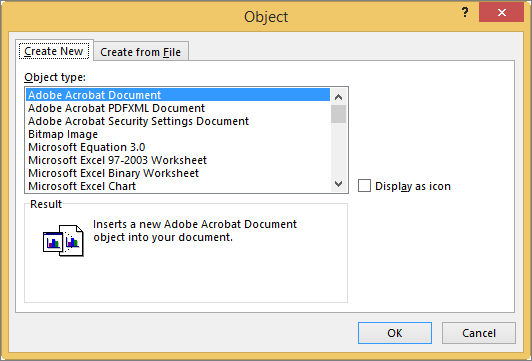
You will be able to see the PDF icon in the Word. To access its contents, tap on the PDF; it'll automatically open in the default PDF reader.
Most people want to embed PDF into Word Docs as text mainly because the contents will be easily editable and easily updated. However, not many understand the steps to do it. MS Word provides users with an in-built PDF-to-text converter. When you utilize this feature for the first time, you'll get a popup window asking for permission to do the conversion. The process will take mere seconds to finish.
However, the outcome might be different from the original PDF, especially if the document has a lot of graphics.
Check the steps on how to embed a PDF into Word:
Step 1. Open your Word document where you want to insert the text. After that, click on the Insert tab on the upper interface.
Step 2. Tap on the Object option from the Text group, then choose the Text from File option in the drop-down list.

Step 3. Choose your PDF file containing the source of the text. Hit Insert, and when popup windows show, hit OK.
Step 4. Wait for the conversion process to finish. It may take longer, depending on the PDF size and your PC's performance. Your text will immediately be converted and shown in a Word document.
Another alternate approach to embedding PDF into Word is to insert it as an image. If the PDF has minimal content, you can choose to take screenshots and insert them. However, for larger PDFs, taking screenshots can be cumbersome.
In such cases, you can use online conversion tools like iLovePDF or offline tools like Coolmuster PDF to JPG Converter to convert your PDF to images. However, this method is static and doesn't preserve text selectability.
Below are the steps on how to embed a PDF into Word:
Step 1. Launch Microsoft Word on your computer and open the Word document that you intend to embed a PDF.
Step 2. Position the cursor at the desired location for the PDF link. At the top of the window, click on the Insert tab.
Step 3. Choose Pictures from the options. Opt for Insert Picture From. Select the image you want to embed. Click Insert.
Your image is now seamlessly embedded into your Word document and can be resized according to your preferences.

The easiest and safest way to embed PDF in Word is by converting PDF to Word. If you want to convert a PDF file into Word and retain its original formatting, the best way is to use a professional PDF to Word Converter.
Coolmuster PDF to Word Converter is a powerful tool that simplifies things, enabling users to keep the same layout, image, and format quality in the output file as the original document. It supports batch and partial conversions, so whether you want to turn only a few files or a bunch of them at once, you can freely do that. With the batch conversion feature, you can turn up to 200 PDFs at once without limitations.
On the other hand, if you want to preview the documents before conversion, you can freely do so, thanks to the in-built file viewer. You can find pages you wish to convert easily, thus ensuring only accurate results. The tool has a concise and user-friendly interface that is easy to use. You will be able to convert files quickly without any trouble. The conversion process is quick; with only one click of a button, you'll get results instantly.
Key Features:
Follow the steps below on how to embed PDF documents in Word quickly and safely:
01Acquire and install the Coolmuster PDF to Word Converter software on your computer.
02Run the software and start adding your PDF files. Click on Add File or Add Folder to add the files to the program.

03The software provides three Page Range options: All (Default), Current, and Range. Choose the mode you prefer and indicate where the output file should be saved. To personalize the storage location, click on Browse.

04After ensuring everything is okay, hit the Start button, and the conversion process will start instantly. Wait for some time for the conversion process to complete. When the progress bar reaches 100%, browse your computer to view the converted files.

Embedding a PDF into Word can be easy if you know how. If you have the right tools, things will be smooth sailing. We have explored possible ways to insert a PDF file into a Word document. MS Word comes in handy when embedding a PDF into Word, but it has restrictions such as formatting problems and lacks clarity.
If you want to convert PDF to Word instead of going through the hassle of embedding it into a Word document, we recommend using a tool like Coolmuster PDF to Word Converter. With its advanced features, you will convert your files in no time. It is an all-in-one solution that works efficiently to give you only top results. This is the tool you need to take your conversion experience to a whole new level.
Related Articles:
The Quest for the Best PDF to Word Converter
How to Copy PDF to Word Like a Pro [5 Ways]
How to Combine JPG to PDF Files Offline & Online [Windows/Mac]
How to Insert Multiple Page PDF into Word with Ease [4 Methods]





