PDF is the most reliable format since it cannot be changed easily. But this also implies that it's not as convenient as Word documents, which can be changed anytime. Sometimes you may need to change a PDF into an editable Word document, or copy the content in your PDF file and then paste it into a Word file.
Often, you can copy and paste the content from your PDF to Word with ease. But, you cannot do so if the content has an image or is passcode-protected. Besides, to keep the content neat, you should copy and paste it without losing the formatting, which is no easy feat. In this guide, you will learn how to copy PDF to Word in different ways. Take a look.

When it comes to copying PDF to Word, the first thought that comes into your mind is, can I do it directly? The answer is yes. We introduce how to copy and paste from PDF to Word directly using different methods in this part. Let's learn together.
Adobe Acrobat is a renowned tool that can help you edit PDFs. You can create, edit, read, or apply many functions to the PDF document without restrictions. Besides, it has an awesome conversion feature in which you can change a PDF file into other formats like Docx/Doc.
Below are steps on how to copy and paste from PDF to Word using Adobe Acrobat:
Step 1. Open the PDF document in Adobe Acrobat Reader by clicking on File and then Open option. You can also right-click on the document, then choose Open with > Adobe Acrobat Reader.
Step 2. Click on the Menu tab from the upper left section of the app. Choose a specific text using the Ctrl+A keys on your Windows PC or CMD+C on your Mac. If the document is highlighted in blue, it can't be copied & pasted as text.
Step 3. Tap on Menu again, then hit Copy to copy the text. Alternatively, you can use a keyboard shortcut by pressing Ctrl+C on Windows and CMD +C on Mac. If the document has multiple pages, you will have to copy the pages individually.
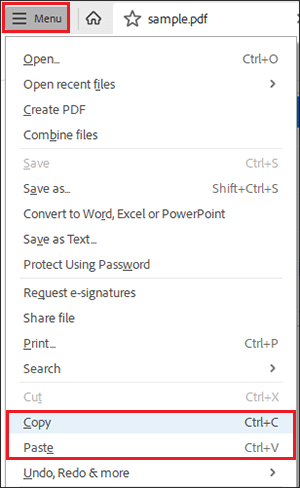
Step 4. Now open a new document in MS Word. You will be prompted to open a new document or continue with the one you previously created. Choose to open a new document.
Step 5. Paste your copied text to a Word document. To do this, press the Ctrl+V keys on a Windows computer or the CMD+V keys on a Mac. Alternatively, you can right-click on a page and then hit Paste.
Remember, if your PDF document is scanned, it won't be possible to copy and paste its content using this method.
Google Drive can be a super option to copy then paste a PDF into Word. It doesn't matter if your PDF is scanned, contains text encoded as an image, or is copy-protected. You can easily copy the text in the document and transfer it into a Word document. Google Drive features a free OCR function when uploading PDF files, which usually works fine. Moreover, Google Drive can do away with security used on the document during the OCR process.
Here are steps on how to copy PDF into Word via Google Drive:
Step 1. Log into your Gmail account with the right login info and open Google Drive. Tap on the New option at the upper left side, and you'll see a list of options appear. Choose the File upload option from the drop-down list.

Step 2. Select the PDF you want to upload to Google Drive from your computer, then hit the Open option to confirm.
Step 3. Locate the file imported and tap on the three dots on it. Choose Open with and tap on the Google Docs option to allow the file to be scanned.

Step 4. Select the Edit tab at the top left section and Select All from the list of options shown. Right-click on the document and select Copy. Alternatively, you can use the hotkeys Ctrl+C on your Windows computer to copy the content.
Step 5. Now open the MS Word document to paste the copied content. Right-click on the opened document and select the Paste option to paste the PDF text you copied. Another way to paste the copied content is to press the Ctrl+V on your computer's keyboard.
Preview app is a default PDF viewer tool for Mac Computers that can let you copy content from a PDF document and paste it into Word.
Below are the steps on how to copy and paste a PDF into Word using the Preview app on Mac:
Step 1. First, open the PDF document with the Preview app. To do that, right-click on the file you want to copy its content, then choose Open with > Preview.

Step 2. Tap the text selection icon, which looks like an Aa at the top left section. Select the content you wish to copy by clicking and dragging the cursor over the content to be copied.
Step 3. Copy your text by clicking Edit, then Copy. Alternatively, press the CMD+C keys on your Mac computer.

Step 4. Open the new document in MS Word. You will be prompted to open the new document or resume with the document created previously. Open a new document, head to the File button, and hit New.
Step 5. Paste the text you copied by pressing CMD+V hot keys on your Mac. Or use the Edit tab at the top section, then choose Paste.
Further Reading:
If you are using Windows PC, you can refer to this user-friendly guide on how to convert PDF to Word in Windows 10/11 here.
WPS Office is an inclusive PDF program that allows users to edit, maintain and convert PDF files. It works with various file types, and now the PDF file is included in the program, making it easier to collaborate, annotate and edit files.
Check the steps to use WPS office to copy PDF and paste it to Word:
Step 1. Install the WPS Office on the computer. Open the PDF file you want to copy with WPS.
Step 2. Right-click on the content, then choose the Copy option or press the Ctrl+C shortcut key on your computer.
Step 3. Open a new document in Word app, then paste the copied content by pressing the Ctrl+V.
We have discussed how to copy and paste from PDF to Word directly in the last part, but the most secure approach is to convert your PDF file to a Word document. You should use powerful software like Coolmuster PDF to Word Converter to do this.
This app makes it possible to convert a PDF file to a Word document without hiccups. All the elements in the PDF are duplicated in the output file, which means that if there is a table or image in your PDF, it will remain intact. This helps eliminate the confusion of figuring out where the element should be.
Top highlights of Coolmuster PDF to Word Converter:
Follow these steps to learn how to copy text from PDF to Word with Coolmuster PDF to Word Converter:
01Download and install Coolmuster PDF to Word Converter on your computer.
02Launch the program on your computer and add the PDF documents you want to copy the text to Word. Press the Add File/Add Folder button to import the files/folders from your computer.

03Click on the All option to convert all your PDF files to Word. If you want to convert only specific pages, choose the Rang option. With the Current option, you can convert the current files being previewed. After selecting the correct Page Range, press Enter on the PC and customize the Output Folder.

04Click on the Start tab to start converting the files. After the conversion is completed successfully, you can copy it to Word easily.

We've shown you different options to copy and paste PDF text into Word documents. All these methods can help you attain your goal. Just select the simplest one that suits you.
Of all the options, we recommend using a professional tool like Coolmuster PDF to Word Converter. The tool can help you easily copy text from PDF to Word but copying PDF content without losing format, and layout is the icing on the cake.
Related Articles:
How to Export PDF to Word Easily? Your Ultimate How-To Guide
Effortlessly Convert Word to PDF on iPhone: A User-Friendly Guide
How to Combine JPG to PDF Files Offline & Online [Windows/Mac]
No More Limits: How to Copy Text from Protected PDF on Mac and Windows





