
How to Make Adobe Default PDF Viewer on Windows/Mac/Android/iOS Devices

Adobe Acrobat stands out as a powerhouse for viewing, editing, and annotating PDF files. So, many people use it as a default PDF viewer and management tool on their devices. Wait, how can we make Adobe as the default PDF viewer on our computers and mobile phones? If you are searching for it, please stop to read this guide, which has explained it in detail.

If you are using a computer with Windows 10 or Windows 11, you can set Adobe Acrobat Reader as the default PDF reader using 3 approaches.
Using the menu settings on a computer is the simplest and the direct method. The process requires just a few clicks:
1. Locate a PDF file on your Windows computer, right-click it, and choose "Open with".
2. In the "Open with" menu, select "Choose another app", which will prompt a window with the message "How do you want to open this file?".
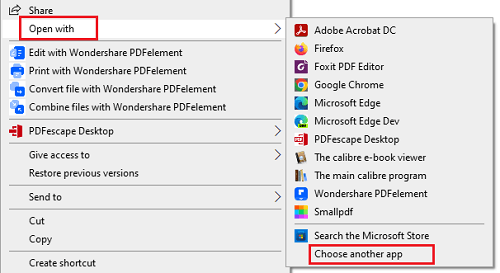
3. Choose "Adobe Acrobat DC", check the "Always use this app to open .pdf files" option, and click "OK".
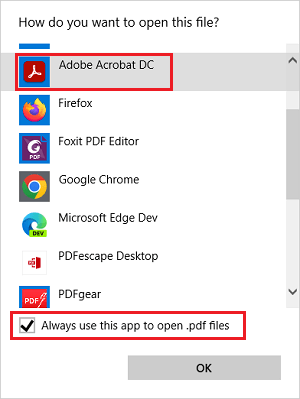
4. Once completed, you will see the PDF file icon has changed to the Adobe Acrobat PDF icon, and all PDF files will open with Adobe Acrobat by default.
You can modify the default PDF viewer in the the file properties settings, which is simple to set, Here are the specific steps:
1. Locate a PDF file on your Windows PC, right-click it, and select "Properties".
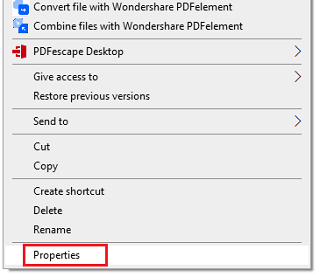
2. Tap the "General" tab, and click "Change..." at the "Open with field.
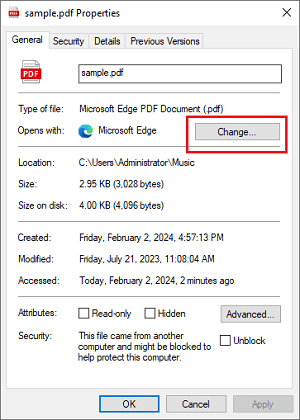
3. In the "Change" window, select "Adobe Acrobat DC" as the opening application. Then tick off the "Always use this app to open .pdf files" option and tap "OK".
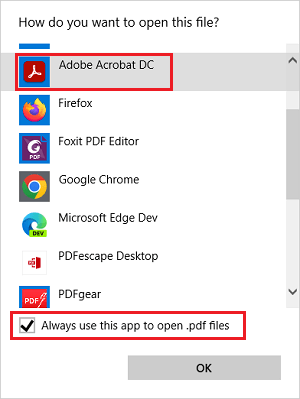
4. After that, you will see the PDF file icon has changed to the Adobe Acrobat PDF icon, and all your PDF files on the PC will be opened with Adobe Acrobat.
This method is slightly more complex than the previous two methods. Here are the steps:
1. Simultaneously press the Windows logo + S key combination (or click the search bar on the taskbar directly) and enter "Default apps" to search for and open this function in system settings.
(Alternatively, you can press the Windows + I key combination to open the Settings window, then click on the "Apps" option, and choose the "Default apps" option to open this function in system settings.)
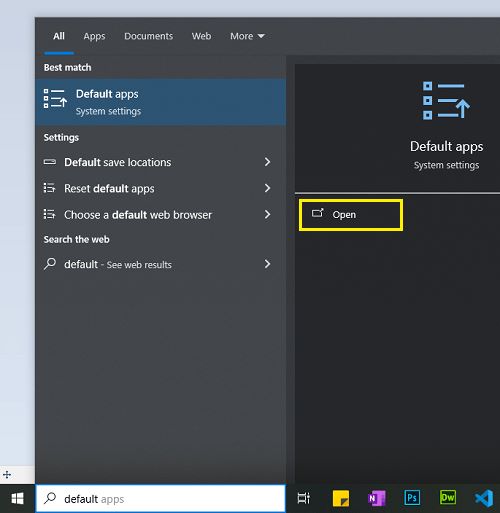
2. In the Default apps window, scroll down to find the "Choose default apps by file type" option and click on it.
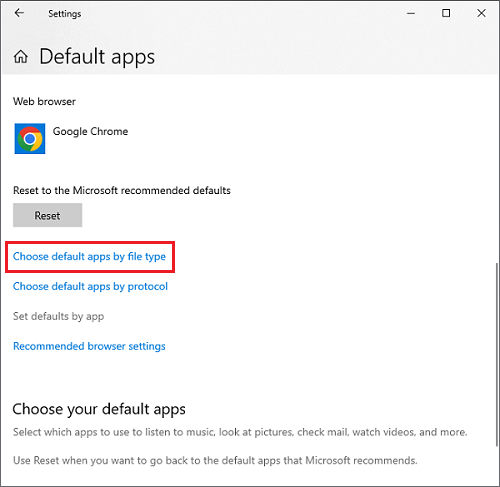
3. In the list of "Choose default apps by file type", find the ".pdf" file type, click on the application icon next to it. In the menu that pops up, select "Adobe Acrobat DC" as the default application.
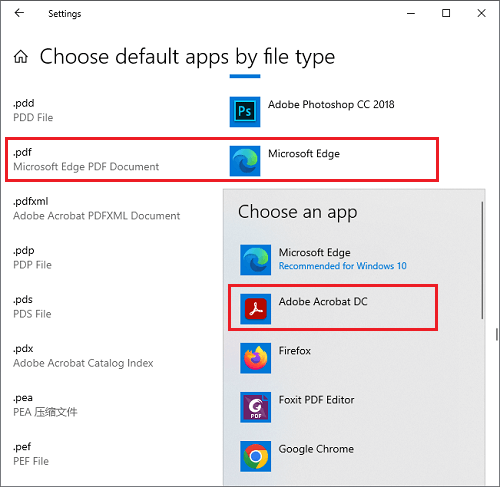
4. Once completed, you will see the PDF file icon has changed to the Adobe Acrobat PDF icon, and all PDF files will open with Adobe Acrobat.
You can also select Adobe Acrobat as the default PDF reader on a Mac computer without a hitch, as long as you change the settings correctly. Then you can access PDF with Adobe Acrobat all the time. Here's how:
1. Right-click a PDF document on your Apple computer, and choose "Get Info" on the menu. Or press the "Command" and "I" keys at the same time to launch the "Get Info" window directly.
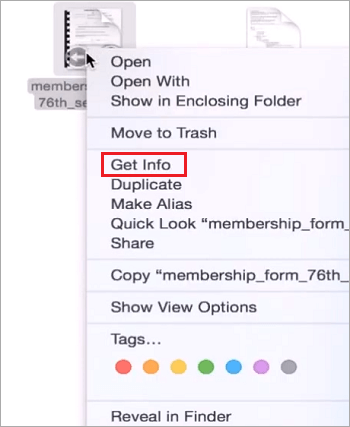
2. Tap "Open with" and select "Adobe Acrobat" as the opening application on the dropdown list. Next, hit "Change All".
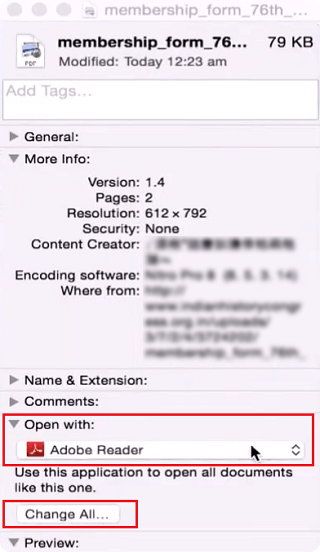
3. Click "Continue" to apply this change to all PDF files. After that, the MacBook will enable you to open all your PDF files via Adobe Acrobat by default.
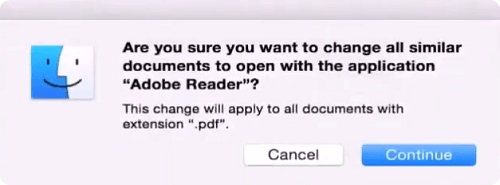
It is not difficult to make Adobe default for PDF on mobile devices, including Android and iOS smartphones and tablets. If you want to use Adobe Acrobat to edit your PDF, change the settings with the guides in this section.
1. Open Settings on your Android device, then click on the "Apps" option (or a similar option depending on your device's name).
2. In the Apps window, click on the "Default apps" option, scroll down to find the "PDF" option, and then click on it.
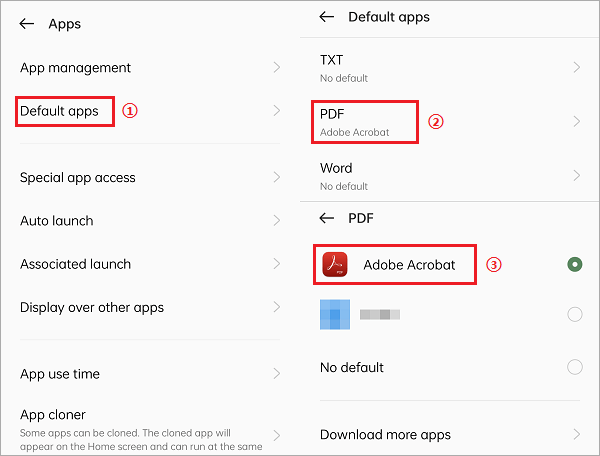
3. In the PDF window, select "Adobe Acrobat" as the default application. If you don't see it, you can click "Download more apps" to download and install it.
4. Once completed, you will see all PDF files will open with Adobe Acrobat.
1. Open a PDF file on your iOS device, and click on the "Share" icon in the bottom left corner.
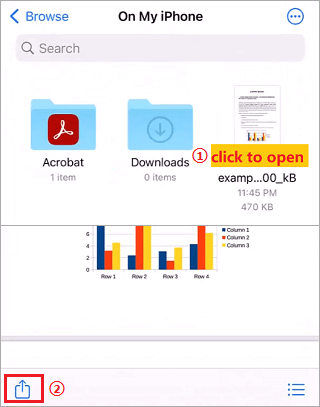
2. Scroll to the right and find the "Adobe Acrobat" option, then click on it.
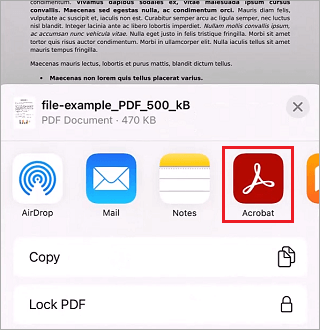
3. In Adobe Acrobat, when you see the popup with "Zoom less, read easier", click on the "Always" option. After that, all PDF files will default to opening with Adobe Acrobat.
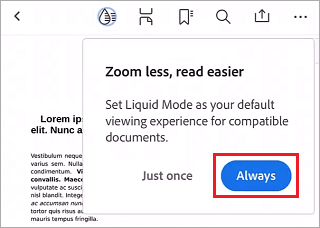
When Adobe Acrobat cannot meet your needs because of its price and complexity, you can replace it with a cheaper and more efficient alternative - PDF Editor.
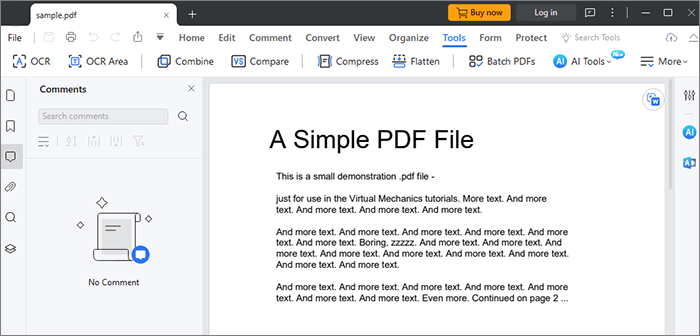
PDF Editor, as a comprehensive tool, this editor provides you with different features, enabling you to easily create, edit, and convert your PDF files on your computer. Furthermore, it supports most OSes, like Windows, Mac, Android, and iOS. In other words, you can use this tool on both your computer and mobile device as long as you want. Besides, it is more affordable than Adobe Acrobat, which is another highlight.
Its main features include:
So, with the steps above, you can set Adobe Acrobat Reader as a default PDF reader on different devices. If you want a more affordable PDF processing tool, you can try PDF Editor, which is a practical alternative to Adobe Acrobat. Last but not least, we hope this information is helpful to users facing this issue on different devices.
Related Articles:
Stop Struggling with Large PDFs: Learn How to Compress PDF in Minutes
Streamline Your Document Workflow: How to Convert PDF to Word on Mac
How to Make a PDF on Your Computer [5 Offline & 3 Online Methods]
[PDF Solutions] How to Sign a PDF Document with Online & Offline Methods