
How to Add Signatures to PDF Files with Online & Offline Methods

The PDF file is a commonly used document format that preserves the original style and content, making it convenient to view and print across different platforms and devices. Sometimes, there is a need to add a signature to a PDF file to authenticate its validity or express our opinions and agreement. So, how to add signature to PDFs on PC/Mac/Mobile? This article will introduce you to several simple methods that allow you to easily sign PDF files.
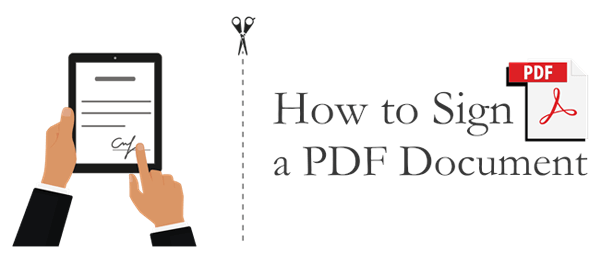
Creating a signature for PDF files on a PC offers various tools and methods to choose from. We will introduce three commonly used methods, which are using Adobe Acrobat DC, using PDF Editor, and using a web browser.
PDF Editor offers users a quick and effective way to sign PDF documents across different devices. It has an intuitive and easy-to-use interface that makes it easy to use even for beginners. You also have the option to flatten, delete, or input your signature on different pages in a PDF.
Key Features
How to create electronic signature in PDF with it:
Download, install, and run the PDF Editor application on your computer. Import the PDF document by clicking the "Open PDF" button (or simply drag & drop it into the window).
Tip 1. How to Add Digital Signature Field to Your PDF
On the menu bar, click "Form" > "Digital Signature Field" icon to add a signature block; then move the signature field to the wanted place on the PDF and hit the "Enter" key.
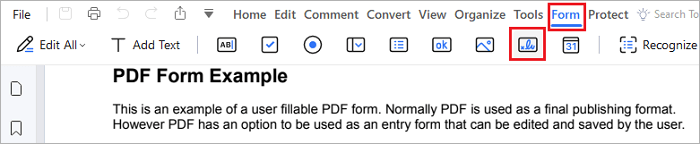
Tip 2. How to Add Signature Image to Your PDF
On the menu bar, click "Comment" > "Signature" > "Create", then:
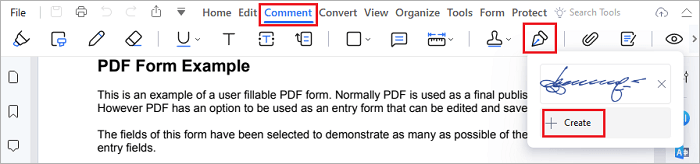
To insert a signature photo: Click "Upload" > "Choose Image" to upload it to the PDF and move it to the wanted place.
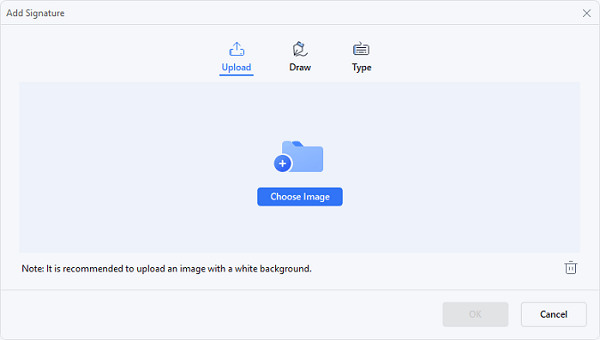
To draw a new signature: Choose the "Draw" option and use your mouse or touch-pad to draw a signature.
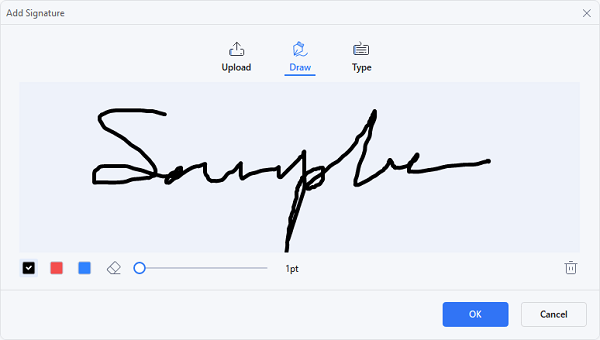
To type in a signature: You can also input your signature using over 50 cursive font styles available in the PDF Editor. Customize the font style and color to create a visually appealing electronic signature.
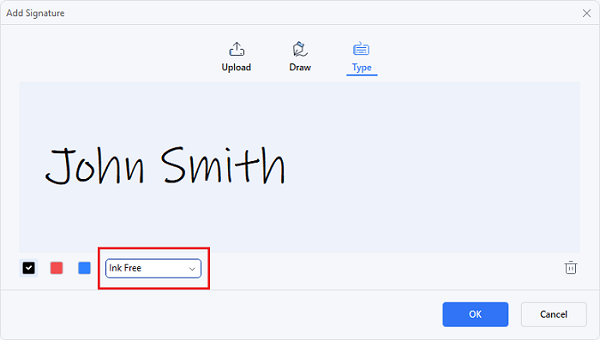
Tip 3. How to Add Digital Signature to Your PDF
On the menu bar, click "Protect" > "Sign Document" and put your cursor in the desired location for adding the signature and click on that area. Then the "Sign Document" window will show up.
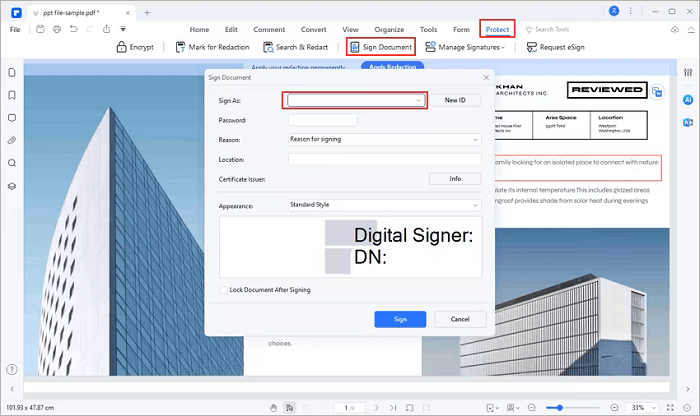
If you've never used PDF Editor to add a digital signature to a PDF before, select the "New ID" button to generate a new ID by entering your name, email address, company name, etc. Following this, you will return to the "Sign Document" window, where your ID information will appear in the designated box. Click on "Sign" to add your signature to the PDF file.
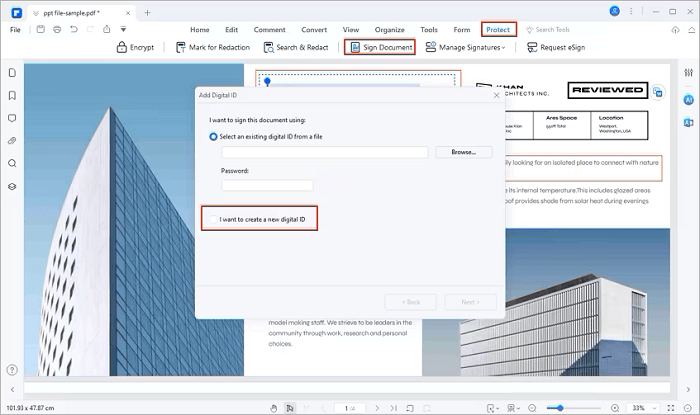
Note: You can also manage your signatures using PDF Editor by clicking "Protect" > "Manage Signatures"; or obtain signatures from other colleagues by clicking "Protect" > "Request eSign".
Adobe Acrobat DC is a powerful PDF editing and management software that allows you to add, edit, delete, verify, and manage electronic signatures in PDF files. Here are the specific steps for how to create a signature for PDF using Adobe Acrobat DC:
Step 1. Open the PDF file to which you want to add a signature and select the "Fill & Sign" option from the right-side quick menu.
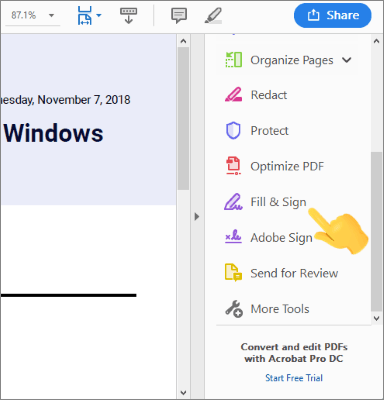
Step 2. In the "Fill & Sign" toolbar at the top, click on the "Sign yourself" icon and then choose the "Add Signature" option.
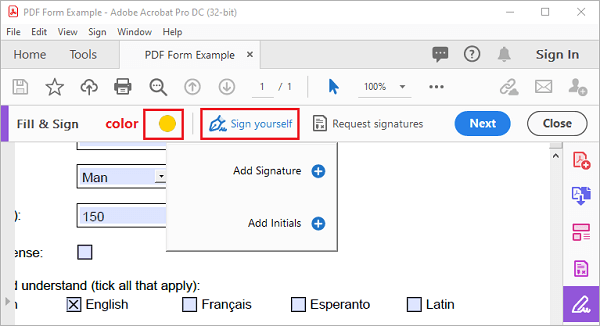
Step 3. In the pop-up window, you can select "Type/Draw/Image," representing options to use built-in fonts or draw your signature.
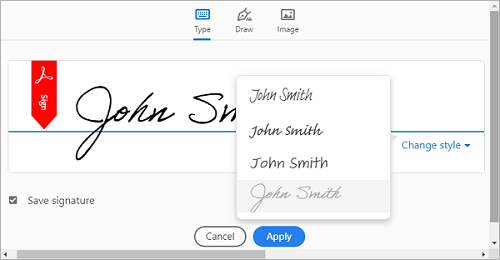
Step 4. Adjust the size and position of your signature in the PDF file, and finally, click the "Next" button to save your document.
Note: You can also click "Request signatures" to request signatures from your other colleagues via email.
If you are in an urgent situation and prefer not to download or install any software, you can also use your web browser to create an electronic signature for PDF files. Here are simple steps to draw a signature on a PDF file using Microsoft Edge:
Step 1. Right-click on your PDF document and select "Open With" > "Microsoft Edge."
Step 2. Click on the pen icon in the top left corner, adjust its color and stroke thickness, then draw your signature in the desired location.
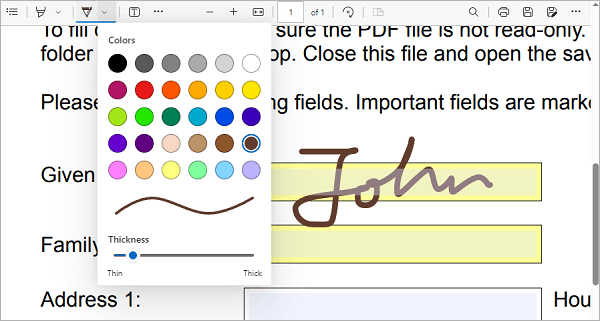
Step 3. Click on the save icon in the top right corner to save the changes.
How can you extract a signature from a PDF? The following is a guide for you.
Extract Signature from PDF Effortlessly: Quick and Effective MethodsPreview is a built-in software on Mac that allows you to view and edit PDF files. You can also use this application to add signatures to PDF files. This is how to create a signature in PDF files with the Preview application on Mac:
Step 1. Open your PDF file in Preview.
Step 2. Click on the pen icon at the top, then click on the icon representing a signature and choose "Create Signature."
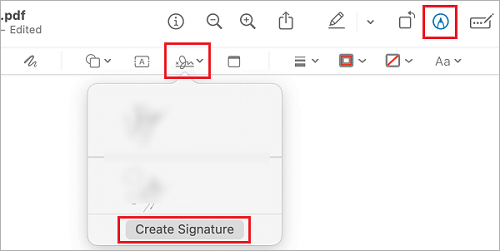
Step 3. You can choose to create a new signature using your Trackpad, Camera, iPhone, or iPad. After completing the signature drawing, you can find the newly created signature in the list and insert it into the appropriate position.
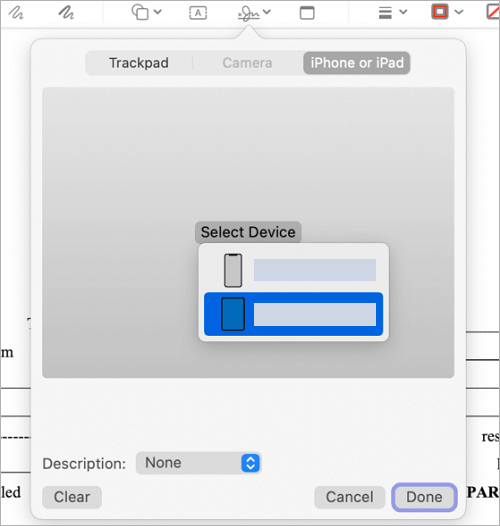
Signing PDF files on a mobile device is typically accomplished through the use of specialized PDF editing applications. Here, we'll use WPS Office as an example (you can download this app from the Google Play Store) to explain how to create a digital signature to PDF files on your mobile:
Step 1. In the WPS Office app, navigate to the "Files" tab at the bottom of the software, and select "PDF" to browse and open your PDF file.
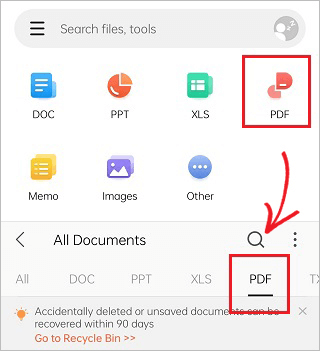
Step 2. Once on the PDF editing page, choose the "Fill & Sign" tool from the bottom, then click on the pen icon.
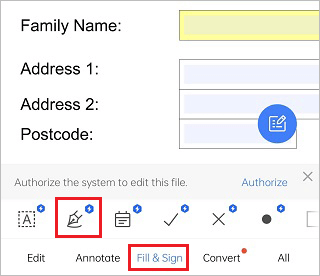
Step 3. In the pop-up window, click the "Create Signature" button to generate a signature.
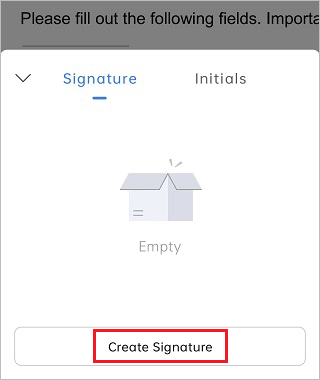
Step 4. You can either draw directly, type in a new signature, or import an image with a pre-existing signature.
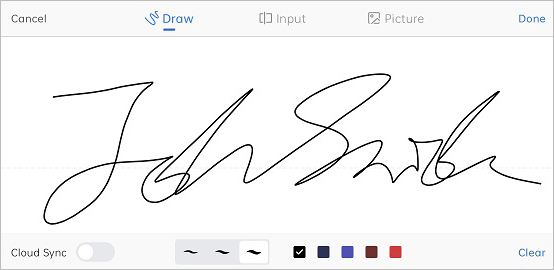
Step 5. Place your signature in the appropriate position.
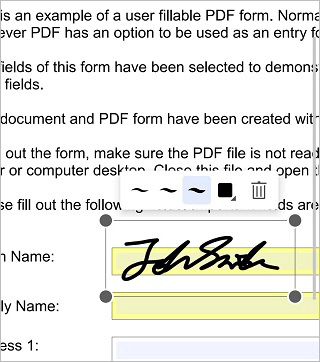
Step 6. Click the three-dot icon in the top right corner, then select "Save As" to save your PDF file.
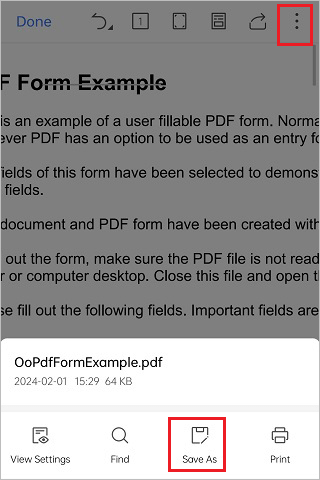
Note: How to remove signature from PDF? There are some essential techniques.
There are many online tools to sign a PDF document, and we take iLovePDF as an example. With a clean and user-friendly interface, signing your documents online is quick and easy. There are also different ways you can upload your document, including uploading it from your computer or via Dropbox or a website URL.
Step 1. Navigate to the iLovePDF homepage and click "Select PDF file" to upload a document you would like to sign from your computer. Alternatively, drop your File on the user interface or upload it via the website URL or Dropbox.
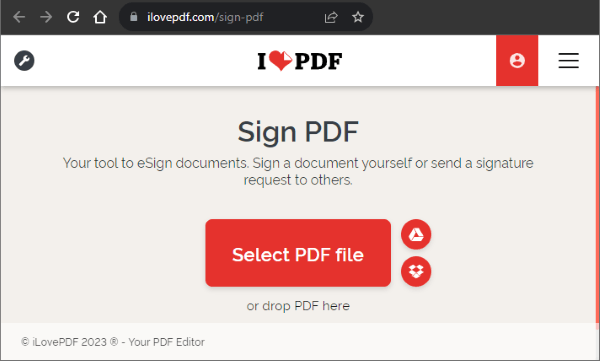
Step 2. Select whether to sign the document yourself, or you'll need to invite other people to sign it for you.
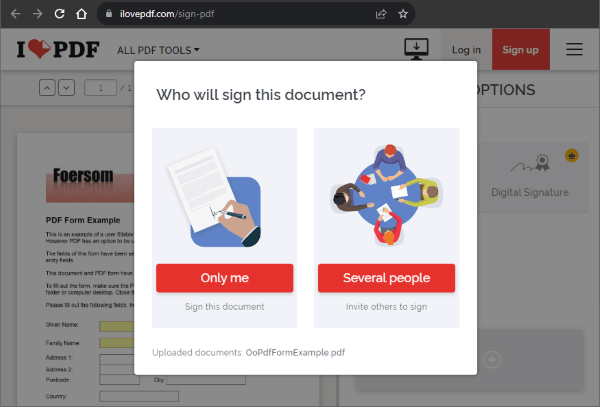
Step 3. Enter your full name and your initials. Under the signature option, you can input your signature, initials, or company stamp and click "Apply".
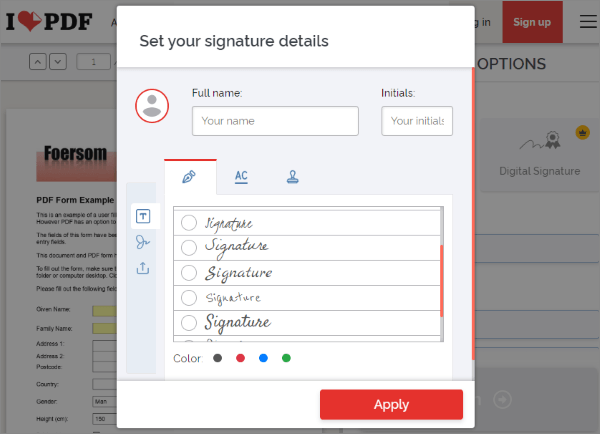
Step 4. Pick your preferred signing option and drag it to the section of your document you wish to apply a signature and click "Sign". Your signed document will be downloaded automatically.
There are many ways to create a signature in PDF, depending on the device and the software you use. In this article, we have introduced several methods to help you add signature to PDF files on PC, Mac, and mobile devices. You can choose the one that suits your needs and preferences. We hope this article has been helpful for you!
Related Articles:
[4 Labor-Saving Tricks] How to Add Text to a PDF Document
Breaking the Lock: How to Handle a Forgot PDF Password Scenario
How to Add Image to PDF Like a Pro [6 Efficient Methods + 1 Bonus]
How to Combine Multiple PDFs into One (Windows PC, Mac, Online)