Some Apple users have reported a similar problem that they can not delete the music videos downloaded from iTunes from their iPhone, even using iTunes video tab. Since music videos as well as the watched movies, TV shows take up a large amount of storage space on iOS device, many users would like to clear them up to make more available space. If you want to remove music videos from your iPhone, iPad or iPod, please keep reading to choose the proper way for you to delete music videos from iPhone.
Part 1. Guide to Remove Music Videos from iPhone Videos App
Part 2. Best Way to Delete Music Videos Selectively from iPhone/iPad/iPod
It is a very simple way to delete music videos on your iPhone with the Videos app, but it could be a little bit troublesome for you need to delete them one by one. And you can't delete more than one item at the same time, that is, you can't remove the second music video until the deletion of the first one is complete. And it might take some time for the completion depending on the music video's size.
Here is how:
Step 1. Launch the Videos app on your iPhone on the Home screen.

Step 2. Tap "Music Videos" option on the bottom to load all the music videos from your iPhone.
Step 3. Tap "Edit" button on the right top of screen, which will make the "-" icon appear on the left of every music video stored locally on your iPhone.
Step 4. Then please tap the "-" icon to bring out the "Delete" button on the right side. Just select one music video and tap "Delete" button to remove it from your iPhone.
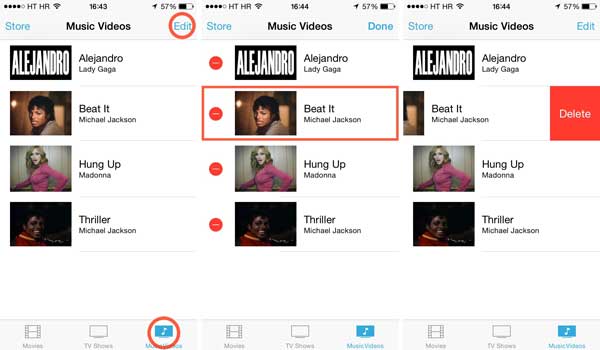
Or you can also directly swipe to the left to bring out the "Delete" button and delete the selected music video one by one.
See Also:
How to Fix iTunes Backup & Restore Problem?
As shown above, removing music videos one by one on iPhone Videos app should be a little troublesome. Why not get the professional iOS Music Videos Cleaner tool to help deleting all unwanted music videos all at once after selection?
The iOS Music Videos Cleaner program enables you to preview and select one or more unwanted music videos, TV shows, movies, podcasts and etc. from iPhone, iPad or iPod, then remove them all at once immediately. And this program works well with all generations of iOS device, including iPhone 14 Pro/14/13 Pro/13/12 Pro/12/11/X/XS/XR/8/7/6/SE, iPad Pro, iPad Air iPad mini, iPod touch and etc.
Below are the free trials of the program in Mac and Windows version, please download it on your computer and clean up the useless music videos as you like.
Here is the instruction:
Step 1. Launch the program after downloading and installing, and link your iPhone to computer with a USB cable. Then this program will detect your device automatically.

Step 2. When your iPhone is detected, please turn to "Media" section to load all the multimedia files on your iPhone, such as music videos and TV shows.
Step 3. On the top of interface, please click "Music Videos" tab to preview all the music videos on your device. Then select one or more music videos for deletion, and click "Delete" button on the top to remove them all at once immediately.

Tip: Have you noticed the "Export to" button on the top? You can use it to transfer the music videos to computer or iTunes library for backup or share with others.
There is a better way to delete music videos selectively from your iOS device. The iOS Music Videos Cleaner tool provides a professional solution for previewing and selecting unwanted music videos, TV shows, movies, podcasts, and more. With this tool, you can delete multiple music videos at once, saving you time and effort. It is compatible with various iOS devices. So, why not download it to have a try?
Related Articles:
How to Restore iPhone without Losing Data





