Nowadays, learning how to backup and restore the data on the mobile phone you are using is essential because phone data can be lost easily due to various and unexpected situaitons happen to your phone, for example, dropping the phone while walking, phone drops out of the users pocket, user drops their phone in the toilet, your phone is lost or stolen, drops the phone in the pool, phone is left in a jacket and washed in the laundry, kids drop the phone while playing around.
So, here we set Windows phone as example, to tell you how to backup and restore Windows phone data with ease.
Part 1. Best Windows Phone Backup & Restore Tool
Part 2. How to Backup Windows Phone to Computer
Part 3. How to Restore Windows Phone from A Comptuer
First of all, we introduce you with the best backup and restore solution for Windows phone - WinPhone Backup & Restore, which allows you to backup everything on your Windows phone to computer, and then restore them back to your Windows phone as well. Let's have a look at the main features of this wonderful tool:
Main features:
1. It supports overall file types, including contacts, SMS, photos, videos, music, calendar, apps and so on.
2. It is compatible with phones and tablets running with Android, Windows, iOS and Symbian OSes.
3. Both Windows and Mac version are available.
4. It is able to transfer data between two devices without any data loss.
5. It can backup your phone data for storage.
6. It can restore the backup file to your phone with one click.
7. It helps you to clean your old phone.
8. It is 100% safe and clean.
Free download the WinPhone Backup & Restore tool via the following buttons:
Step 1. Launch WinPhone Backup & Restore tool
Launch the WinPhone Backup and Restore program on your computer and choose "Back Up Your Phone" option from the primary interface. Then, use USB cables to connect your Windows phone to your desktop.

Step 2: Backup Windows phone to computer
The connected Windows phone will be displayed on the left and all the transferable file types are listed in the middle. Now, you are able to tick off the file types you want to transfer from the Windows phone to computer and click "Start Transfer" button.
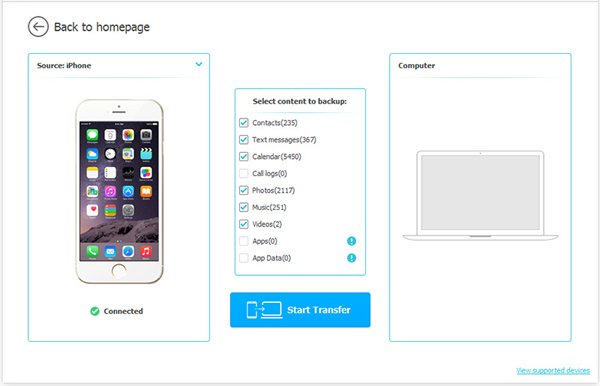
Step 1. Launch WinPhone Backup & Restore tool
Launch the WinPhone Backup and Restore program on your computer and choose "Restore from Backups" option from the primary interface. Then, use USB cables to connect your Windows phone to your desktop.

Step 2. Restore data from computer to Windows phone
The backup record you have done earlier will be scanned by the program and displayed on the left. Just select it and tick off the data types you want to restore, then, click "Start Transfer" button to restore them to your Windows phone.
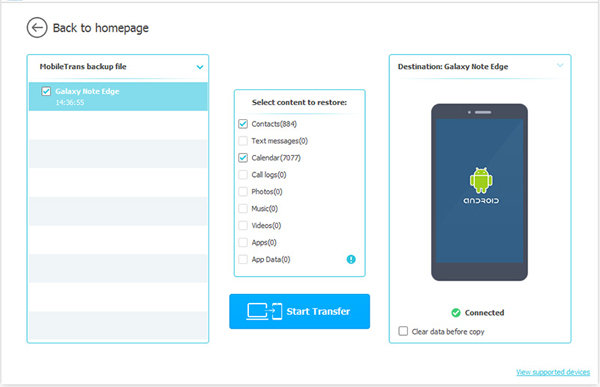
Related Articles:
Copy Data between two HTC One/Desire HD/Wildfire
Transfer Photos from SD Card to iPhone in 4 Useful Ways





