Summary: If you want to turn your videos into something amazing, try importing them from your iPhone into the iMovie app. Once inside, you can easily edit, add cool effects, and improve your videos. This guide will walk you through the steps to import videos from iPhone to the iMovie app.
iMovie is an official Apple app that lets you create movies or trailers using your photos and videos. If you want to edit a recently shot video on your iPhone or Mac, you might be wondering how to import videos fro iPhone into iMovie. Don't worry, we've got you covered! Here's a simple guide on how to easily transfer iPhone videos to iMovie for editing.
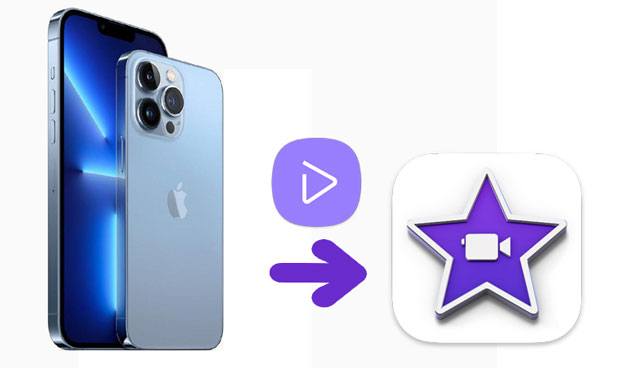
iMovie is a video editing app that works on both iOS and Mac devices. Depending on the device you're using, you'll need to import your videos either on the iOS version or the Mac version of the app. In this guide, we'll show you how to transfer videos from your iPhone to iMovie on both platforms.
iMovie for iOS is a powerful editing app that works similarly to the Mac version, allowing you to edit videos right on your iPhone. It's free and can be downloaded from the App Store. Once installed, you can easily import your video clips from your gallery into the app for editing.
Here's how you can copy videos from iPhone to iMovie on iPhone directly:
1. First, open the App Store and download iMovie to your iPhone if you haven't already.
2. Once iMovie is installed, launch the app.
3. On the main screen, tap "Projects" and then click "Create Project" to start a new one.
4. You'll see two options – pick the one that suits your project. For this guide, we'll go with "Movie."
5. The app will open your gallery, where you can select the videos you want to import. Tap the videos, and then hit "Create Movie" at the bottom of the screen. You can select multiple videos at once.
6. After your videos are imported, they'll show up in your project. Now, you're ready to start editing and adding effects.
Importing videos into iMovie takes just a few taps, and you're all set to create your project.
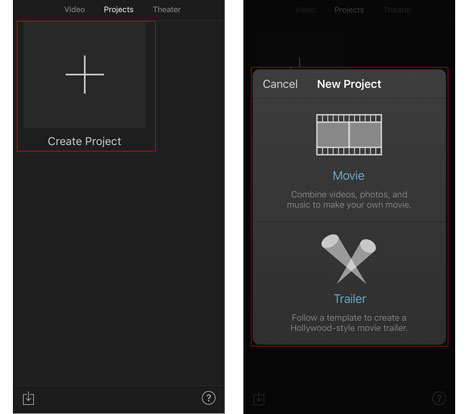
What is Picture in Picture video editor? How can you select a tool to make PIP videos? Perhaps you are searching for the answers to these questions. Then you can get help from this article.
If you want to edit videos on your Mac, one of the easiest ways is to use the iMovie app. You'll first need to transfer your videos from your iPhone to your Mac so that you can start editing them on a bigger screen. Here's a simple guide on how to do that:
1. Use a USB cable to connect your iPhone to your Mac.
2. If you haven't already, download and install the iMovie app on your Mac. Launch the iMovie app after installation.
3. In iMovie, click on the "Projects" tab. Then, click on "Create New" to start a fresh project.
4. Decide if you want to create a "Movie" or a "Trailer" for your project, and select accordingly.
5. Hit the "Import" button, select your iPhone, and choose the videos you want to bring into iMovie.
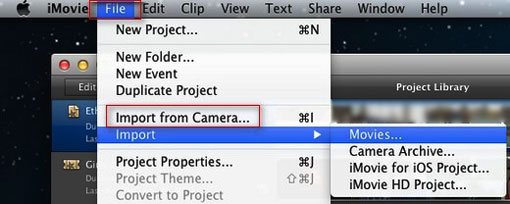
Once you've imported your videos, they will appear in the timeline of iMovie, ready for you to start editing! This allows you to pick and choose which videos to bring over, giving you complete control over what gets added to your project.
iMovie is a great tool for editing videos, and one of its best features is the ability to easily import videos from your iPhone to your computer. But not all video editing apps can do this. If you want to transfer videos from your iPhone to your computer, you may need to look for other options.
Luckily, there's a helpful third-party app called Coolmuster iOS Assistant. This app makes it simple to transfer content between your iPhone and computer. You can move photos, videos, and even apps, and you can also manage and edit your iPhone files directly on your computer. Once your videos are transferred, you can easily import them into iMovie on your Mac to start editing.
The key features of Coolmuster iOS Assistant:
How to transfer videos from iPhone to Mac using iOS Assistant in one click:
01Install and open Coolmuster iOS Assistant on your Mac. Connect your iPhone to the Mac via a USB cable. Wait until it is detected in the iOS Assistant interface.

02After detecting the iPhone, the software will display the iPhone information on the interface. Click "Videos" on the left side window, and all videos on your iPhone will be scanned out by the software.

03Preview and tick off the videos you wish to transfer, hit the "Export" button on the top, and choose a location on the Mac to save the exported videos.
Video Guide:
iMovie is a great tool for editing videos, and our guide on how to import videos from your iPhone to iMovie will help you get started with editing. However, if iMovie isn't your go-to app, there's another easy way to transfer your videos so you can use them with different apps. And if you want to back up your valuable iPhone videos to your Mac, Coolmuster iOS Assistant is a solid option. If you run into any issues while using it, feel free to leave a comment and we'll help you out!
Related Articles:
Videos Disappeared from iPhone? Troubleshoot it with 10 Ways
How to Transfer Videos from iPhone to Android Effectively (Solved)





