
How to Send Video from iPhone to Android Effectively [Solved]

When you switch from an iPhone to an Android phone, transferring files can be a big challenge due to their systems are different, especially how to send videos from iPhone to Android. Fortunately, there are a lot of ways to simplify this process. This article will show you seven effective methods for sending videos from iPhone to Android.
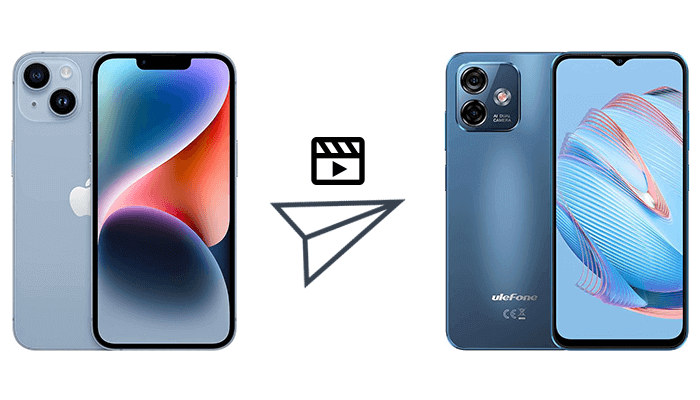
How can I send a video from iPhone to Android? The most straightforward method is to use drag-and-drop functionality. This method does not directly transfer videos between iPhone and Android devices but requires a computer as an intermediary. It involves more steps and time, and there's a greater chance of errors occurring. Here is how to convert iPhone video to Android:
Step 1. Connect iPhone and Android devices to a computer with USB cables and find both devices in "My Computer".
Step 2. In the "DCIM" folder is where videos can be found. Now, drag and drop them into the Android video folder. When finished, click on videos to see if they are still viewable and have the same quality.

Read more: If you want to learn how to transfer other files from iPhone to Android, click the link to learn more.
Using Coolmuster Mobile Transfer is the best way to send videos from iPhone to Android. Coolmuster Mobile Transfer is an intelligent phone-to-phone data transfer. It allows for effortless and lossless transfer of various data types between different phones, including videos, photos, messages, contacts, and more. This functionality covers transfers not only from iPhone to Android but also from Android to iPhone, between iPhones, and among Android devices.
What can Coolmuster Mobile Transfer do for you?
How to send high quality videos from iPhone to Android by Coolmuster Mobile Transfer? Follow these steps:
01Upon opening the software, connect your phones to the computer with their data cables.
02Once connected successfully, you will see the interface displayed below. Make sure the iPhone is in the Source position; if it's not, click "Flip" to switch the phone positions.

03Select the "Videos" category, then click on "Start Copy" to begin the transfer. The transfer process will not compromise the quality of the videos.

Here's the video guide (about 2 minutes):
Although iCloud is a cloud service designed specifically for Apple devices, you can still transfer videos stored in iCloud to Android devices through some indirect means. Below is how to transfer video from iPhone to Android through iCloud:
Step 1. On your Android phone, open the iCloud website with a browser and log in to your iCloud account.
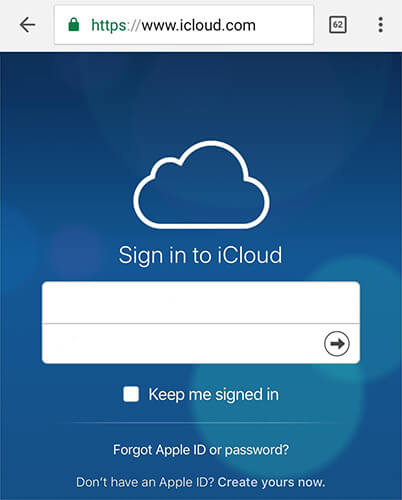
Step 2. Then, find the video you want to transfer and tap the "download" icon to download the video to your Android.
Tip: Is the video quality from iPhone to Android not good? Learn how to fix iPhone to Android video quality with this article.
How to send a long video from iPhone to Android? Uploading videos to cloud storage services is another convenient method. There are some cloud services in the market. We used Google Drive as an example:
Step 1. To begin, install Google Drive on your iPhone and open the app. Next, log in to your Gmail account and access your Drive.
Step 2. Tap the "+" button, and then select the videos you want to transfer to Android. Afterward, click the "Upload" option to proceed with the transfer.

Step 3. Once the transfer process is complete, you can access the files on your Android device. Simply log in to the same Google account and navigate to your Google Drive to view the transferred files.
While email may not be the best option for sending large files, it can be a feasible choice if the video files are small or if you simply want to share a link to the video. Here is how to send videos from iPhone to Android using email:
Step 1. To begin, open the Photos app on your iPhone and select the video you want to send.
Step 2. Once you've chosen the video, tap the "share" icon located at the bottom left corner of the screen. From the options that appear, select "Mail".

Step 3. This will automatically open a new email draft with your selected video attached. In the email draft, enter the recipient's email address, and you can also add a subject and body content.
Step 4. After confirming all the information is correct, tap the "send" button, and your video will be sent as an attachment to the designated Android device user.
May like: iPhone out of memory? You can transfer iPhone videos to your computer.
Switch to Android is an iOS app launched in 2022 that has proven to be quite useful. As a cutting-edge tool in the market, it facilitates the transfer of various files from iPhones to Android devices. You can easily transfer videos, photos, contacts, calendars, and more to your new Android device using this app. Switch to Android is compatible with most Android 12 models, and it specifically supports transfers to brand-new Android devices. Below is a guide on how to send long videos from iPhone to Android by Switch to Android:
Step 1. Install and open Switch to Android on iPhone.Then, click "Copy data".

Step 2. The interface for scanning the QR code will appear next on the iPhone.
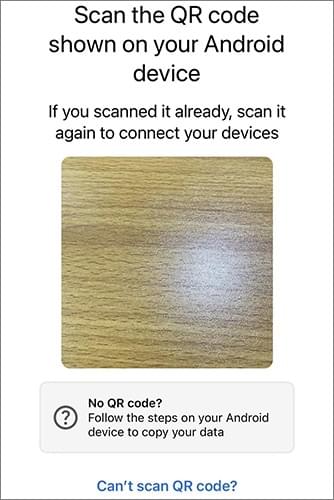
Step 3. Follow the prompts to set up your new Android phone until the QR code appears. Scan the QR code that appears on your Android phone to establish a connection. If you are unable to scan the QR code, you can establish a connection through other methods according to the prompts on the screen.
Step 4. After a successful connection, allow video transmission and click "Continue" to start the progress.

SHAREit is a popular file transfer app that supports fast file transfer between multiple devices. This method is particularly suitable for sending long videos or large video files. However, this software has certain security issues and may leak your privacy. So please carefully consider using it again. To do this, you can follow these steps:
Step 1. To start, download the SHAREit app on both devices. Make sure iPhone and Android phones are connected to the same Wi-Fi network.
Step 2. Then, open the app on each phone. On your iPhone, tap the "Send" tab. Select the data you want to send. Once you've chosen the files, simply tap the "Next" button to proceed.

Step 3. On your Android device, locate and tap the "Receive" icon within the SHAREit app. The SHAREit app on your iPhone will appear as one of the available devices for connection on your Android device. Choose your Android device from the list to begin the file transfer process.
For the topic of "how to send a video from iPhone to Android", this article lists 7 methods for you to choose from: drag and drop, Coolmuster Mobile Transfer, iCloud, cloud storage, email, Switch to Android, and SHAREit. Each method is suited for different situations. If you're looking for a relatively perfect method, consider trying Coolmuster Mobile Transfer.
Related Articles:
Top 10 Ways: How to Transfer Data from iPhone to Android
3 Easy Methods to Transfer from iPhone to Android
How to Send Long Videos on Android? Solved in 11 Amazing Ways
How to Share Photos from iPhone to Android via Bluetooth? [Solved]





