
How to Transfer iTunes Backup to Samsung Effortlessly (Proven Guide)

"I want to download backup of my iPhone via iTunes to my PC. And later transfer that files from my PC to my New Samsung phone. Is it possible to transfer the iPhone backup files from PC to my Samsung without my iPhone presence?"
You want to directly transfer iTunes backup to Samsung without your iPhone? Sounds tricky, but it is feasible. We offer 2 effective methods to help you restore your iTunes backup data to your Samsung device, and one way for you to enable you to transfer your iOS data to Samsung without iTunes.
Smart Switch is Samsung's official tool designed to make the transfer process seamless. If you have an iTunes backup of your iOS device, Smart Switch can directly access and restore that data to your new Samsung phone.
Here's how to do it:
Step 1: Make sure your iTunes backup file is on your computer. Then download and install Samsung Smart Switch on the computer. Then open it on your Samsung, which is pre-installed on Samsung.
Step 2: Connect your Samsung phone to the computer via USB, and open Smart Switch on the computer.
Step 3: Choose "Restore" > "Select a Different Backup" > "iTunes Backup Data". Now select the specific iTunes backup you want to transfer.
Step 4: Opt for the items you want to transfer, and click "OK" to start the process. Your iTunes backup data will be imported to your Samsung Galaxy device.

While Smart Switch is often the go-to, iTunes Manager software can also facilitate the transfer of data from an iTunes backup to your Samsung device. This tool provides more granular control over what you transfer and can sometimes recover data that Smart Switch might miss.
Main features of this iTunes Manager software:
Download iTunes Manager.
Here's how to transfer an iTunes backup to Samsung via iTunes Manager:
01Install iTunes Manager on your computer, open it, and connect your Samsung phone to the computer with a USB cable.
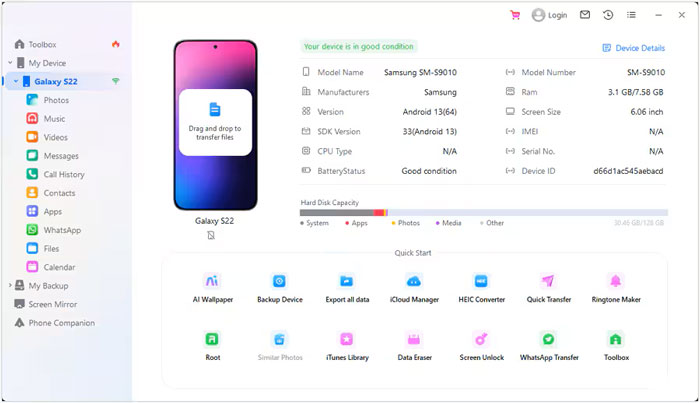
02Choose "iTunes Library" after connecting. Then choose "Export iTunes media to device".
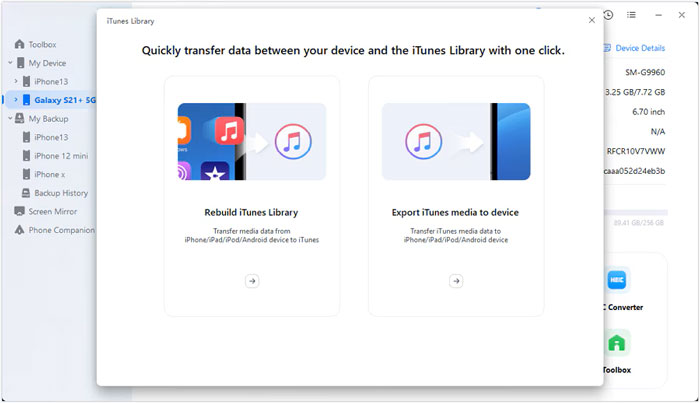
03Select the data types you want, and tap "Transfer" to start it. Then the select files will be restored to your Samsung phone.

If you don't want to go through the hassle of managing iTunes backups or you prefer a quicker method, you can transfer data directly from your iOS device to your Samsung phone without using iTunes. This can be done using Coolmuster Mobile Transfer.
This software can copy your contacts, photos, videos, music, books, and text messages from an iPhone to a Samsung or other Android devices. Furthermore, it also supports the data transfer from Android to Android, and iOS to iOS.
Download Coolmuster Mobile Transfer.
After downloading and installing it on your computer, you can connect both your mobile devices to the PC via USB. Then the software will quickly detect and recognize your devices. Once connected, you can select and transfer your data from iOS to Samsung.

Here's the video guide (about 2 minutes):
Q1: Can I transfer all my iTunes data to my Samsung phone using Smart Switch?
No, not all data can be transferred. Smart Switch supports transferring contacts, messages, photos, videos, and calendar entries from an iTunes backup. However, it does not transfer app data, such as your app settings, app data (e.g., game progress), or other system-level data.
Q2: What if my iTunes backup is encrypted?
If your iTunes backup is encrypted, you will need to decrypt it in iTunes before Smart Switch can access it. Here's how:
Q3: Can I drag and drop my iTunes backup file to Samsung and then access them directly?
No, you cannot simply drag and drop your iTunes backup file to your Samsung phone and access it directly. An iTunes backup is not a standard file format that can be directly accessed or viewed on a phone. The iTunes backup is stored in a proprietary format, and its contents are not in a user-friendly form. Simply copying this backup to your Samsung phone won't allow you to access the data like you would with regular files.
It's not complicated to transfer iTunes backup to Samsung. Whether you choose to use Samsung Smart Switch or iTunes Manager, you can easily restore your iTunes backup data to your Galaxy device. Each method has its own advantages, depending on how much data you need to transfer and how hands-on you want to be.
Related Articles:
How to Transfer Apps from Samsung to Samsung [Fast Transfer]
Secure: How to Delete Everything on Your Samsung Phone





