
How to Transfer Messages from iPhone to Samsung Quickly?

Planning to switch from iPhone to a brand new Samsung Galaxy phone? Then you may want to transfer messages from the iPhone to Samsung to record your important information. There are four ways to make the switch, like Samsung Smart Switch, Mobile Transfer, etc. Now check the step-by-step tutorial below to learn how to transfer text messages from an iPhone to a Samsung Galaxy in minutes.

Coolmuster Mobile Transfer is an easy and reliable way to transfer messages from iPhone to Samsung. You can use a USB cable connect both devices and transfer data between devices in one click, which is more stable and secure than using Wi-Fi. Furthermore, you can also copy your videos, photos, music, contacts, and more at the same time.
The key features of Coolmuster Mobile Transfer:
Download the Mobile Transfer software.
How do I transfer text messages from iPhone to Samsung Galaxy? Here are the steps:
01Install and launch Coolmuster Mobile Transfer on your computer. Next, connect your iPhone and Samsung Galaxy to the computer using two suitable USB cables.

02Then follow the on-screen guide to enable USB debugging on the Samsung and trust the computer on your iPhone.

03Once connected, you will see Connected under the device images. Now, check if your Samsung phone is the Destination device. Or you can click Flip.

04Choose Messages from the content table and hit the Start Copy button below to transfer messages from iPhone to Galaxy.

Further reading:
5 Best Methods to Transfer Contacts from Samsung to iPhone
How to Transfer Music from iPhone to Samsung S25/S24/S23?
The official way to transfer messages from iPhone to Samsung is using Samsung Smart Switch. Since it requires Android 4.3 or later and iOS 5 or up, you need to check whether your devices fulfill the requirements before starting the following steps.
How to transfer text messages from iPhone to Samsung Galaxy via a USB cable?
Warm Tips:
1. Install and launch Samsung Smart Switch on both devices.
2. On your Samsung Galaxy, choose the Receive data option > iPhone/iPad > USB cable.
3. Unlock two phones and connect them using a USB-OTG adapter and an iOS lightning cable. If asked, tap the Trust option on your iPhone and enter the iPhone passcode to proceed.
4. Tap Next on your Samsung Galaxy. Then, choose Messages on your iPhone and hit the Transfer button.
5. Wait until the transfer process is complete. When finished, click Done on your Galaxy phone and hit Close on the iPhone.

Note: If you choose to sync your iPhone data to Samsung wirelessly, you can only transfer contacts, calendars, schedules, call history, notes, app data, settings, and bookmarks via Smart Switch, and text messages are not included.
See more: You can sync data from one iPhone to another with 4 different ways.
If you want to transfer your iPhone messages to a new Samsung Galaxy phone that you haven't set it up, you can use use a USB cable and an OTG adapter to make it, which can transfer your SMS, MMS, and iMessage text and media via USB.
Here's how:
1. Open the Settings app on your iPhone, then turn off FaceTime and iMessage.
2. Power on your Samsung phone, and then follow the on-screen guide to activate your SIM, and add your Google Account.
3. When it prompt you to connect your devices, please use a USB cable and an adapter to establish the connection.
4. Follow the instructions to choose what you want to copy. Now, check Messages and then click Copy to import the data to your Samsung phone.
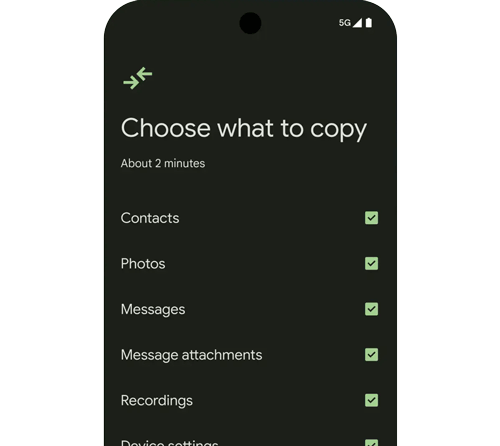
Another way to transfer messages from iPhone to Galaxy is using the iSMS2droid app. First, you need to back up your iPhone messages to your computer via iTunes, and the encryption option should not be enabled. Then, export the texts on your Samsung phone with the iSMS2droid app.
Here's how:
1. Plug your iPhone into the computer using a USB cable and run the latest version of iTunes.
2. When detected, tap your iPhone at the top-right corner > Summary > Back Up Now to take a full backup of your iPhone to the computer.
3. Find the iPhone backup file on your computer. For iTunes installed from Microsoft Store, the location path is: C:\Users\[user name]\Apple\MobileSync\Backup; For iTunes installed from Apple website, the path is: C:\Users\[PC name]\AppData\Roaming\Apple Computer\MobileSync\Backup.
4. Pinpoint the file named 3d0d7e5fb2ce288813306e4d4636395e047a3d28 under the 3d folder and transfer it to your Samsung phone via a USB cable or Wi-Fi.
5. Install iSMS2droid from Google Play Store on your Samsung Galaxy. After that, run the app and choose the Import Messages option.
6. It will automatically import the iPhone SMS from the phone storage database into your Samsung phone. (Note: If the file is not detected, you need to manually import it to the app.)

It is not easy to transfer messages from iPhone to Samsung Galaxy since they run different operating systems, and SMS is one of the encrypted files that's hard to transfer. However, you can easily switch texts with the four optional methods introduced above.
If you are looking for the easiest and most reliable way, Coolmuster Mobile Transfer is worth your consideration. It works well with almost all iPhone and Samsung models and simplifies the operation into simple steps. Moreover, the synced messages will be in readable formats directly. So, why not give it a try?
Related Articles:
How to Transfer Text Messages from iPhone to Android? Best 4 Ways
Effective Ways on How to Transfer WhatsApp from iPhone to Samsung
How to Transfer Data from iCloud to Samsung Phone Seamlessly?
Samsung to iPhone Transfer: Transfer Data from Samsung to iPhone (5 Proven Tips)





