
How to Transfer Apps from Old iPod nano/Shuffle to New iPod touch?

"I want to transfer my apps and everything from one iPod touch to another iPod touch and do not know how to do this with the latest version of iTunes! Please help!!"
- An user from Apple Forum
Do you need to transfer apps from one iPod to another? Data transfer is a necessary part of upgrading to bigger and better devices. If you got a new iPod touch, you might now want to get apps from the old iPod and enjoy them on your new iPod. This post will teach you how to copy apps from the old iPod to the new one. Read on and learn what to do.

Part 1: How to Transfer Apps from Old iPod to New iPod via iCloud
Part 2: How to Transfer Apps to a New iPod touch via Quick Start
Extra Bonus: How to Transfer Other Files between iPods
iCloud is the official cloud storage service from Apple, allowing users to access files across different devices. If you have backed up your apps or other files from old iPod to iCloud, you can transfer apps to the new iPod by restoring the backup.
Noted that using this method, you need to put your iPod in the initial setup stage. And apart from apps, other backed up files such as photos, videos, SMS, can also be restored to the new iPod.
What you need:
* An old iPod that has backed up to iCloud.
* A new iPod that needs to be set up.
* Good Wi-Fi connection.
* Both iPods are charged fully.
How to transfer apps from old iPod to new one:
Step 1. Turn on your new iPod touch and then follow the on-screen prompts to set it up.
Step 2. When you come to the screen of Apps & Data, select Restore from iCloud Backup.
Step 3. Log in to your iCloud as required.
Step 4. Choose the backup that contacts the app from your old iPod to start restoring.
Step 5. Your apps and other files will then be transferred to the new iPod touch.

If your iPods are running iOS 11 or later, you can use Quick Start to transfer apps to a new iPod. Quick Start is a built-in feature that allows users to transfer data to a new iOS device quickly.
How to move apps from old iPod to new iPod using Quick Start:
Step 1. Make sure that Bluetooth is enabled on both iPods.
Step 2. Place the two iPods near each other. You will see the Quick Start screen appears on your old iPod, enabling you to set up your new iPhone use the same Apple ID. Tap Continue on the screen.
Step 3. Use your old iPod to scan the animation on your new iPod.
Step 4. Enter the password on your new iPod as required and then set up the authentication according to the instructions.
Step 5. Enter your Apple ID and password on the new iPod and continue the process.
Step 6. When you see the Start Transfer button, tap it and your apps and other files from the old device will be transferred to the new iPod.
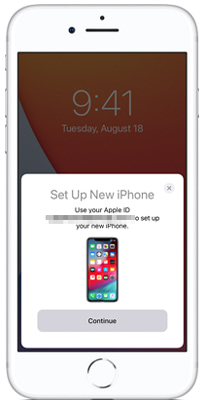
You may like: Best Ways to Transfer Music from iPhone to iPod
If you are interested in upgrading to a better iPod, but do not want to start your data collection over from scratch, The iPod to iPod Transfer is the perfect tool for you. This phone to phone transferring software is 100% secure, easy to use, and comes with no annoying and unnecessary extras. It supports multiple data types, including contacts, photos and other media files (movies, playlist, music, TV shows).
It is compatible with most iPod models running iOS 6.0 and above versions, such as iPod touch, iPod touch 4/5, iPod Shuffle, iPod Nano 3/4/5/6, and iPod Classic, as well as iPhone, iPad and Android, Symbian devices.
Just download the free demo version of the iPod to iPod Transfer, try it out to see if it is right for you.
Step 1: Launch iPod to iPod transfer software
Download iPod to iPod Transfer and then open it on your computer.
Step 2: Connect your two iPods to PC
Connect your old iPod and new iPod to the computer with USB cables and the program will detect them quickly. Make sure that your iPods are in the correct positions.
Step 3: Transfer old iPod apps to the new iPod
Select the file types you need to transfer, then click the Start to copy button to transfer to your old device.

So, if you're planning to upgrade your iPod and want to keep your apps intact, follow the steps mentioned in this article and make the transition smooth and effortless. With the right method, you can easily transfer your apps and other files, ensuring that your new iPod is ready to provide you with an enhanced and personalized user experience.
Related Articles:
How to Transfer Music from iPhone to iPhone
How to Transfer Data from One iPad to Another? (5 Ways)
How to Transfer Music from iPod to iPhone Easily? (3 Simplest Ways)
2 Solutions to Transfer Music from Android to iPhone
How to Transfer Songs from iPhone to iPhone Using AirDrop [Step-by-Step]





