
How to Transfer Songs from iPhone to iPhone 14 Using AirDrop [Step-by-Step]

Speaking of transferring files from iPhone to iPhone 14, AirDrop should be a convenient option. When you're listening to your friend’s Apple Music playlist and fall in love with a song immediately, you may want to AirDrop the songs to your iPhone. So, can we AirDrop music from iPhone to iPhone? The answer is yes. In this article, we will talk about how to transfer songs from iPhone to iPhone using AirDrop in detail. What's more, we also introduce an AirDrop alternative and other tips to better assist you in transferring music or other files from iPhone to iPhone.
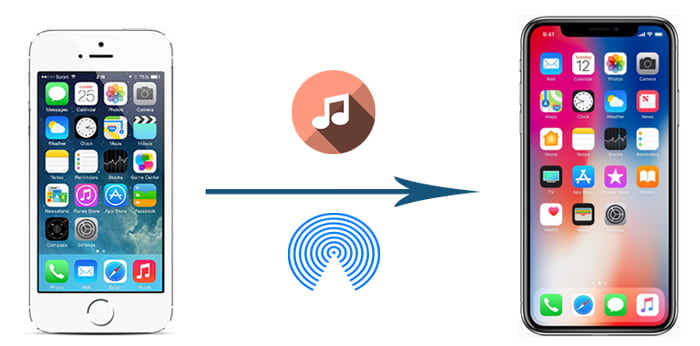
Part 1: How to Transfer Songs from iPhone to iPhone 14 Using AirDrop
Part 2: Use AirDrop Alternative to Share Music from iPhone to iPhone 14
Part 3: Other Tips to Transfer Songs from iPhone to iPhone 14
You can AirDrop music files from iPhone to iPhone 13, but there are some limitations. The music you would like to share should be in the Apple Music app, and you will need the Apple Music subscription on the receiving iPhone to listen to the music. Besides, to use this feature on your iPhone, there are a few requirements to meet:
- Your devices should be running iOS 7 or later versions.
- Enable Bluetooth and Wi-Fi on both iPhones.
- Your iPhones need to be discoverable in AirDrop.
- Put the two iPhones within 30 feet of each other.
Now, let's see how to AirDrop music from iPhone to iPhone via AirDrop:
Step 1: Enable AirDrop on both your iPhones. To do this, swipe up from the Home screen to open the Control Center and then tap AirDrop to on and select Contacts Only or Everyone. You need to turn on AirDrop on both the sending and receiving iPhone.
Step 2: Open the Music app on your sending iPhone and go to the song you want to share. Tap the three-dots icon for more options.
Step 3: Tap the Share icon from the pop-up window.
Step 4: You will see the sharing options on the screen, tap your target device to send to music.
Step 5: On your target iPhone, tap Accept when a pop-up notice prompted you to receive the song.

This is how to share music with AirDrop. If AirDrop not working properly, you can read the article about how to fix AirDrop not working on iPhone, or try the AirDrop alternative in the next part to transfer music from iPhone to iPhone.
People also read: How to Transfer Music from Mac to iPhone
Sharing files with AirDrop is easy, but it becomes not so user-friendly when it comes to bulk transfer. If you just get a new iPhone 13/12/12 Pro, you may want to transfer all songs from the old iPhone to the new one, is there an alternative way to transfer all music files in one go? Well, you can try iPhone Music Transfer.
iPhone Music Transfer is your AirDrop alternative to transfer files between Apple devices. It enables you to transfer contacts, photos and media files including music, playlist, movies, TV shows, etc. from iPhone to iPhone. With it, you can transfer music files from iPhone to iPhone in a quick and easy way.
As for its compatibility, it fully supports the latest iOS 16 and most iPhone models, including iPhone 14/13/12/11/11 Pro/XS/XR/X/8/8 Plus/7/6/6 Plus, etc.
Download iPhone Music Transfer to share music or other files:
How to transfer songs from iPhone to iPhone:
Step 1: Install and run iPhone Music Transfer on your computer, then connect both iPhones to computer with USB cables. The program can detect your iPhone quickly.

Step 2: After your iPhones are detected by the software, you will see your iPhones are displayed on the screen. Ensure that your source and target iPhones are in the correct positions, if not, click the Switch button to make a change.

Step 3: Check the checkbox of Media which contains all the music files, then click Start to copy to transfer music from one iPhone to another.
You may like:
How to Transfer Music from iPod to iPhone Easily?
How to Transfer Music from iPad to iPod
Apart from AirDrop, there are other ways to move songs from one iPhone to another, for example, you can back up your songs from the old iPhone to the iCloud storage and then access them on the new iPhone. You can also import songs to the iTunes and then sync them to another iPhone.
Here we will also show you how to transfer music from iPhone to iPhone with iTunes. And if you want to learn more solutions, here's an article on how to transfer music from iPhone to iPhone in 7 ways.
Transfer music from iPhone to iPhone via iTunes:
Step 1: Connect the source iPhone to your computer with a USB cable.
Step 2: Launch iTunes on the computer and then click the device icon in the top-left corner.
Step 3: Click File on the top menu of iTunes, then select Devices > Transfer Purchases from [name of your device] to import all the purchased music from the source iPhone to iTunes library. Once done, disconnect your iPhone.

Step 4: Now connect your target iPhone to the computer and click the device icon.
Step 5: Click the Music tab from the left sidebar and tick off Sync Music, then select the music you want and click Sync Now to transfer music to the target iPhone.

After reading this article, I believe you have known how to AirDrop songs from iPhone to iPhone. Using AirDrop, the speed of the music transfer largely depends on the file size and the Wi-Fi condition. It can be rather slow if your phones are in a poor Wi-Fi connection. To make things easier, we highly suggest you try the AirDrop alternative - iPhone Music Transfer. With the assistance of this tool, all your music files can be moved from one iPhone to another in one click. Compared to AirDrop or iTunes, iPhone Music Transfer is easier and quicker which can save you from hassle when dealing with file transfer, you can download this tool and give it a go.
Related Articles:
How to Transfer Music from iPhone to iPad [All 6 Ways]
How to Transfer Music from iPad to iPhone in 4 Ways
How to Transfer Music from iPhone 12 to Mac? (Top 4 Ways)
6 Easy Ways to Transfer Files From Mac to iPhone
How to Transfer Music from iPhone to Computer Effectively? (4 Tips)





