
How to Transfer Contacts from Samsung to Huawei [6 Easy Ways]

Switching from a Samsung to a Huawei phone comes with many perks, but transferring contacts between different brands can seem challenging. Luckily, there are effective methods and tools to make this process easy. Here, we'll explore six reliable ways to transfer contacts from Samsung to Huawei. Each method includes step-by-step instructions, helping you find the best approach for your needs. OK, let's begin.
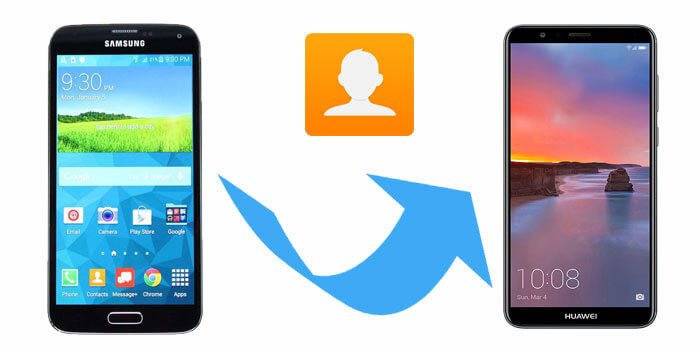
Coolmuster Mobile Transfer is a green and standalone Samsung to Huawei transfer tool, which enables you to transfer contacts from Samsung to Huawei without data damage. With a simple interface and strong compatibility, Coolmuster Mobile Transfer can handle a variety of data types such as contacts, messages, call logs, and media files, making it a popular choice for users seeking comprehensive data transfer.
Highlights of Coolmuster Mobile Transfer:
Besides, it works perfectly with almost all Samsung and Huawei devices, including Samsung Galaxy Z Flip7/S25 Ultra/S25/S24/S23/S22/S21/S20/S20+/S10/S10e/S10+/S9+/S9/S8+/S8/S7/S6/S5, Galaxy Note 20/Note10/Note 9/Note 9 Plus and Huawei Mate 70/Pura 80/Pura 70/Mate XTs Ultimate, and so on.
Get the trial version of Coolmuster Mobile Transfer now:
How to transfer contacts from Samsung to Huawei with Coolmuster Mobile Transfer? (Video tutorial included)
Step 1. Install Coolmuster Mobile Transfer
Download and install Coolmuster Mobile Transfer, and then start it. You'll see the interface as below.

Step 2. Connect both your phone to PC for connection
Connect your Samsung and Huawei phone to PC through USB cords (make sure the source and destination phone are in the right place.) and toggle on USB debugging on the two phones for the detection. Once connected, please tick Contacts for transfer.

Step 3. Transfer contacts from Samsung to Huawei
Tap on Start Copy at the bottom of the interface. and then the contacts will be copied from Samsung to Huawei cellphone in a fast way.

Coolmuster Android Assistant is another effective choice for users who want to back up and transfer contacts from Samsung to Huawei. Unlike Phone Clone, this tool also allows you to manage other aspects of your Android data, such as messages, call logs, photos, videos, music, and apps, by storing it on your computer and then restoring it to your new device.
Benefits of Using Coolmuster Android Assistant
How do I transfer my contacts from Samsung to Huawei with Coolmuster Android Assistant? (Video tutorial included)
Step 1. Connect two phones to PC and enable USB debugging
Connect your Samsung and Huawei phone to PC via USB cables respectively. Then start the software and turn on USB debugging on both your phones for automatic detection by the program. After that, press Allow or OK to continue.

Step 2. Transfer contacts from Samsung to PC
Choose the Contacts tab from the left sidebar, and select the required contacts from the Samsung and tap Export to save them to PC as VCF format.

Step 3. Transfer contacts from PC to Huawei
Go to your target Huawei phone and also hit Contacts, then tap on Import to send your Samsung contacts from PC to Huawei gadget.

Notice: This method offers a high level of data control and security, making it suitable for users who prefer to handle their data offline. The ability to edit contacts directly on your computer also adds convenience, especially for large contact lists.
As we know, mobile contacts are stored on the phone itself or memory card, so is there a way to import the contacts of Samsung phone into the memory card, and then move the phone card to import other contacts into Huawei device?
To use this method, one thing to remind you of is that you have to ensure that the SIM card slots of both phones are the same, which is of utmost importance. Otherwise, contact transfer cannot be performed. Furthermore, the capacity of the SIM card is also very limited.
How do I transfer my contacts from Samsung to Huawei via SIM card:
Step 1. Navigate to Contacts > More > Export contacts > Export to SIM card to send your Samsung contacts to SIM card.
Step 2. Take your SIM card out of your Samsung and put it in Huawei phone. Afterwards, go to Contacts > More > Import contacts > From SIM card to move contacts from SIM card to Huawei.

Notice: It is recommended that you save your phone contacts in SIM, so that if there is a hardware failure in your phone, the contacts list will not be lost as the SIM card can be inserted into other mobile.
Using a Google account to sync contacts is one of the easiest methods if you use the same Google account on both devices. It's a completely cloud-based solution, which is ideal if you have a stable internet connection.
Steps for Syncing Contacts with Google
Step 1. On your Samsung device, go to Settings > Accounts > Google and select the Google account you want to sync.
Step 2. Enable the Contacts toggle to sync your contacts with Google.
Step 3. Sign in with the same Google account on your Huawei device and repeat the process to enable contact sync.

Notice: This method is effective for users who are already integrated into the Google ecosystem. It allows for an automated transfer without requiring third-party apps. However, the sync process depends on the strength and stability of your internet connection.
Huawei Phone Clone app is one of the most straightforward solutions to transfer contacts and other data directly from Samsung to Huawei, but it cannot do the reverse work. Designed specifically by Huawei for their devices, Phone Clone is free and available on the Google Play Store. It can transfer various data types besides contacts, including photos, videos, and messages, ensuring a comprehensive data migration.
Detailed Steps to Transfer Contacts from Samsung to Huawei Using Phone Clone
Step 1. Download and install the Phone Clone app on both your Samsung and Huawei devices from the Google Play Store.
Step 2. Launch the app on both devices. Set the Huawei phone as the Receiver and the Samsung phone as the Sender.
Step 3. On the Samsung device, scan the QR code displayed on the Huawei device to establish a connection between the two phones.
Step 4. Once connected, select Contacts along with any other data you wish to transfer and tap Transfer.
Step 5. Wait for the transfer to complete. This may take a few minutes depending on the size of the data.

Notice: Huawei Phone Clone is very efficient, but it may occasionally struggle with large volumes of data. Additionally, ensure that both devices have a stable Wi-Fi connection for a smooth transfer. Overall, it's a user-friendly option, especially for users new to data migration.
Bluetooth is an often-overlooked method that allows for direct device-to-device transfer. You can use it to transfer contacts from Samsung to Huawei easily. While it's not the fastest compared to the methods mentioned above, it's convenient for transferring a smaller number of contacts without needing an internet connection or third-party tools.
Here's how to transfer contacts from Samsung to Huawei via Bluetooth:
Step 1: On both your Samsung and Huawei devices, go to Settings and turn on Bluetooth, and then pair your devices.

Step 2: On your Samsung device, open the Contacts app, select the contacts to transfer, and tap the Share option.
Step 3: Choose Bluetooth as the sharing method and select the Huawei device from the list.

Notice: Once paired, your contacts should begin transferring. This method works well if you're only moving a few contacts, but it may take longer for larger lists. Bluetooth transfers can occasionally drop, so it's best to keep both devices close during the process.
Can I use Samsung Smart Switch to transfer contacts to Huawei?
No, Samsung Smart Switch only supports transfers between Samsung devices or from other brands to Samsung. To transfer data to Huawei, use Coolmuster Mobile Transfer or Huawei Phone Clone instead.
What is the best app for transferring contacts from Samsung to Huawei?
Both Coolmuster Mobile Transfer and Huawei Phone Clone are excellent choices, as they offer compatibility and ease of use.
Can I transfer other data types with Coolmuster Mobile Transfer?
Yes, Coolmuster Mobile Transfer supports photos, videos, music, messages, call logs and more in addition to contacts, making it a versatile tool for full data migration.
Each of these methods offers a unique way to transfer contacts from Samsung to Huawei, making it possible for users with varying technical skills to find a suitable option. For a comprehensive solution, Coolmuster Mobile Transfer and Coolmuster Android Assistant offer the most control, while Phone Clone and Google Sync provide easy, cloud-based alternatives. We hope this guide helps you make a smooth transition to your new Huawei device.
BTW, if you want to transfer data to Huawei and sell the previous Samsung phone, you can delete Samsung phone permanently for reselling, which will avoid data leakage.
Related Articles:How to Transfer Photos from Samsung to Mac for Backup?
Huawei Backup: How to Backup & Restore Huawei Phone?





