
How to Transfer Data to Huawei from Another Phone [4 Useful Solutions]

Since the launch of the HUAWEI Pura 80 series a while ago, have you been planning to get one at a better price during the November Black Friday sales? If so, don't forget to transfer data to Huawei. If you're looking for simple and secure transfer methods, this guide is for you. We've compiled four effective ways for HUAWEI users to easily migrate their data.
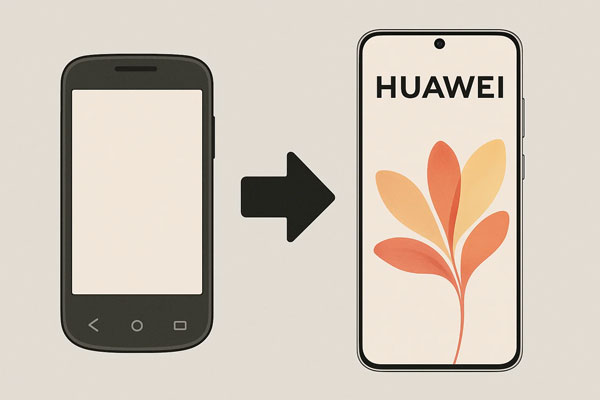
If you want to move your data to your Huawei phone in 1 click, don't miss Coolmuster Mobile Transfer, a dedicated data migration tool. It is praised often because it can transfer data after the setup. Then no data will be overwritten on the target phone. Furthermore, it not only support Android devices but also iPhone and iPad.
Download its trial version to verify the above statements?
As has been mentioned above, this app supports data transfer between mobile phones with different operating systems. Thus, it is able to transfer data from iPhone to Huawei P40/P40 Pro. Want to know the steps on Huawei data transfer?
1. Install and open Coolmuster Mobile Transfer after downloading it, and then you'll see the initial interface as below.

2. Connect both your iPhone and Huawei to PC via USB cables (click Flip if your iPhone and Huawei are not source and destination phone orderly). Turn on USB debugging on two Huawei phones. Then the program will perform automatic detection. Next, choose your needed data types for transfer.

3. Tap Start Copy at the bottom of the window to get started. Then you can transfer data to Huawei p40/p40 Pro from iPhone after a while.

Here's the video guide (about 2 minutes):
Tips: After the data transfer, you can choose to erase iPhone data before selling it if needed.
Huawei Phone Clone is a convenient data transfer application offered by Huawei. It supports the migration of contacts, SMS, call records, notes, calendars, photos, music, videos, documents and apps between specific mobile phones. With it, you can only move Android and iOS data to Huawei mobile phones (Android 4.4 or later) without turning on WiFi, but the two mobiles should be kept within 20 meters.
1. Download, install and start Huawei Phone Clone app on both mobiles. Select This is the old device on the old phone, and This is the new device on Huawei.
2. Scan the QR code on both your two phones to make a virtual connection until you see the data files.
3. Select the file types you want, and tap Send to transfer data to start the data transfer. Then your data will be copied to your new Huawei device.

Note: If you want to transfer all the data display on the interface, please tick Select all at the bottom of the window before transfer.
As a function familiar to smartphone users, when it comes to how to transfer data from Samsung to Huawei, it's easy to think of using Bluetooth to do it, but the files supported by Bluetooth are very limited (such as audio, videos, pictures, web pages, contacts, apk).
In addition, the speed of transferring process is slow compared with other solutions, and often fails to transfer, especially when moving .apk files. So, if you want to perform batch transfer, it might be annoying.
1. Switch on Bluetooth on both your Samsung and Huawei and Pair the two phone to get connected with each other (tick "Visible to all nearby Bluetooth devices" on Samsung to find out your Huawei phone quickly and click OK as prompted).
2. On your Samsung, start the file manager to choose the files you'd like to transfer. Then hit Share button and choose Bluetooth as an approach. Next, press Receive to permit the sending files from your Huawei phone.

Tips: Pairing for the first time may take a long time, but it is recommended that you do not cancel the pairing after it is successful. The next time you send files, you only need to turn on Bluetooth before transfer.
You can use a USB cable and a computer to transfer your files from one Android phone to a Huawei phone, which is practical when you want to move several media files.
Here's how:
1. Use a USB cable to connect your old Android phone to your computer, and choose File transfer or MTP on the mobile phone.
2. Go to File Explorer on your computer, and then double-click your Android phone to access it. Then navigate to your desired files.
3. Copy the files from your Android phone, and paste them to a folder created on your computer. After that, eject the device, and connect your Huawei phone to the PC.
4. Access the internal storage of your Huawei phone, and drag and drop the files from your computer to the Huawei phone.

Q1: Can I sync my data to my Huawei phone with my Google Account?
New Huawei phones like the Pura 80 series do not come with Google Mobile Services (GMS) pre-installed. This means they do not have the Google Play Store, and core Google apps like Gmail, Maps, and YouTube, as well as Google's native syncing functionality, are not available out of the box. Thus, you cannot sync your data with your Google Account directly with your new Huawei phone.
Q2: Can I use Quick Share to send files between my Android phone to my Huawei phone?
While Quick Share is designed to work between many Android devices, Huawei phones use their own file-sharing system called Huawei Share.
What does Huawei define for its users is the lifestyle of trendsetters. I'm sure you don't want to make your mobile management zigzag. To transfer data to Huawei, from this point of view, using Coolmuster Mobile Transfer is a reliable option. It supports different data types and most Android and iOS devices, allowing you to easily transfer your data from an old phone to Huawei.
Related Articles:
Methods to Back up Huawei Phone on Mac (99% People Don't Know)
One Click to Say Goodbye to Unwanted Data from Android Phones





