
How to Transfer Music from HONOR to HONOR: 4 Easy Methods Explained

Transferring music between two HONOR phones is a common task, especially when upgrading or changing devices. Fortunately, there are multiple ways to ensure your music collection moves seamlessly from one HONOR device to another. Whether you're looking for a quick wireless solution or a more thorough method, we've got you covered. Below, we'll guide you through four effective methods to transfer music from HONOR to HONOR.
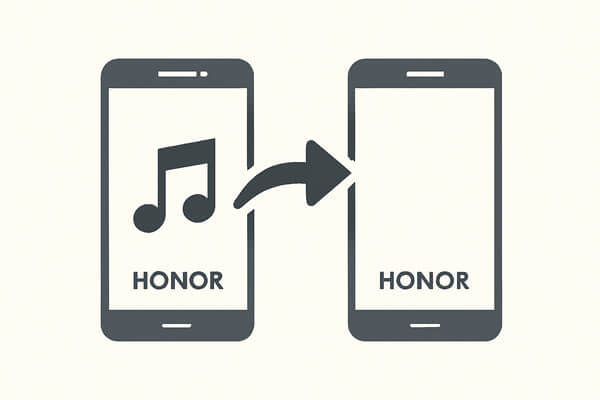
Device Clone is a powerful tool offered by HONOR that allows users to transfer all their data, including music, from one HONOR phone to another. It's perfect for users who want to replicate their old device on the new one in just a few steps.
Detailed Steps to Transfer Music Using Device Clone:
Step 1. Begin by downloading and installing HONOR Device Clone from the Google Play Store or the Huawei AppGallery (if it's not pre-installed on your device).
Step 2. Upon opening the app, you will be prompted to choose the role of each device. On the new device, select "This is the new device", and on the old device, select "This is the old device".
Step 3. On the new device, you'll be asked to select the type of your old device. It could be another HONOR phone, a phone running HarmonyOS, an Android phone from another brand, or an iOS device. Make sure to select HONOR if you're transferring from an existing HONOR device.
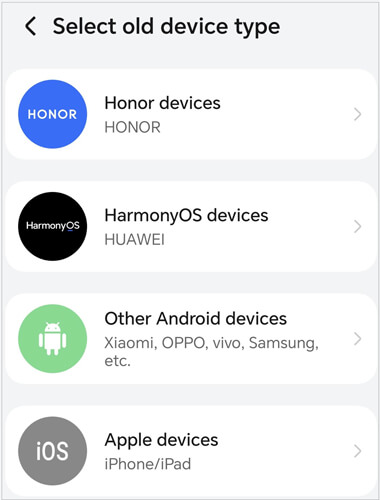
Step 4. On the old device, after selecting "This is the old device", the screen will display a QR code. Now, on the new device, scan the QR code shown on the old phone to establish a secure connection between both devices.
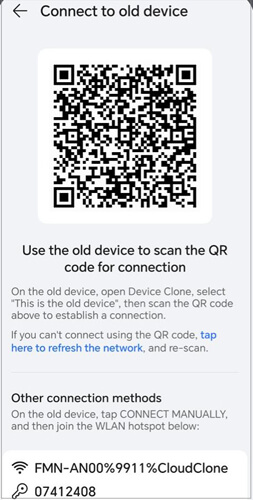
Step 5. Once the devices are connected, you will be prompted to choose the data you wish to transfer. On the old device, select "Music" (along with other data types, if needed) to migrate your music library to the new phone.
Step 6. After selecting the data, tap "Next" to begin the transfer. The migration process will start, and the app will begin transferring the music and other selected files to your new HONOR device. The transfer time will vary depending on the amount of data being transferred. Once complete, your music will be available on your new HONOR phone.
HONOR Share is a wireless technology developed by HONOR to facilitate fast file transfers between HONOR devices. It combines Bluetooth and Wi-Fi Direct to enable seamless sharing of images, videos, music, and other files, all without using mobile data. This makes it an excellent solution for transferring music between two HONOR phones quickly and efficiently.
Enable or Disable HONOR Share
Before using HONOR Share, make sure it's enabled on both devices. Here's how you can do it:
Via the Notification Panel:
Via Settings:
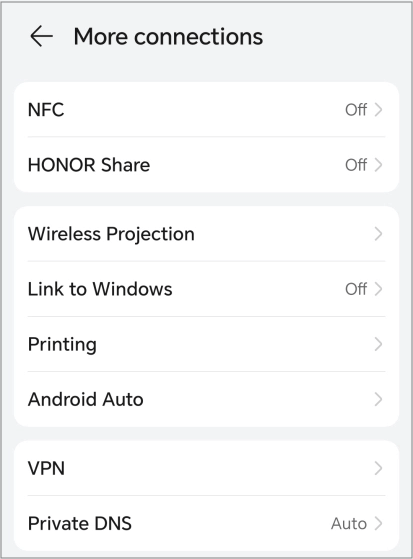
Share Music Files Between HONOR Devices Using HONOR Share
Now that you've enabled HONOR Share on both devices, follow these steps to transfer music from one HONOR phone to another:
Step 1. Ensure that HONOR Share is enabled on the phone that will receive the music files. If it's not, enable it using the steps above.
Step 2. On the old device, open the File Manager or your Music app, and navigate to the album or songs you want to share. Tap and hold to select the files you want to transfer.
Step 3. After selecting the music files, tap the "Share" icon, then choose "HONOR Share" from the sharing options. The app will search for nearby devices that have HONOR Share enabled. Select the receiving device from the list to initiate the transfer.
Step 4. On the new device, you'll receive a prompt asking if you accept the incoming transfer. Tap "ACCEPT" to begin receiving the files.
Step 5. Once the transfer is complete, you can open your music app on the new device and access the transferred music files.
For users looking for a more professional and comprehensive solution, Coolmuster Mobile Transfer offers an excellent method to transfer music, along with contacts, messages, photos, and other data. It's particularly useful for users who are migrating to a new device and want to ensure that all their files, including music, are transferred efficiently.
Whether you're moving data from Android to Android, Android to iOS, iOS to Android, or even iOS to iOS, this tool provides a one-click solution for transferring all types of data, ensuring a seamless experience without data loss.
Key Features of Coolmuster Mobile Transfer:
Detailed Steps to Transfer Music Using Mobile Transfer:
01First, download and install Mobile Transfer on your Windows or Mac computer. Once installed, launch the program.
02Using USB cables, connect both your old HONOR phone (the source) and new HONOR phone (the destination) to the computer. Ensure that USB debugging is enabled on both phones for successful detection.

03After connecting the devices, the program will automatically detect both HONOR phones and display them on the screen. Ensure that the old HONOR phone is marked as the Source and the new HONOR phone as the Destination. If necessary, click the "Flip" button to swap their roles.

04In the program interface, select "Music" from the list of data types you want to transfer. You can also select other types of data (such as photos, messages, etc.) if needed.
05After selecting the music files you want to transfer, click "Start Copy" to begin the process. The software will move your music files from the old HONOR device to the new one, all without any data loss.

For a visual guide, you can also watch our video tutorial on how to use Coolmuster Mobile Transfer for transferring music between HONOR phones.
Bluetooth is an older but still effective way to transfer files between devices. Though it may not be as fast as other methods, it's perfect for users who prefer a simple, wireless solution to share their music between two HONOR phones.
Detailed Steps to Transfer Music Using Bluetooth:
Step 1. Ensure Bluetooth is turned on for both HONOR devices. You can enable Bluetooth from the Settings or by swiping down the notification bar.
Step 2. On the old HONOR device, go to the Bluetooth settings and search for available devices. Once the new HONOR phone appears, tap to pair the devices.

Step 3. On the old phone, open your music app or file manager and select the music files you want to transfer.
Step 4. Tap the "Share" icon, select "Bluetooth", and choose the new HONOR phone from the list of paired devices.
Step 5. On the new phone, accept the incoming Bluetooth transfer, and the music will be copied to the new device.
Transferring music from one HONOR phone to another is easy with the right tools. Whether you choose Device Clone for a complete migration, HONOR Share for a quick wireless transfer, or Bluetooth for smaller files, you can move your music seamlessly.
However, for a more reliable, comprehensive, and user-friendly solution, we highly recommend using Coolmuster Mobile Transfer. With its one-click data transfer, wide compatibility, and ease of use, it's the perfect choice for transferring music and other files between your HONOR devices quickly and safely.
Related Articles:
How to Transfer Music from HONOR to iPhone Quickly and Easily?
How to Transfer Music from iPhone to HONOR: Complete Guide
HONOR Device Clone Review | Key Features, Pros, Cons & Alternatives
How to Conduct HONOR Backup and Restore with 4 Effective Ways





