
HONOR Device Clone Review | Key Features, Pros, Cons & Alternatives

With the constant evolution of smartphones, the process of transferring data between devices has become simpler and more efficient. The HONOR Device Clone offers users an easy solution for transferring content from one device to another, particularly for those moving to a new HONOR phone. In this HONOR Device Clone review, we'll delve into the features, pros, cons, and user experiences of the HONOR Device Clone tool, as well as explore an alternative option for those seeking other ways to transfer data.
The HONOR Device Clone is a free, user-friendly tool developed by HONOR to streamline the data migration process between devices. It offers simple, wireless, and secure data transfers.
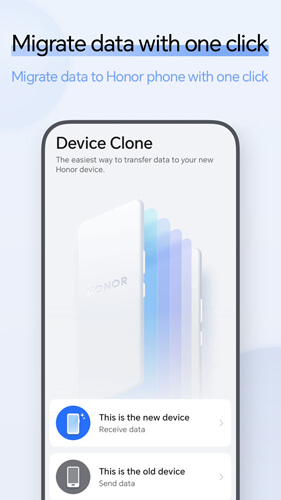
The HONOR Device Clone app offers a range of features that make data transfer simple, secure, and efficient:
No cables are needed. Simply scan a QR code to connect your devices wirelessly, ensuring a smooth and convenient experience.
The app doesn't require an internet connection or registration, making it incredibly user-friendly and easy to set up.
With transfer speeds up to 8 GB per minute, the app ensures that your data is moved swiftly from one device to another.
HONOR Device Clone supports both Android and iOS devices, making it versatile for various users.
Both the device connection and file transfer processes are encrypted, ensuring that your privacy is protected during the migration.
In addition to transferring data between mobile devices, the app can also facilitate transfers between computers.
The app supports a wide range of data types, including: contacts, messages (SMS), call logs, notes, recorder, calendar, photos, videos, music, etc.
Now that we've explored the main features, let's examine the pros and cons of using HONOR Device Clone.
Pros:
Cons:
Using the HONOR Device Clone tool is straightforward. Here's how you can quickly transfer data between two devices:
Step 1. Download HONOR Device Clone and open the app on both devices.
Step 2. On the respective device, choose either "This is the new device" or "This is the old device".
Step 3. On the new device, select the type of your old device. It can be an HONOR, HarmonyOS, another Android brand, or iOS.
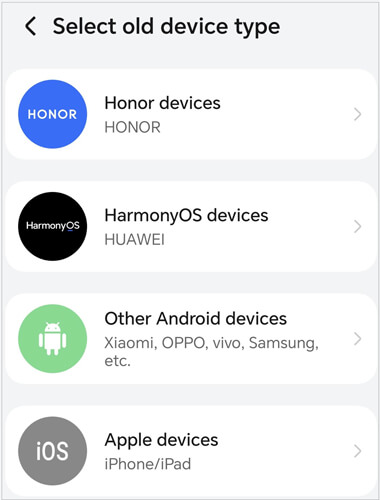
Step 4. On the old device, after selecting "This is the old device", the QR code scanning screen will appear. Use the old device to scan the QR code on the new device to establish a connection between the two phones.
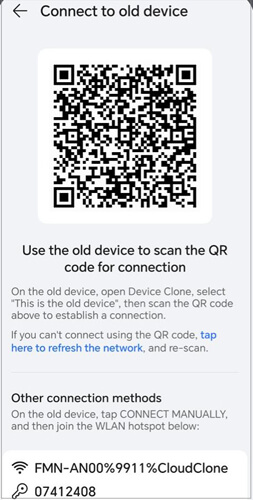
Step 5. After the connection is established, select the data you wish to transfer from the old device.
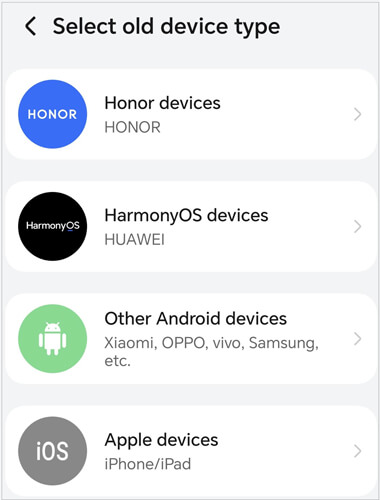
Step 6. Once the selection is complete, tap "Next" to begin the migration process.
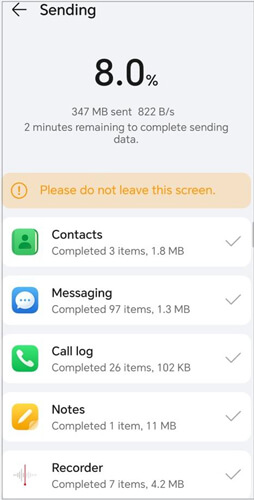
Here are some real user reviews to provide insight into the app's performance:
"Pretty bad experience. The app has only one option - 'this is the old device' - and I am basically just trying to switch from a Huawei to a Motorola phone (another Motorola phone, btw, not this one), and it seems like I don't have the option to. Please tell me if I am doing something wrong."
"I was amazed at how easy it was to transfer my data without using any cables. The process was quick, and I didn't even need mobile data. Everything was done within minutes."
"What is the point of this app? I tried transferring my stuff from my old device to my new Honor device, and both times the app got stuck on the restoring part.. I found shareit and that actually transferred everything without a problem... Maybe fix this app."
While HONOR Device Clone is a great option for HONOR device users, it may not be the best solution for everyone. If you're looking for a more versatile and feature-rich solution, Coolmuster Mobile Transfer is an excellent alternative. It works across various brands, including HONOR, Samsung, iPhone, and others.
Key features of Coolmuster Mobile Transfer
Here are the steps for using Coolmuster Mobile Transfer for data transfer between Android devices:
01Download and install Mobile Transfer on your computer. Launch the program after installation.
02Use USB cables to connect both Android devices to your computer. Ensure that USB debugging is enabled on both devices (you can enable it in the device's Developer Options).

03Once the devices are connected, the program will detect them. Ensure that the source device (the one you're transferring data from) is on the left and the target device (the one you're transferring data to) is on the right. You can click "Flip" if you want to switch the devices.

04Choose the data types you want to transfer (e.g., contacts, SMS, photos, music, etc.) and click "Start Copy". The transfer process will begin, and the progress bar will indicate the status. The time required depends on the amount of data being transferred.

If you'd prefer a step-by-step video demonstration, take a look at this tutorial:
Through our HONOR Device Clone Review, you should now have a comprehensive understanding of the HONOR Device Clone. Overall, it is a convenient and fast tool for wireless data transfer between devices. However, its compatibility and some limitations during the transfer process may affect certain user experiences.
For users seeking more features and broader device support, Coolmuster Mobile Transfer is an excellent alternative, offering a fast, cross-platform transfer experience that ensures smoother data migration. You can choose the one that best suits your needs.
Related Articles:
How to Transfer Data from iPhone to HONOR? 3 Easy Ways Inside!
How to Transfer Music from HONOR to iPhone Quickly and Easily?
[Full Guide] How to Transfer Contacts from iPhone to HONOR?
How to Transfer Text Messages from HONOR to iPhone in Minutes?





