
How to Transfer Music from Infinix to Infinix [Complete Guide]

If you've recently upgraded to a new Infinix phone or just need to transfer your music collection between two Infinix devices, you're in the right place. Music is one of the most cherished forms of content on our smartphones, and ensuring a smooth transfer is essential.
In this guide, we'll show you how to transfer music from Infinix to Infinix through four different methods, ranging from wired solutions to wireless transfers. Whether you prefer using a computer, Bluetooth, or cloud syncing, we've got you covered.

Transferring music between two Infinix devices can be quick and hassle-free, especially with the right tool. Coolmuster Mobile Transfer is an intuitive and easy-to-use software designed to help you transfer music seamlessly between Infinix phones. Whether you're upgrading to a new device or just need to move your music collection, this tool makes the process simple and efficient.
This method is ideal for anyone with a large music library to transfer. It's fast, reliable, and ensures that none of your files are lost in the process, making it one of the best options for transferring music between Infinix phones without any worries.
Key features of Coolmuster Mobile Transfer
Steps to move songs between Infinix phones:
01First, download the software onto your computer and install it.
02Use USB cables to connect both your Infinix devices to the computer. Make sure USB debugging is enabled on both phones.

03Once both phones are detected by the software, ensure the old Infinix phone is set as the source device. If needed, click on the "Flip" button to switch their positions.

04From the software interface, select "Music" as the type of content you want to transfer. Then, click the "Start Copy" button to begin transferring your music files to the new Infinix phone.

For a more detailed step-by-step guide, you can refer to the official video tutorial available from Coolmuster.
Bluetooth is a simple and wireless way to move music between Infinix devices. While it may take a little longer than wired methods, it's convenient when you don't have a computer or USB cable handy.
Here are these steps:
Step 1. Enable Bluetooth on both Infinix phones.
Step 2. Pair the two devices by turning on Bluetooth on both and selecting each other from the available devices list.
Step 3. Open the File Manager or Music app on the source Infinix phone.
Step 4. Select the music files you want to transfer and tap the "Send via Bluetooth" option.

Step 5. Accept the incoming files on the receiving Infinix phone and wait for the transfer to complete.
If you've been using Google services, syncing your music through your Google account can be a seamless solution. With Google Drive, you can upload your music to the cloud and access it on your new Infinix phone.
Below is the guide on transferring music from Infinix to Infinix with Google Drive:
Step 1. On the source Infinix, open the Google Drive app.
Step 2. Upload your music files from your device to Google Drive.
Step 3. On the receiving Infinix phone, open the Google Drive app and sign in with the same Google account.
Step 4. Locate the music files you uploaded and download them to your new device.

Mobile Cloner is a great tool for transferring all your data, including music, from one Infinix device to another. It allows you to clone your entire phone, ensuring that all your media files are copied without missing a single song.
How to transfer music from an Infinix to Infinix with Mobile Cloner?
Step 1. Launch Mobile Cloner on both Infinix phones.
Step 2. On the old Infinix phone, select the "Old Phone" option, and on the new phone, choose "New Phone". Follow the on-screen instructions to establish a secure connection between the two devices.
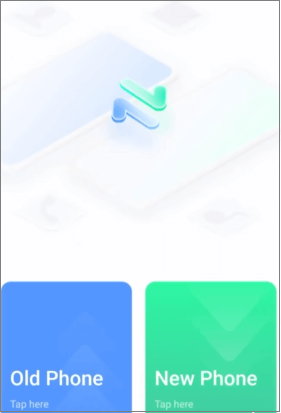
Step 3. Once the connection is set up, select "Music" (or any other content you wish to transfer) and begin the transfer process. Wait for the transfer to complete, ensuring that your music files are successfully moved to the new device.
There are several ways to transfer music from Infinix to Infinix, each with its own advantages. If you're looking for a quick and hassle-free solution, Coolmuster Mobile Transfer is your best bet. However, if you prefer a wireless method, Bluetooth or syncing via a Google account are excellent options. Lastly, if you're looking to clone your entire device, Mobile Cloner will make sure nothing is left behind.
Choose the method that best fits your needs and enjoy seamless music transfers between your Infinix devices.
Related Articles:
How to Transfer Data from Infinix to Infinix: Step-by-Step Guide
How to Transfer Music from Infinix to iPhone Without Hassle?
How to Transfer Music from iPhone to Infinix: 5 Easy Methods
Infinix Backup and Restore: 3 Effective Ways to Keep Your Data Safe





