
Infinix Backup and Restore: 3 Effective Ways to Keep Your Data Safe

Infinix is a popular smartphone brand known for its stylish design, excellent cameras, and affordable performance. But like any Android phone, your Infinix device also stores tons of valuable information - photos, contacts, messages, and settings - that can easily be lost due to accidents or system issues.
To keep your data safe and accessible, it's crucial to understand how to perform an Infinix backup and restore properly. In the following sections, we'll walk you through three proven ways to back up and restore your Infinix phone data efficiently.

Google Backup is one of the easiest and most secure ways to back up and restore your Infinix phone data. It stores your app data, contacts, call logs, SMS, photos, and settings on Google Drive.
Steps to Back Up Your Infinix Phone with Google Backup
Step 1. Open "Settings" on your Infinix device.
Step 2. Scroll down and tap "Google" > "Backup".
Step 3. Turn on "Backup by Google One" or "Back up my data".

Step 4. Make sure your Google account is linked and tap "Back up now". Your device data will now be uploaded to your Google account automatically whenever connected to Wi-Fi and charging.
Steps to Restore from Google Backup
Step 1. On your new or reset Infinix phone, sign in with the same Google account.
Step 2. During setup, choose the backup you want to restore.
Step 3. Follow the on-screen instructions to complete the restoration.
Pros:
Cons:
Infinix Cloud is a built-in backup service available on many Infinix phones running XOS. It allows you to back up essential files such as contacts, messages, photos, and system settings to your Infinix account.
How to Back Up to Infinix Cloud
Step 1. Go to "Settings" > "Accounts" > "Infinix Cloud".
Step 2. Sign in or create your Infinix account.
Step 3. Choose the data types you want to back up (e.g., Contacts, Messages, Photos).
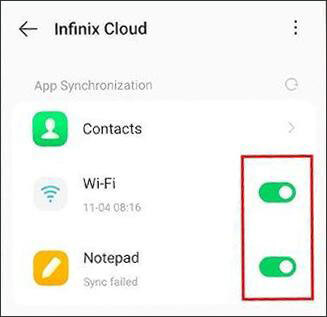
Step 4. Tap "Back Up Now" to upload your data to Infinix Cloud.
How to Restore from Infinix Cloud
Step 1. Sign in with the same Infinix account on your new or reset phone.
Step 2. Go to "Settings" > "Infinix Cloud" > "Restore Data".
Step 3. Choose the backup file and confirm to restore your data.
Pros:
Cons:
If you prefer a more flexible and complete solution, you can perform an Infinix backup and restore on your computer using Coolmuster Android Backup Manager. This desktop tool allows one-click backup and restore for all your Infinix data, including contacts, messages, call logs, photos, videos, and apps.
Key Features of Coolmuster Android Backup Manager
How to Back Up Infinix Data to a Computer
01Download and install Coolmuster Android Backup Manager on your computer.
02Connect your Infinix phone via USB and enable USB debugging. Once connected, click "Backup" on the main interface.

03Select the data types you want to back up and click "Browser" to set a save location. Then, hit the "Back Up" button to start the process.

How to Restore Infinix Data from a Computer
01Launch Coolmuster Android Backup Manager and connect your Infinix phone to the computer.
02Click "Restore" from the main screen. After that, select the desired backup file and the specific data types you want to recover.
If your backup file is saved in a different location and doesn't appear automatically, simply click "Add Backup Folder" to locate and import it manually.
03Click "Restore" to begin transferring your data back to the device.

For a clearer understanding of the restoration process, you can also refer to the official video tutorial that visually demonstrates each step in detail.
That's all about Infinix backup and restore, three simple yet effective ways to keep your data protected at all times. While Google Backup and Infinix Cloud offer convenient ways to perform Infinix backup and restore, they rely heavily on internet connections and have storage limitations.
If you want a safer, faster, and more flexible solution that doesn't depend on cloud space or network speed, using Coolmuster Android Backup Manager is highly recommended. It gives you full control over your backups and ensures your data remains 100% secure on your computer.
Related Articles:
How to Recover Deleted Files from Infinix with 5 Solutions
How to Transfer Data from Infinix to Infinix: Step-by-Step Guide
How to Transfer Files from Infinix to PC [Top 6 Solutions]
How to Restore Deleted Contacts on Infinix Phone [4 Simple Methods]





