
How to Transfer Music from iQOO to iQOO Easily | 4 Proven Methods

Music plays a vital role in our daily lives, whether it's to relax, motivate, or accompany us on the go. When upgrading to a new iQOO phone, one of the first things you want to do is transfer your favorite music. Luckily, iQOO offers several simple ways to share your songs between devices. Whether you prefer using the built-in EasyShare app, Bluetooth, or a professional transfer tool, you'll find a solution that fits your needs here. Let's explore four reliable methods to transfer music from iQOO to iQOO with ease.

EasyShare is the default file-sharing app developed by Vivo and pre-installed on most iQOO phones. It enables you to share apps, photos, videos, and music between compatible devices at high speed without mobile data or cables.
Here are the steps to share music between iQOO phones:
Step 1. Make sure both iQOO phones have EasyShare installed. If not, download it from the Google Play Store.
Step 2. Open EasyShare on both devices and choose the "File Transfer" mode.
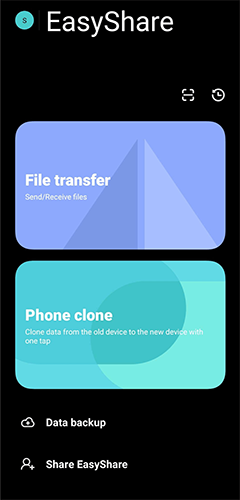
Step 3. On the source iQOO phone, tap "Send", and on the target phone, tap "Receive".

Step 4. Wait for the app to search for nearby devices. Once the receiving phone appears, tap its name to create a connection.
Step 5. On the sending device, navigate to the "Music" section inside EasyShare and select the songs or albums you'd like to send.
Step 6. Tap "Send" to begin the transfer process.
Once the transfer completes, you'll find your songs in the default music folder or directly inside EasyShare on the receiving phone.
Why choose EasyShare:
It's fast, reliable, and doesn't require an internet connection. Since it's natively supported on iQOO phones, this method is one of the most convenient ways to move your music library between devices.
Bluetooth is a classic, built-in method that allows two Android phones to share files wirelessly. While slower than Wi-Fi-based transfers, it's ideal for sending just a few songs or smaller audio files without installing additional apps. Here is how it works:
Step 1. On both iQOO phones, go to "Settings" > "Bluetooth" and turn it on. Pair the two devices by selecting the other phone's name from the available list.

Step 2. Once paired, both phones will connect automatically when Bluetooth is enabled.
Step 3. Open your File Manager or Music app on the sending phone and locate the tracks you want to share.
Step 4. Tap and hold the file, then choose "Share" or "Send", followed by Bluetooth from the sharing options.
Step 5. Select the paired iQOO device to send the music file.
Step 6. On the receiving phone, accept the transfer request when prompted. The song will begin transferring, and you can monitor the progress on the screen.
Why choose Bluetooth:
Bluetooth is universal, simple to use, and works even without Wi-Fi or mobile data. However, it's best suited for transferring a few songs rather than a full playlist.
For users who prefer a computer-based, one-click solution, Coolmuster Mobile Transfer is an excellent choice. It allows you to transfer music, photos, videos, contacts, messages, and more between devices efficiently and safely. This is the fastest and most stable way to transfer large music libraries. With Coolmuster, you can migrate all your favorite songs in one go - no file limits, no quality loss.
Why use Coolmuster Mobile Transfer:
How to transfer music from iQOO to iQOO with 1 click?
01Download and install Coolmuster Mobile Transfer on your computer.
02Connect both iQOO phones to your computer using USB cables and enable USB debugging if prompted.

03Confirm the source and destination phones are correctly positioned; if not, click "Flip" to switch them.

04Check the "Music" option from the list of transferable data and click "Start Copy" to begin the transfer. All selected music files will be moved to the target iQOO phone automatically.

If you prefer visual guidance, you can also follow the step-by-step video tutorial below to complete the transfer more easily.
SHAREit is a well-known third-party app that transfers files using Wi-Fi Direct technology, providing faster speeds than Bluetooth. It supports multiple platforms and can handle large files easily.
Below is the guide on sending songs from iQOO to iQOO with SHAREit:
Step 1. Download and install SHAREit on both iQOO phones from the Google Play Store.
Step 2. Launch SHAREit on both devices. On the source phone, tap "Send", and on the receiving phone, tap "Receive".

Step 3. Choose the music files you want to share from the list. The app will detect nearby devices automatically. Select your target phone to connect.
Step 4. Once the connection is established, the transfer will begin instantly. After the transfer finishes, you can access the received music in the SHAREit folder or your Music app.
Why choose SHAREit:
It's a versatile and cross-platform app offering high-speed transfers without cables. However, users should note that it may display ads and require installation on both phones.
Transferring music between iQOO phones is easy, and each method has its own strengths and limitations. Here's a quick comparison to help you choose the best one:
No matter which option you choose, these methods ensure your favorite tunes are always with you. If you have any questions or face any issues during the process, feel free to leave a comment below.
Related Articles:
[Solved] How to Transfer Music from iQOO to iPhone Quickly and Easily?
5 Reliable Ways to Transfer Music from iPhone to iQOO in 2025
Top 6 Methods to Sync IQOO to PC [A Comprehensive How-to Guide]
How to Transfer Photos from iPhone to iQOO in 4 Useful Ways?





