
How to Transfer Photos from iPhone to iQOO in 4 Useful Ways?

If you've recently switched from an iPhone to an iQOO smartphone, one of the first things you'll want to do is move your photos. Whether it's memorable moments, travel snapshots, or important work pictures, you don't want to lose any of them. However, since iPhone and iQOO use different operating systems (iOS and Android), transferring data between them isn't as straightforward as moving between two iPhones.
In this guide, we'll walk you through four effective methods on how to transfer photos from iPhone to iQOO.No matter whether you prefer using a computer, wired transmission, or wireless methods, you can find a solution that suits you. Let's dive in.
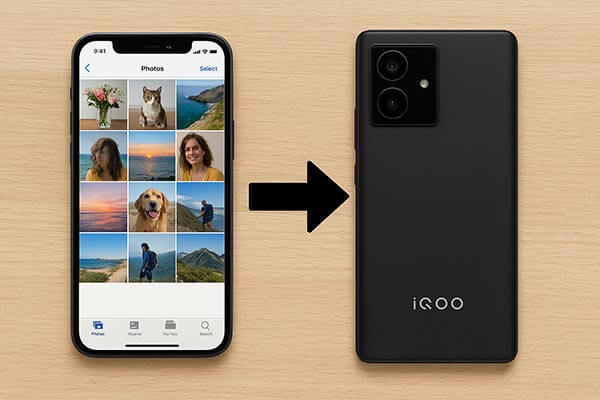
If you're looking for the simplest, most efficient, and secure way to transfer photos from an iPhone to an iQOO, Coolmuster Mobile Transfer is the most recommended tool. It supports one-click data migration between iOS and Android, allowing you to transfer not only photos but also contacts, videos, music, messages, and more. It's perfect for users switching to a new phone.
The advantage of this tool is that it establishes a direct connection between the two devices, enabling high-speed local transfer without the need to upload to the cloud. This ensures that the photo quality remains uncompromised, and there are no complicated setup requirements.
Key features of Mobile Transfer:
How do I transfer photos from iPhone to iQOO? Follow the steps below:
01Download and install Mobile Transfer on your Windows or Mac computer. Plug your iPhone and iQOO into the computer using USB cables.
02Once connected, both devices will show up on the main screen. Ensure iPhone is set as the "Source" device and iQOO as the "Destination". Click "Flip" if you need to switch positions.

03Check the box for "Photos" (you can also choose other data types like videos or contacts). Click "Start Copy", and the program will automatically transfer all selected photos from iPhone to iQOO within minutes.

Video guide
If you prefer not to install additional software, you can use Windows File Explorer to manually transfer photos. This method uses your computer as a middleman, exporting photos from your iPhone to the computer first, and then copying them to your iQOO.
While it involves a few extra steps, it is stable and reliable, making it especially suitable for users who only need to transfer a select few photos. This method doesn't rely on the internet and isn't limited by cloud storage space.
Here is how to move photos from iPhone to iQOO using File Explorer:
Step 1. Connect the iPhone to the PC using a USB cable.
Step 2. On your iPhone, tap "Trust This Computer" if prompted.
Step 3. Open File Explorer on your PC and select your iPhone under "This PC".
Step 4. Navigate to "Internal Storage" > "DCIM", where all your photo folders are located.

Step 5. Copy the photos you want to transfer and paste them into a folder on your computer.
Step 6. Disconnect your iPhone and connect your iQOO to the same PC.
Step 7. Open the iQOO storage, go to the "Pictures" or "DCIM" folder, and paste the copied photos there.
If you prefer a wireless and cloud-based method, Google Photos is a great option. It allows you to back up your iPhone photos to the cloud and then access them from your iQOO phone using the same Google account. It's a convenient way to move photos without cables, especially if you already use a Google account.
Here is how to sync photos from iPhone to iQOO with Google Photos:
Step 1. On your iPhone, download and open Google Photos from the App Store.
Step 2. Sign in with your Google account, enable "Back up & sync", and wait for all photos to upload to the cloud.

Step 3. On your iQOO, install Google Photos from the Play Store.
Step 4. Sign in with the same Google account. Once synced, you can view all your iPhone photos directly in the app.
Step 5. If you want to store them locally, open each photo and select Download to save it to your iQOO's gallery.
Another fast and convenient way to transfer photos wirelessly is by using SHAREit. This free app uses Wi-Fi Direct technology to send files between iPhone and Android devices without needing mobile data or cables. SHAREit is ideal for quick, small-to-medium-sized transfers. It's user-friendly and doesn't require a computer, making it perfect when you're on the go.
Here is how to share photos from iPhone to iQOO via SHAREit:
Step 1. Install the SHAREit app on both your iPhone and iQOO.
Step 2. Make sure both devices are connected to the same Wi-Fi network.
Step 3. Open SHAREit on your iPhone, tap "Send", and select the photos you want to transfer.
Step 4. Open SHAREit on your iQOO, tap "Receive", and wait for automatic pairing.
Step 5. Once the connection is successful, the photos will start transferring immediately.
Step 6. After the transfer is complete, you can view the images in the iQOO's gallery or the SHAREit folder.

There are several ways to transfer photos from iPhone to iQOO, whether you prefer a professional tool, a manual method, or a wireless solution. However, if you want a fast, safe, and complete photo transfer, Coolmuster Mobile Transfer is the best choice. It ensures your images retain their original quality and allows you to move not just photos but also contacts, messages, and videos between devices effortlessly.
No matter which method you choose, you can now enjoy all your iPhone memories on your new iQOO device in just a few minutes!
Related Articles:
[Step-by-Step Guide] How to Transfer Photos from iQOO to iPad?
How to Transfer Contacts from iPhone to iQOO Easily? - 4 Quick Ways
iPhone to Vivo Data Transfer: 4 Swift Methods You Can Follow
5 Reliable Ways to Transfer Music from iPhone to iQOO in 2025





