
How to Transfer Music from OnePlus to OnePlus (5 Proven Ways)

Have you recently upgraded to a new OnePlus 15 phone and want to move your music library along with it? Whether you have downloaded audio, recorded clips, or collections of tracks stored locally, there are multiple methods to transfer music from OnePlus to OnePlus smoothly. You can choose a one-click phone transfer tool, OnePlus's official Clone Phone feature, Bluetooth, cloud sync solutions, and more.
In this guide, we'll walk you through five practical and effective ways to transfer songs between OnePlus devices. Simply pick the method that suits your situation.

When it comes to transferring music and other data between OnePlus devices quickly and securely, Coolmuster Mobile Transfer is one of the best options available. It allows you to move music, contacts, messages, photos, videos, and more from one device to another in one simple click.
Key Features of Coolmuster Mobile Transfer
Steps to Move Music from OnePlus to OnePlus
01Download and install Mobile Transfer on your Windows or Mac computer. Once the installation is complete, launch the program.
02Use USB cables to connect both your old OnePlus phone (source) and new OnePlus phone (destination) to the computer. Make sure USB debugging is enabled on both devices so the program can recognize them successfully.

03After both phones are connected, the software will automatically detect them and display them on the screen. Confirm that the old OnePlus is set as the Source and the new OnePlus is the Destination. If the positions are reversed, simply click "Flip" to switch them.

04On the data selection interface, check "Music" as the data type you want to transfer. If needed, you may also select other categories, such as photos, messages, and videos.
05After selecting your desired data, click "Start Copy" to initiate the transfer. Mobile Transfer will move all selected music files from your old OnePlus device to the new one securely and without any data loss.

For a clearer understanding, you can also follow the video tutorial below to complete the transfer step by step.
OnePlus Clone Phone (or OnePlus Switch on older OxygenOS versions) is the official data migration tool developed by OnePlus. It allows users to transfer a wide range of data, including music, call logs, photos, contacts, apps, and more, from one OnePlus device to another without using a computer. Since it is an official solution, it ensures stable compatibility and a familiar interface.
When to Use This Method
Steps to Sync Music via Clone Phone
Step 1. Install the OnePlus Clone Phone from the Google Play Store on both OnePlus devices if it is not already pre-installed.
Step 2. Open Clone Phone on both phones and grant the necessary permissions.
Step 3. On the new OnePlus, select "This is the new device" to set it as the receiver. On the old OnePlus, select "This is the old device" to make it the sender.

Step 4. Follow the on-screen instructions. At the end of the setup process, a QR code will appear on the new OnePlus.
Step 5. Use the old OnePlus to scan the QR code to establish a direct connection between the two devices.
Step 6. Once the phones are successfully connected, select "Music" (and any other data you want to migrate if needed), then tap "Start" to begin the transfer.
Bluetooth is a basic wireless file transfer tool available on all Android devices. While it's easy to use and requires no internet or apps, it is significantly slower compared to other transfer solutions, especially for larger music libraries. Therefore, it is more suitable for sending a few songs rather than dozens or hundreds.
When to Use This Method
Steps to Transfer Music via Bluetooth
Step 1. Turn on Bluetooth on both OnePlus phones.
Step 2. Pair both devices via "Settings" > "Bluetooth".

Step 3. On the old OnePlus, open File Manager and locate your music files.
Step 4. Select the songs, tap "Share", and choose "Bluetooth".
Step 5. Choose the new OnePlus device from the list and confirm the transfer.
Step 6. On the new OnePlus, tap "Accept" to receive the music.
Nearby Share is Google's wireless sharing function that uses Bluetooth + Wi-Fi Direct to transfer files between Android devices. Compared to Bluetooth, Nearby Share is faster, easier to use, and suitable for sending multiple songs at once.
When to Use This Method
Steps to Use Nearby Share to Sync Music from OnePlus to OnePlus
Step 1. On both phones, go to: "Settings" > "Google" > "Devices & Sharing" > "Nearby Share" > Turn it On.
Step 2. On the old phone, open File Manager and select the music you want to send.
Step 3. Tap "Share" and choose "Nearby Share".
Step 4. Select your new OnePlus from the available devices list.
Step 5. Tap "Accept" on the receiving phone. Wait for the transfer to complete.
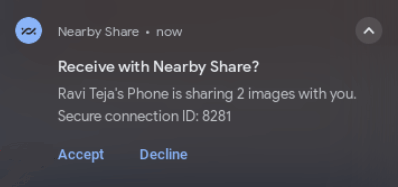
Google Drive allows you to store files in the cloud and download them to another device. This is useful when the two devices are not physically together, or when you want to back up your music at the same time.
When to Use This Method
Steps to Transfer OnePlus Music via Google Drive
Step 1. On the old OnePlus, open Google Drive and tap the "+" icon.
Step 2. Select "Upload" and choose the music files you want to transfer. Then, wait for the upload to complete.

Step 3. On the new OnePlus, open Google Drive and sign in with the same Google account.
Step 4. Locate the uploaded files and download them to the new device.
Transferring music from one OnePlus phone to another doesn't have to be complicated. Depending on whether you prefer a fast one-click solution, an official wireless tool, or a simple manual transfer, you can choose the method that best fits your needs:
If you want the easiest and most efficient experience, especially for transferring hundreds or thousands of music files, Coolmuster Mobile Transfer is highly recommended, as it ensures fast, stable, and high-quality data migration between OnePlus devices.
Related Articles:
OnePlus Data Transfer: 4 Ways to Transfer Data from OnePlus to OnePlus
How to Transfer Music from OnePlus to iPhone (2025 Guide)
How to Transfer Music from iPhone to OnePlus Without Hassle?
How to Transfer Music from Android to Android [Easy and Helpful]





