
How to Transfer Photos from TECNO to iPhone/iPad Without Losing Quality? - 5 Ways

TECNO smartphones, known for their powerful camera features and great value, have become the go-to device for many users to capture everyday moments. However, if you've just switched to an iPhone or want to edit, save, or share your photos on it, you may run into one problem: how to transfer photos from TECNO to iPhone?
Since TECNO runs on Android while iPhone uses iOS, the two systems cannot transfer photos directly via Bluetooth or a USB cable. Don't worry. In this article, we will introduce 5 popular and effective methods to transfer photos from TECNO to iPhone. Whether you want to move a large batch of high-quality photos or simply share a few images, you'll find the perfect solution here.
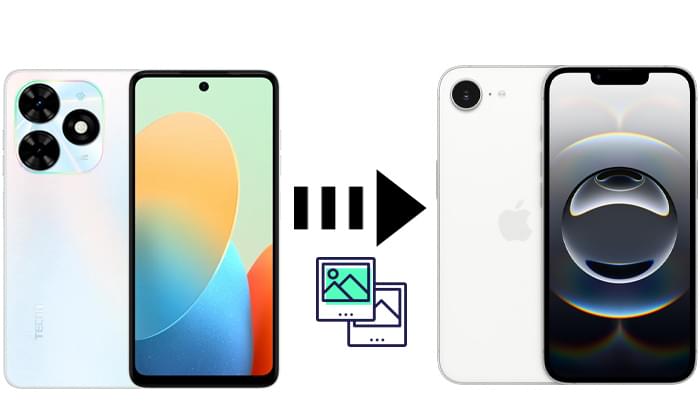
If you want to transfer a large number of photos at once while preserving their original quality, Phone Transfer is the best choice. It is specifically designed for data transfer between Android and iOS devices, supporting various file types such as photos, videos, music, and contacts. Compared to cloud-based methods, it offers faster transfer speeds and does not rely on a network connection, providing a more stable user experience.
Main features of Phone Transfer:
How do I transfer photos from TECNO to iPhone/iPad? Follow the steps below:
01Download and install Phone Transfer on your computer, connect both your TECNO phone and iPhone/iPad to the computer using USB cables, then launch it.
02Once the devices are recognized, the software will display them on the screen. Make sure your TECNO is set as the source device. If it's not, use the drop-down menu to switch it.

03From the left sidebar, click on "Photos". Select the photos you want to transfer and click on "Export to Device" and choose iPad. Wait for the process to finish. The photos will appear in your iPhone's Photos app.

Apple's official Move to iOS app is another option to move photos from TECNO to iPhone/iPad, especially if you are setting up a new iPhone/iPad or don't mind resetting your device. It is designed to help Android users transfer photos, contacts, and other data directly during the iPhone's/iPad's initial setup.
Here is how to transfer photos from TECNO to iPhone/iPad via Move to iOS:
Step 1. On your TECNO phone, download and install Move to iOS from the Google Play Store.
Step 2. Reset your iPhone/iPad and start the setup process.
Step 3. When prompted, choose "Move Data from Android".

Step 4. A code will appear on your iPhone/iPad screen.
Step 5. Open the Move to iOS app on TECNO, enter the code, and connect both devices.
Step 6. Select "Photos" and any other data you want to transfer.
Step 7. Wait for the transfer to complete. Your photos will now be available on your iPhone/iPad.
Note: This method requires resetting your iPhone/iPad, which means all existing data will be erased. It's only suitable for new devices or users willing to start fresh.
If you prefer a cloud-based method, using Google Drive is a convenient way to sync photos from TECNO to iPhone/iPad. All you need is a Google account, and you can upload photos from your TECNO device and then access them on your iPhone/iPad. However, it relies on internet speed, and free storage is limited to 15GB.
Here is how to sync photos from TECNO to iPhone/iPad with Google Drive:
Step 1. Install and open the Google Drive app on your TECNO phone.
Step 2. Log in with your Google account.
Step 3. Tap the "Upload" button and select the photos you want to upload.

Step 4. Once uploaded, open the Google Drive app on your iPhone/iPad.
Step 5. Log in with the same Google account.
Step 6. Locate the uploaded photos and download them to your iPhone/iPad if needed.
Send Anywhere is a cross-platform app that lets you quickly send photos from TECNO to iPhone/iPad using a six-digit code or a QR code. It works over Wi-Fi or mobile data, and you don't need to create an account to get started.
Here is how to send photos from TECNO to an iPhone/iPad by Send Anywhere:
Step 1. Install Send Anywhere on both your TECNO and iPhone or iPad.
Step 2. On your TECNO device, open the app and select the photos you want to send.
Step 3. Tap "Send", and the app will generate a 6-digit code or QR code.
Step 4. On your iPhone/iPad, open Send Anywhere and enter the code or scan the QR code.
Step 5. The photos will transfer instantly to your iPhone/iPad.

If you only need to share a small number of photos, Email is the simplest and most straightforward method. All you need to do is send the photos as attachments to your own email address, then access and download them on your iPhone/iPad.
This method doesn't require any additional software or complicated setup. The only limitation is the attachment size limit of most email services (usually around 20–25MB), so it's only suitable for small-scale transfers.
Here are the steps to share photos from TECNO to an iPhone/iPad through email:
Step 1. Open the email app on your TECNO phone and create a new email.
Step 2. Enter your own email address (the one you use on iPhone/iPad) as the recipient.
Step 3. Attach the photos you want to transfer.
Step 4. Tap "Send".
Step 5. On your iPhone/iPad, open the Mail app and check your inbox.
Step 6. Download the attached photos to your iPhone/iPad.

All five of the methods above can help you transfer photos from a TECNO phone to an iPhone/iPad.
However, if you want to transfer photos in bulk, maintain original image quality, and avoid relying on a network connection, the most recommended solution is still Phone Transfer. It offers a stable and efficient solution and is the best choice for transferring photos from TECNO to iPhone/iPad.
Related Articles:
How to Transfer Photos from Android to iPad in 4 Simple Ways? (Updated)
How to Transfer Videos from Android to iPad with/without Computer
How to Transfer Data from TECNO to iPhone: 4 Easy Methods
[Easy Guide] How to Transfer Text Messages from TECNO to iPhone?

 Phone to Phone Transfer
Phone to Phone Transfer
 How to Transfer Photos from TECNO to iPhone/iPad Without Losing Quality? - 5 Ways
How to Transfer Photos from TECNO to iPhone/iPad Without Losing Quality? - 5 Ways





