
[Full Guide] How to Transfer Music from TECNO to iPhone?

Switching from a TECNO Android phone to an iPhone can be exciting—but moving your music collection from TECNO to iPhone isn't always straightforward. Because Android and iOS are different operating systems, there's no direct drag-and-drop method. Thankfully, there are several effective ways to transfer music from TECNO to iPhone, whether you want to do it wirelessly or through a computer.
In this guide, we'll walk you through four reliable methods to move your songs. Let's dive in!
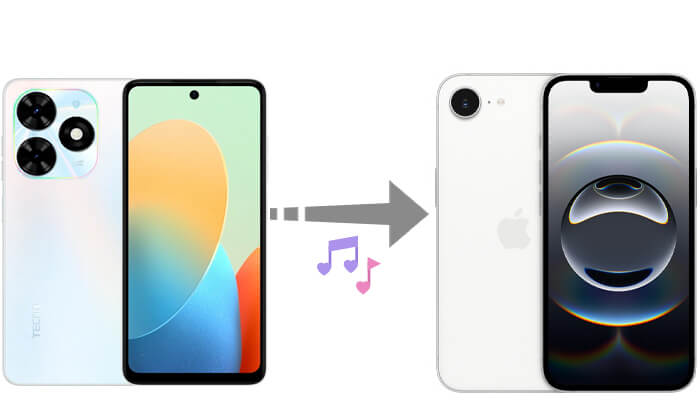
If you're looking for a fast, stable, and user-friendly solution, Phone Transfer is the best choice. It's a professional mobile transfer tool designed to help users transfer music, photos, videos, contacts, and more between Android and iOS devices with just a few clicks.
Main features of Phone Transfer:
How do I transfer music from TECNO to iPhone in one click? Follow the steps below:
01Download, install, and launch the Phone Transfer app on your computer. Connect both your iPhone and TECNO devices using USB cables.
02The app will automatically detect and display your devices. Ensure your source phone is listed at the top center. If not, use the drop-down menu to select the correct source device.

03Select the "Music" option. Choose the songs you want to transfer, then click "Export to Device". Your selected music will be instantly transferred from your TECNO to your iPhone.

Another way to transfer music from TECNO to iPhone is by using iTunes, Apple's official media manager. While it involves more steps and manual handling, it's still a dependable option for many users.
Here is how to move music from TECNO to iPhone using iTunes:
Step 1. Connect your TECNO phone to the computer, open the "File Explorer", and manually copy and paste the music files to your desktop or a local folder.
Step 2. Launch iTunes, click on "File" > "Add File to Library", and select the music files you just exported from TECNO.

Step 3. Connect your iPhone to the computer and click the device icon in iTunes. (iTunes doesn't recognize your iPhone?)
Step 4. Go to the "Music" tab, check "Sync Music", and choose either "Entire music library" or "Selected playlists, artists, albums, and genres".
Step 5. Click the "Apply" or "Sync" button at the bottom right to complete the music sync.

If you prefer not to use a USB cable or a computer, SHAREit is a highly popular wireless transfer tool that supports cross-platform file sharing between Android and iOS. While it can't directly import music into the iPhone's "Music" app, you can still save and play the files.
Here is how to send music from TECNO to iPhone via SHAREit:
Step 1. Install and open SHAREit on both the TECNO and iPhone.
Step 2. On the TECNO device, select the music files and click "Send".
Step 3. On the iPhone, click "Receive". Both devices need to be connected to the same Wi-Fi network.
Step 4. Once the transfer is successful, the music files will be saved in the SHAREit folder on the iPhone and can be played using a media player.

If you just need to transfer a few songs, email can be the simplest method. There's no need to install third-party tools—just a working email account.
Here is how to transfer music from TECNO to iPhone through email:
Step 1. On your TECNO phone, open your email app and create a new message.
Step 2. Attach the music files (limit size to under 25MB).
Step 3. Send the email to your own address.
Step 4. On your iPhone, open the same email and download the attached files.

Transferring music from TECNO to iPhone is not difficult, as long as you choose the right method. In this guide, we introduce 4 effective ways. If you need to transfer a large amount of music quickly, efficiently, and without loss of quality, we highly recommend using Phone Transfer. It is designed specifically for cross-platform data transfer, offers an intuitive interface, and has excellent compatibility, making it the most hassle-free solution available.
Related Articles:
Top 3 Ways to Transfer from iPhone to TECNO Without Losing Data
[Solved] How to Transfer Contacts from iPhone to TECNO Easily?
Sync TECNO to PC: 5 Proven Methods for Seamless File Transfer
From iOS to Android: The Best iPhone to Android Transfer App [Top 9]





