
How to Send Long Videos on Android? Solved in 11 Amazing Ways

Unlike photos, videos always have a limitation regarding size when you want to share them with friends. Even with strong internet, you'll still encounter challenges when sending large videos. Wondering how to send long videos on Android? That shouldn't worry you any further since we have the right solutions. This article will discuss how to send long videos on Android easily using a third-party app and other reliable ways.
Sending long videos on Android is not as difficult as most people think. Provided you've learned the right method, you can easily transfer your Android videos. In this section, we'll discuss eight ways to transfer your videos, including the use of third-party software.
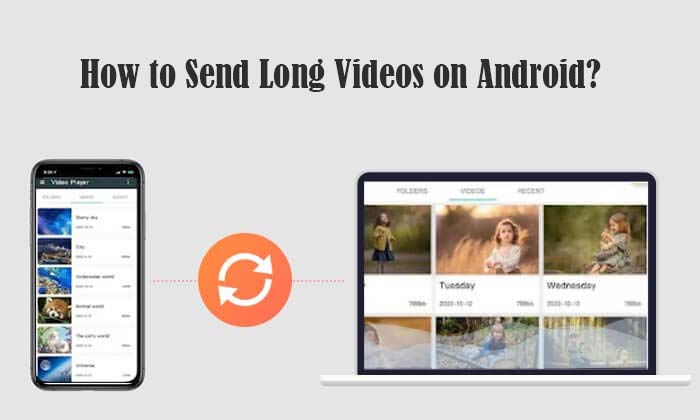
One of the most recommended ways on how to send large videos on Android is via a reliable third-party tool like Coolmuster Android Assistant. This tool supports both Windows and Mac computers and allows you to transfer anything from your Android device, i.e., music, photos, documents, and videos. The tool also allows you to manage albums and move photos from one album to another.
Key Features:
To get started with this software, you can follow the simple steps below:
01Download, install, and launch Coolmuster Android Assistant on your computer. Kindly link your device to the computer using a USB cable as instructed. Once done, you will see the main interface.

02After establishing the connection, locate the Videos icon in the left menu and click on it. Select the desired videos you wish to transfer and then press the Export button located above the files.

03Choose the destination where your files will be saved on the computer, and then confirm it to start the transfer process.
How do I send large video files from my phone using cloud services? To do that, you'll need to select your most favorable cloud service, i.e., OneDrive, Google Drive, or Dropbox, and start uploading your videos online. With these cloud platforms, you can send any video type, regardless of size or length.
Google Drive allows you to share files as large as 10GB via the cloud to your friends. The app is free and easy to use.You can share the video publicly or with a specific person. Below are the steps on how to send videos on Android without resizing via Google Drive:
Step 1. Log into Google Drive using your Google account and click the plus (+) sign in the bottom right.
Step 2. When a list of menus displays, select the Upload option and tap on the video you want to upload to Google Drive.
Step 3. Once your video gets uploaded, tap on the three-dots option. Tap on the Share option and go to Add People. Enter the email address of the person you wish to share the video with.
Step 4. Lastly, click on the Send button. Google Drive will inform the recipient via email that they've received a video. They can edit, view, or comment on the video depending on the permissions you've granted them.
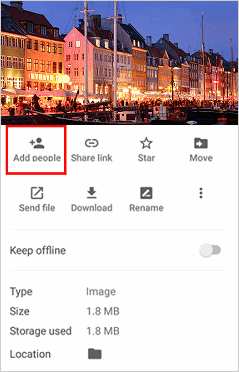
As a reliable cloud service, Dropbox allows you to share large videos using email. Once you've uploaded your videos to this platform, you can create a shareable link. You can share the link via social media, text, or email. Below are the simple steps to send large videos on Android using Dropbox:
Step 1. Install the Dropbox app on your Android phone and sign into your account.
Step 2. Once in the main menu, tap the Upload button and select the large videos you want to send to a friend.
Step 3. Create a shareable link to the uploaded video. Next, email or text this link to friends to allow them access to the large video on Dropbox.

Android phones allow you to easily share large videos using links. You just need to create a link to the video via Google Photos and then share it with your friends. For this method to work, Google Photos must first sync your videos to the cloud (this usually happens automatically). Below are the steps on how to send a video that is too large using a shareable link on Android Google Photos:
Step 1. Launch Google Photos on your Android device.
Step 2. Trace the large video you want to share the hold on to it until the Share icon appears. Tap on the icon.
Step 3. In the next window, navigate to the bottom left and tap Create link.
Step 4. Once the system has created a link to the video, you can start sharing it. You can share it via text, WhatsApp, or even email. Once the recipient receives the link, they can access the video on the Google Photos app. This is, therefore, an easy option on how to send long videos through text.
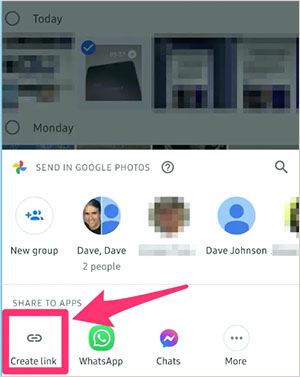
How to text a video that is too large? Sending large videos on Android phones via text may seem like a simple process, but the process is complicated especially when sending huge files. This method requires you to send a message to a recipient attaching the required video. If you are sending a large video, here is how to text large video files:
Step 1. Go to your messaging app and create a new SMS.
Step 2. Tap on the Attach button and then select Video from the attach menu.
Step 3. From the pop-up window, navigate to the video that you want to share and tap on it.
Step 4. Click on the Send button after confirming the files to share.
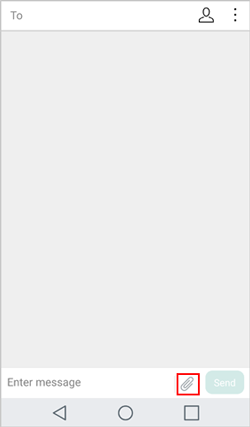
How to send large video files from android to email? Most email clients limit the size of a file that one can send through email. When emailing large videos, you can use OneDrive, Google Drive, Outlook mail, or Dropbox. Here is how to email video from android:
Step 1. Open the Outlook website, and sign in using your account.
Step 2. Tap on the 3 X 3 grid of dots on the top left corner. Then select OneDrive.
Step 3. Drag your videos into the OneDrive window, and exit when the process completes.
Step 4. Tap on the New button. Click the Attach button. Select OneDrive.
Step 5. Choose the video file, and then tap Next button. Tap on Attach as a OneDrive file.
Step 6. Enter the recipient's email address. Click the Send button.
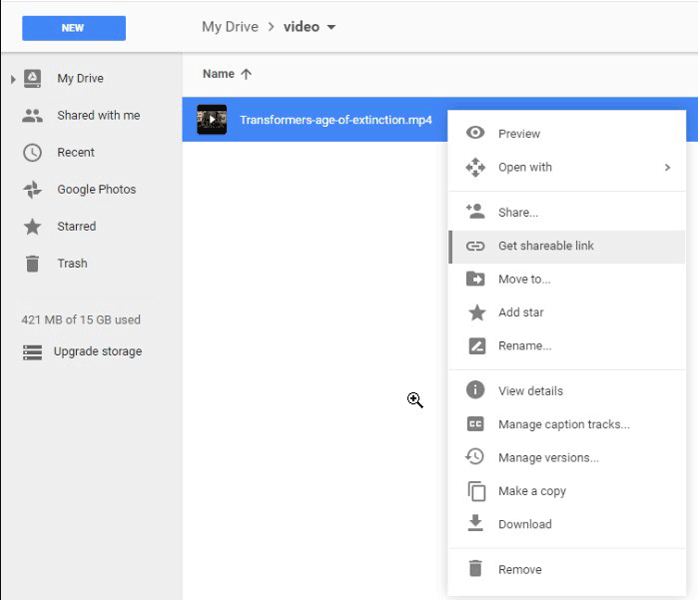
When sharing large video files from Samsung Galaxy, you won't need to trim them first. This is because Samsung allows users to share videos via a temporary link. Once you've created this link, you can share it with friends, and they can access the long video and download it. Below are the steps on how to send a video without trimming it via Samsung Galaxy:
Step 1. Launch the Gallery app on Samsung Galaxy.
Step 2. Browse the video you want to send and hold it for about two seconds. When you release your finger, the Share button will display. Tap on it.
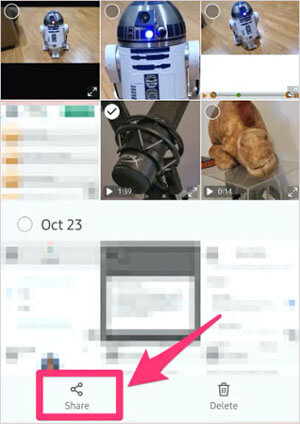
Step 3. From the share options displayed, select Link Sharing.
Step 4. When a pop-up window displays, select the Copy option. This allows you to copy the link and paste it into the app you want to share, like WhatsApp, Twitter, Bluetooth, etc.
Although people were initially limited to sharing a maximum of 100MB on WhatsApp, you can now send long videos of up to 2GB. This significant development has made it easier than before to share long videos across this platform. If you're wondering how to do that, we have the following tricks for you:
Step 1. Ensure you've saved the number of people you want to share the long video with.
Step 2. Open WhatsApp on your Android phone and go to the chat you want to share the long video. Tap on the attachment icon and select Document.
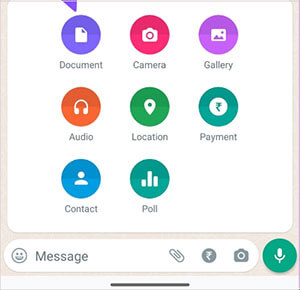
Step 3. Next, tap on Browse other docs. Filter the search result by tapping on Videos.
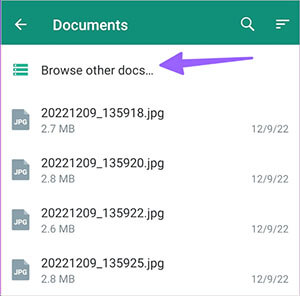
Step 4. A list of videos available on your Android phone will display. Select the ones you want to share via WhatsApp. You can select video sizes of up to 2GB.
As it is widely understood, reducing the size of videos can potentially compromise their quality. Consequently, certain users may prefer to utilize an application that enables direct transfer of large files from Android devices. This approach serves as an alternative solution for sending large videos from Android without the need for size reduction.
Send Anywhere is a third-party application installed on Android that allows you to share any files you want. The app allows you to upload up to 50GB of data and share it with friends once you've created a link. For this to work correctly, you need a Wi-Fi connection to support the transfer of large video files. Before sending your long videos to a friend, you must share a one-time 6-digit code to establish a secure connection with them.

Below are the pros and cons of this app:
Pros
* Maintain the original quality of videos sent.
* Allow you to send files via Wi-Fi.
* Support up to 50GB of data.
Cons
You'll need to enable a lot of permissions before using this app.
WeTransfer is an Android app that, upon installation, allows you to share different data types, including long videos, documents, music, photos, etc. Once installed on your Android phone, this app will collect data about all the saved files. To share these files, you must launch the app, select what you want to share, and create a shareable link.
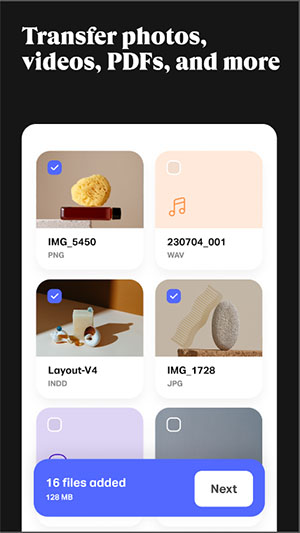
Below are its pros and cons:
Pros
* Allow you to create a shareable link for your long videos.
* Easily organize the media files on your Android phone.
Cons
You may sometimes fail to view the file you want to share on the sharing board.
SuperBeam is another app that allows users within the same area share large videos. It uses Wi-Fi direct to send large videos. You and the recipient of the videos need to have the application installed on your devices. Also, it is compatible with various operating systems.
SuperBeam gives you the option of connecting your devices via QR codes or near field communication, thus lessening the need to remember connection passwords. It's also convenient as you don't need to connect the gadgets manually. The app is the best to use when it comes to sharing videos on more than one device simultaneously.
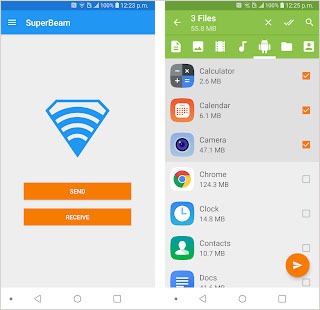
Pros
* Faster transfer speeds compared to traditional methods like Bluetooth.
* Support file transfers between Android devices and other platforms, including iOS, Windows, and Mac.
Cons
SuperBeam primarily focuses on transferring files within the same local network. This means it may not be suitable for sharing files with remote recipients or across different networks.
Long videos are usually troublesome to send by text on most Android devices. According to this article, the most recommended third-party tool to send long videos on Android is Coolmuster Android Assistant. This tool is quite effective since it allows you to transfer videos to their original quality. Ensure you download and install Android Assistant today to enjoy its numerous benefits.
Related Articles:
6 Ways to Send Videos from Android to iPhone You Can't Miss
How to Transfer Videos from Android to Android Quickly?
[Solved] How to Transfer Videos from Android to PC?
How to Transfer Videos from Phone to Computer? (9 Ways for Android/iPhone)





