
Bypass FRP Locks on Android: A Complete Guide to AddROM FRP Bypass

In today's world of smartphones, the Factory Reset Protection (FRP) feature is widely implemented on Android devices to protect users' data from unauthorized access. When users perform a factory reset, the device asks for the Google account credentials associated with the device. If the user forgets their Google account password, the device becomes inaccessible. To address this issue, many users look for FRP bypass tools, and AddROM FRP Bypass is one of the solutions available.
In this article, we will provide a detailed introduction to the AddROM FRP Bypass tool, covering its functionality, how to use it, and its safety concerns, helping you decide whether this tool is the right choice to unlock an FRP-locked Android device.
FRP (Factory Reset Protection) is a security feature on Android devices aimed at preventing unauthorized users from resetting and using the device. When users perform a factory reset, the device will require the Google account credentials associated with it. If the correct account information is not provided, the device will be locked and unusable.
While this feature helps protect user data in case of theft or loss, it can become a significant issue for legitimate users who forget their account information.
AddROM is a specialized tool created to bypass the Factory Reset Protection (FRP) lock on Android devices. It offers different versions, each tailored to specific Android models.
The best part about AddROM is that you don't need a PC or laptop to use it. Simply download and install the AddROM APK on your Android device, and you'll be able to bypass the FRP lock in just a few minutes.
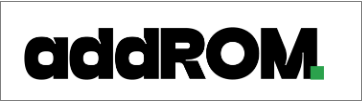
Here are the details of the Android versions supported by AddROM:
The process of using the AddROM FRP Bypass tool is relatively simple but requires following specific steps to ensure that the FRP lock is bypassed successfully. Below are the detailed steps, including how to use HushSMS and FRP Bypass APK files to unlock the device.
Step 1. Prepare Your Device
Make sure the locked Android device has an active SIM card inserted. Put this device aside and use another phone that has the AddROM tool installed.
Step 2. Download and Install HushSMS
On the phone with AddROM installed, visit the AddROM website and download the HushSMS.apk file.
Locate and open HushSMS.apk, then navigate to "My Files" > "Downloads" to install the app.
Step 3. Send WAP PUSH SL Message
Open the HushSMS app and select "WAP PUSH SL".
Enter the phone number of the locked device and input the message "www.youtube.com/@addROMcom" in the message box.
Click "Send WAP PUSH SL", and wait for the message to be sent to the locked device.
Step 4. Open the YouTube Channel and Download the Apps
On the locked device, wait for the AddROM YouTube Channel to open automatically. Tap the menu icon and select "Terms and Privacy Policy".
In the browser, search for "addrom.com/bypass", and download the Google Account Manager APK.
Step 5. Install FRP Bypass APK
Download and install both the FRP Bypass APK and Google Account Manager APK on the locked device.
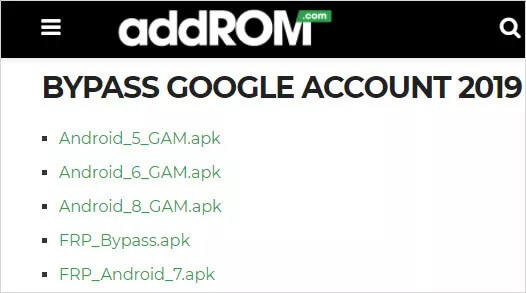
Step 6. Log In and Restart the Device
Open the FRP Bypass app, click on the menu icon, and select "Browser Sign-In".
Log in with your Google account, and after successfully logging in, restart the device.
Step 7. Unlock Completed
After the device restarts, the FRP lock will be bypassed, and the device will be accessible. You can now set up a new Google account or perform a factory reset and configure the device as needed.
* Wide Compatibility: AddROM FRP Bypass supports a variety of Android versions, from Lollipop 5.0 to Pie 9.0, ensuring that both older and newer devices can be unlocked using this tool.
* User-Friendly: The tool provides a simple, easy-to-follow process that even non-technical users can use.
* No Need for Rooting or Bootloader Unlocking: Unlike some other FRP bypass tools, AddROM does not require rooting or unlocking the bootloader, reducing the risk of damaging the device.
* Security Risks: As with any third-party tool, using AddROM FRP Bypass comes with potential security risks. Some versions of the tool may contain malware that could compromise your device or data.
* Legal Risks: In some jurisdictions, bypassing FRP locks could violate the manufacturer's terms of service or local laws, especially if the device was purchased second-hand.
* Occasional Compatibility Issues: While AddROM supports a range of Android versions, it may not be updated quickly enough to support the latest Android system updates or newer device models.
While AddROM FRP Bypass is an effective tool, it is not the only option available. If you are looking for a safer, more reliable alternative, Android Unlock is a solid choice. Android Unlock offers a more secure FRP bypass solution and supports a wider range of devices and Android versions.
Some advantages of Android Unlock over AddROM include:
This FRP bypass tool offers two unlocking modes: Standard Mode and Advanced Mode.
Steps to remove Google FRP lock on any Android phone using a computer (Standard Mode):
01Download and install the FRP unlocking software on your PC.
02Open the tool and select "Remove Google Lock (FRP)" from the main screen. Then, connect your locked Android device to the computer using a USB cable.
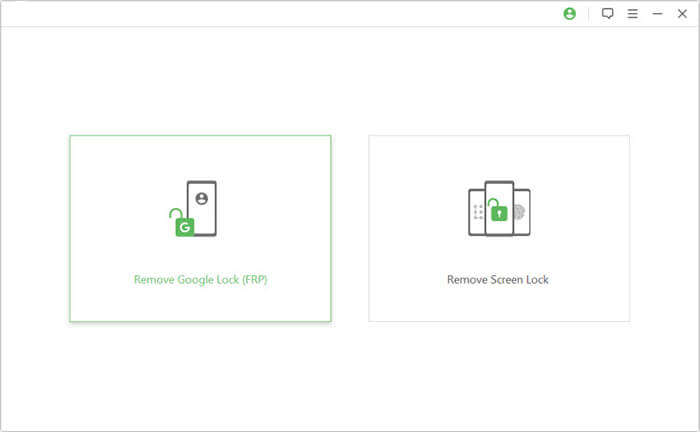
03Follow the on-screen instructions to choose your Android version, and click "Start".
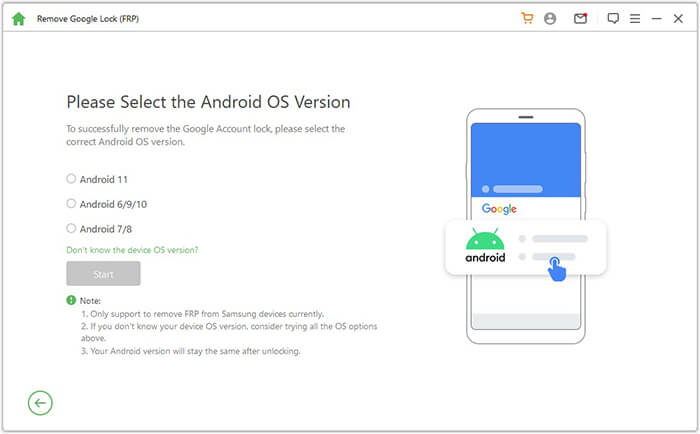
04Proceed with the steps to set up your phone as instructed.
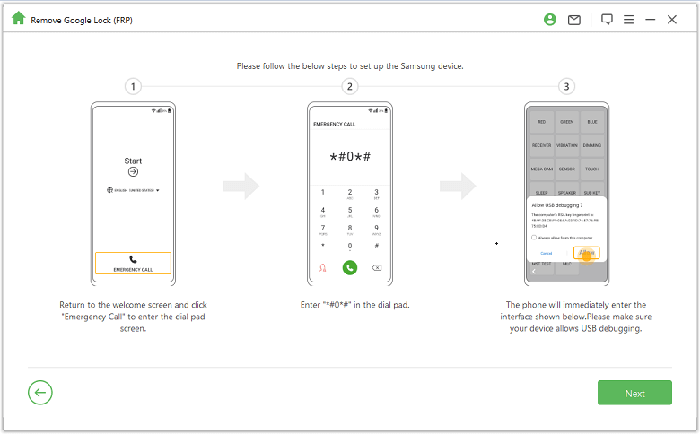
05Wait a few moments while the tool removes the Google lock. Do not use the phone during this time.
Once the process is completed, your screen may blink briefly. Restart your phone, and after rebooting, the FRP lock will be completely removed.
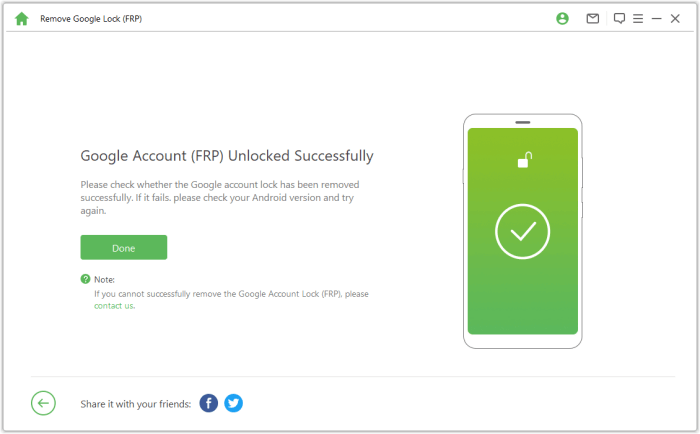
Now that you have a comprehensive understanding of the AddROM FRP Bypass, let's summarize. Overall, AddROM Bypass is a great free tool for users who need to remove the FRP lock on their Android device after a factory reset. However, it can be somewhat complex to use, is not compatible with all devices, and involves some risks when using third-party APKs.
If you encounter any issues or are looking for a safer, more reliable solution, Android Unlock is an excellent alternative. The biggest advantage of this tool is that it not only bypasses FRP but also supports unlocking patterns, face recognition, and other screen lock types. It's easy to use and offers enhanced security.
Related Articles:
How to Bypass FRP with ADB Commands and Other Android Unlock
7 Effective Samsung FRP Tools in 2025 [98% People Don't Know]
How to Bypass Google Account on Samsung? 5 Effective Ways for You
[5 Ways] How to Remove Google Account from Samsung Without Password