
WooTechy iDelock (Android) Review 2025 | Features, Pros & Cons

When you urgently need to use your Android phone, but you suddenly realize you've forgotten the pattern lock, password, or PIN. Or worse, you've just bought a second-hand phone that comes with a screen lock you can't bypass. For many Android users, this is a frustrating and stressful experience.
That's where WooTechy iDelock (Android) comes in. In this WooTechy iDelock (Android) review, we'll dive into what WooTechy iDelock (Android) actually does, whether it's free or paid, its pros and cons, step-by-step usage, real user reviews, and the best alternatives if your device isn't supported.
WooTechy iDelock (Android) is a professional unlocking tool designed to remove Android screen locks, including PIN, password, pattern, fingerprint, and face recognition. It is widely used by people who have forgotten their lock credentials or purchased a second-hand device with a screen lock enabled.
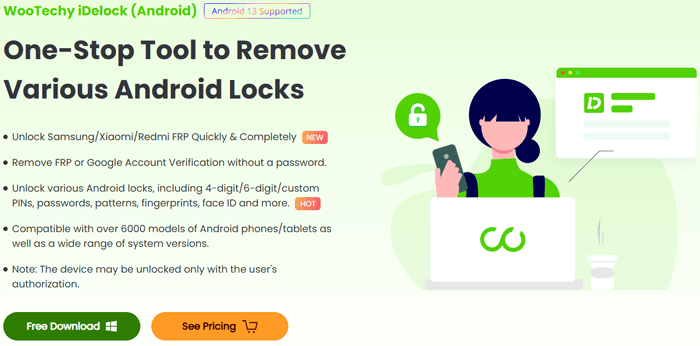
Key features include:
WooTechy iDelock (Android) is not a completely free tool. While you can download and install it at no cost, you'll need to purchase a license to fully unlock its features. Pricing varies depending on the subscription plan (monthly, yearly, or lifetime).
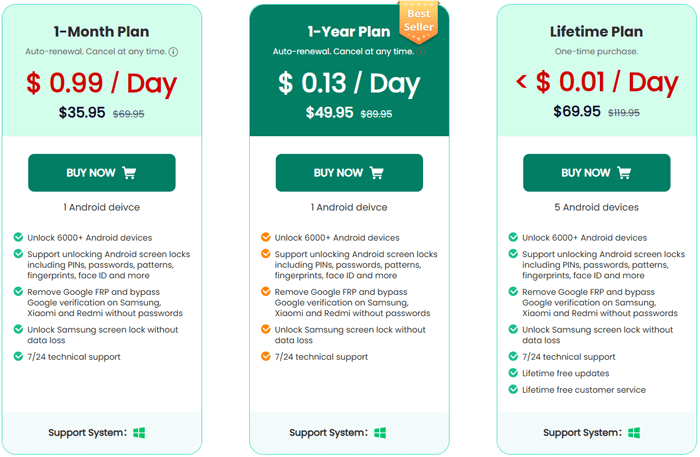
Now that you know what WooTechy iDelock (Android) can do, let's take a closer look at its strengths and weaknesses to help you decide if it's the right choice for your device.
As mentioned earlier, iDelock (Android) can help you remove Google FRP lock and various types of screen locks (PIN, pattern, password, fingerprint, and face ID) without requiring a password, with a high success rate. Additionally, for Samsung devices, it can unlock the screen lock without losing any data. Let's take unlocking a Samsung phone as an example:
Step 1. Download WooTechy iDelock (Android) from the official website.
Step 2. Launch the program and select "Remove Without Data Loss".
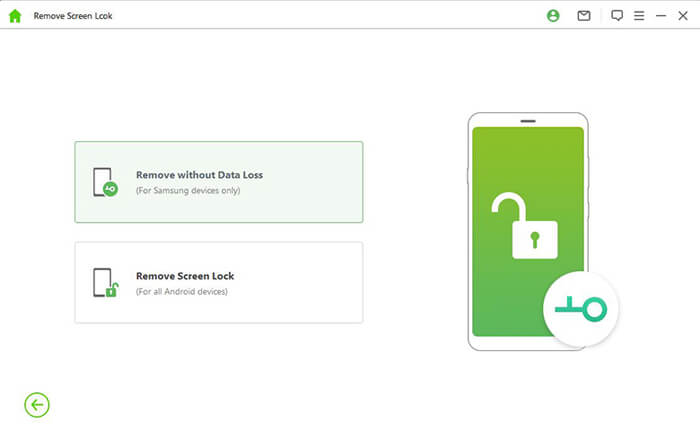
Step 3. On the next screen, choose your device name and model. A confirmation window will appear. Click "Confirm" to proceed.
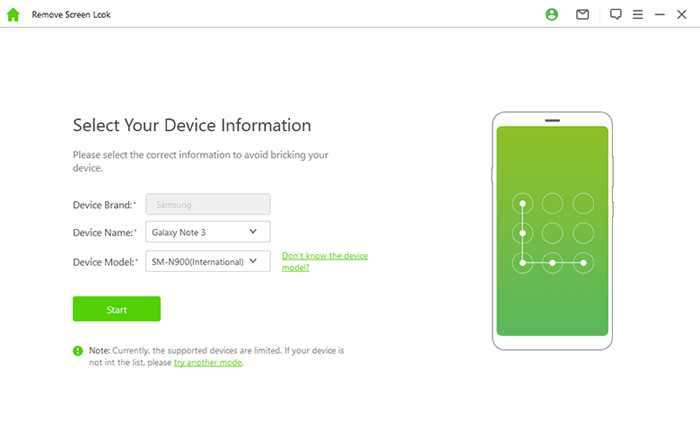
Step 4. iDelock will start downloading the data package for your device. Once it's ready, click "Next".
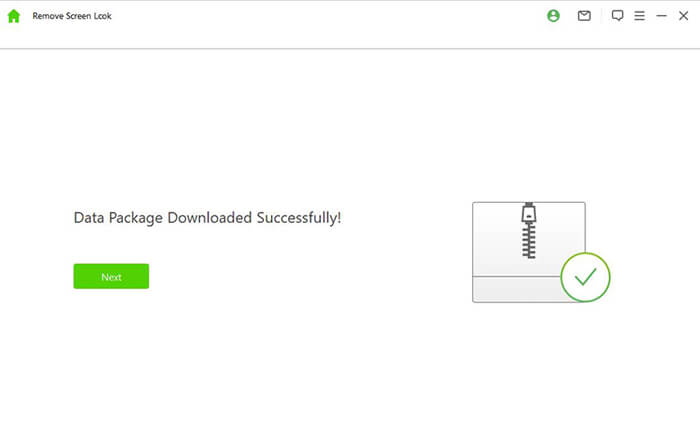
Step 5. Connect your Android phone to your computer using a USB cable.
Step 6. Follow the on-screen instructions to put your device into Download Mode. Once in this mode, click "Start to Unlock".
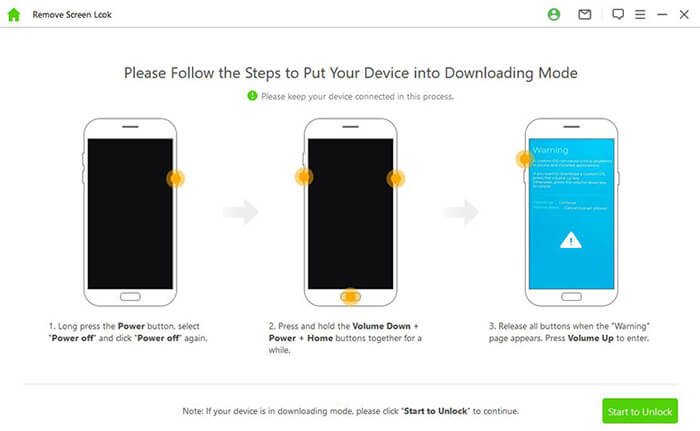
Step 7. Wait a few minutes while iDelock bypasses your screen lock.
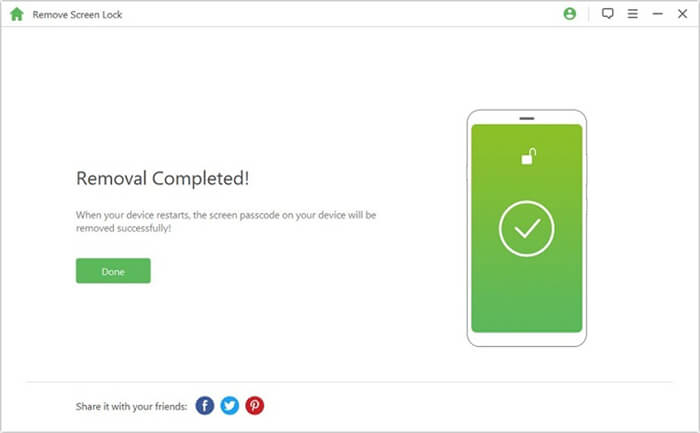
To give you a better idea of how WooTechy iDelock (Android) performs in real-life situations, here are some reviews from users who have tried it.
Review 1. Tina
"iDelock saved my business data after my Samsung phone locked me out. The support team guided me through the process in minutes."
Review 2. Jane T.
"iDelock saved my Sony phone! No data loss and instant support - worth every penny."
Review 3. James
"While iDelock unlocked my phone, it wasn't compatible with the latest Android 16, so I couldn't use it for my newer device. I hope they update it soon for newer versions. Still, it worked great on my older model".
If WooTechy iDelock (Android) doesn't meet your needs or doesn't support your device, Android Unlock is a great alternative. It offers better compatibility with newer devices and features like data-preserving unlock for Samsung phones, allowing you to regain access without losing personal files. This makes it a solid choice for those seeking a smoother, hassle-free unlocking experience.
If you're looking for a flexible, easy-to-use solution that supports a wide range of devices, Android Unlock might be the better option.
Why Choose Android Unlock?
How to use Android Unlock to unlock a Samsung device:
01Download and install Android Unlock on your computer. Once installed, launch the program and choose the "Remove Screen Lock" option.
02Select "Remove without Data Loss" to preserve your data during the unlocking process.

03Connect your Samsung phone to your computer using a USB cable. The program will automatically detect your device.
04Choose your device model and let Android Unlock download the required data package.

05The unlocking process will begin automatically. After a few minutes, your Samsung phone will reboot, and the screen lock will be successfully removed, without any data loss.

Whether you're locked out of your device or simply need to bypass a Google FRP lock, WooTechy iDelock (Android) provides a powerful and easy-to-use solution. With its high success rate and ability to remove various screen locks, it's a solid choice for many Android users. However, if it doesn't meet your needs or your device isn't supported, Android Unlock offers a great alternative with broader compatibility and additional features like data-preserving unlock for Samsung phones.
Ultimately, the right tool for you depends on your device and specific needs. Both WooTechy iDelock and Android Unlock can help you regain access to your Android device, so choose the one that best fits your situation. With either option, you'll be back in control of your device in no time, without losing your precious data.
Related Articles:
WooTechy iDelock Review: Features, Pros, Cons, Prices & Best Alternative
How to Unlock a Locked Android Phone Without Losing Data [5 Ways]
How to Access a Locked Android Phone via USB? [Solved]
How to Unlock Android Phone Password Without Factory Reset [5 Ways]