
[Answered] What Happens After 10 Failed Screen Time Passcode Attempts?

Screen Time is an incredibly useful feature on Apple devices. It helps users set app limits, manage screen time, and prevent children from overusing their devices. However, things can get tricky if you forget the Screen Time passcode, especially after entering the wrong passcode 10 times in a row. So, the question arises: What happens after 10 failed Screen Time passcode attempts? Will the device be locked? This article will provide a detailed explanation and offer solutions.
A Screen Time passcode is a four-digit code used on Apple devices to secure and manage device settings, as well as to limit the usage time of specific apps. When Screen Time is enabled, parents can monitor and control their child's device activity, restrict access to apps with inappropriate content, and set time limits for individual apps. To disable or modify this feature, the Screen Time passcode is required.
However, forgetting the passcode can be troublesome when you need to make changes. So, you might be wondering what happens after multiple failed attempts to enter the Screen Time passcode on an iPhone and how to reset it. Let's dive into that!
What happens after 10 failed Screen Time passcode attempts? You can refer to the list below to see the time limits:
As you can see, after 10 failed Screen Time passcode attempts, you'll be unable to try again until 60 minutes have passed.
If you happen to enter the wrong passcode 10 times in a row, it's best to look for other ways to unlock it rather than repeatedly trying, which is both time-consuming and inefficient. In this section, you will learn four effective methods to bypass Screen Time passcode. Let's take a look.
iOS Unlock is a professional iPhone unlocker tool specifically designed to solve various iOS screen lock issues. It allows users to bypass the Screen Time passcode without losing any data. You won't need to enter any passcode to remove the Screen Time restrictions. What sets it apart from other methods is that you don't have to reset your iPhone to factory settings, ensuring that your device's data remains safe and secure.
Key features of iOS Unlock:
Here is how to remove the Screen Time passcode using iOS Unlock:
01Launch iOS Unlock on your computer and select the "Unlock Screen Time Passcode" mode.

02Connect your iPhone to the computer via USB and trust your device. Then, click the "Start" button to begin.
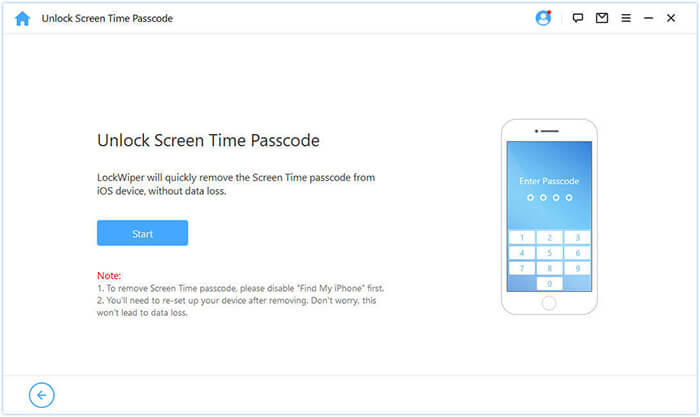
03If "Find My iPhone" is already disabled, the process will immediately start removing the Screen Time passcode from your device. If "Find My iPhone" is enabled, follow the on-screen instructions to turn it off, then click "Continue" to proceed.
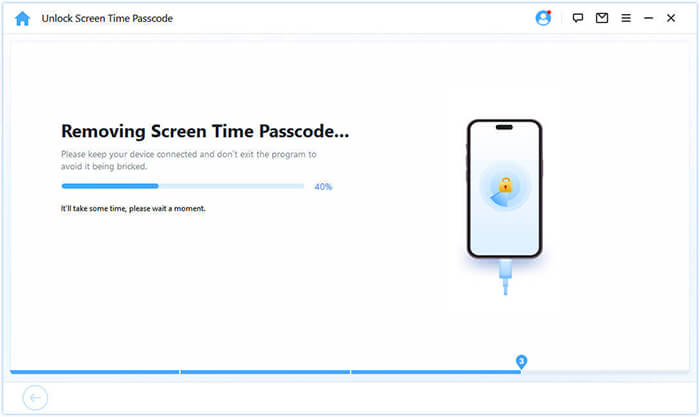
04Once the passcode is removed, you'll need to set up your device again. Follow the on-screen instructions during setup to ensure the Screen Time passcode is fully removed.
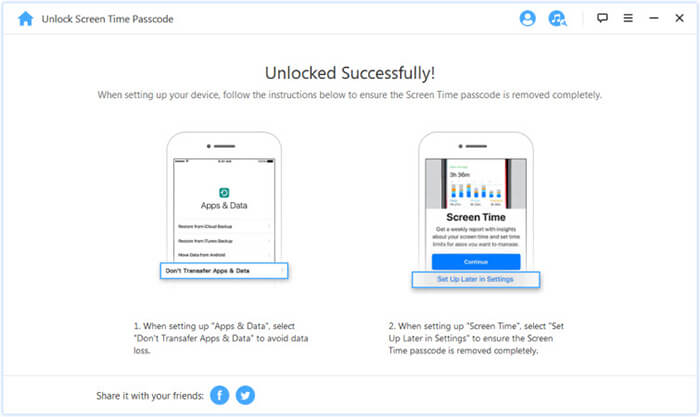
If you prefer not to use third-party software, you can also reset the Screen Time passcode on your iPhone by using the "Forgot Passcode" option in "Settings". However, this method requires you to remember your Apple ID and password.
Here is how to reset the Screen Time passcode with Apple ID:
Step 1. Open the "Settings" app and select "Screen Time".
Step 2. Tap "Change Screen Time Passcode" twice, then select "Forgot Passcode?" at the bottom of the screen.
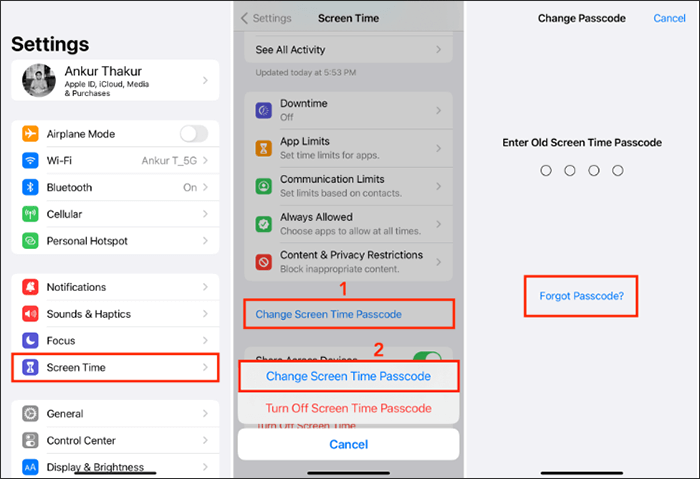
Step 3. Follow the on-screen instructions to enter your Apple ID and password for verification. Then, create a new Screen Time passcode that differs from the previous one, re-enter it, and press "OK".
If you are unable to use your Apple ID and don't mind erasing your device data, restoring the device to factory settings via iTunes is an effective option. This method will remove all content and settings, including the Screen Time passcode.
Here is how to wipe the Screen Time passcode using iTunes:
Step 1. Open iTunes on your computer (or Finder if you're using macOS Catalina or later) and connect your iPhone using a USB cable.
Step 2. Click the device icon and select the "Summary" tab.
Step 3. Click "Restore iPhone" and confirm the action.

If you have "Find My iPhone" enabled, you can also remotely erase your device through iCloud to remove the Screen Time passcode. This method is especially useful when the device is lost or cannot be connected to a computer.
Here is how to wipe the Screen Time passcode using iCloud:
Step 1. Visit the iCloud website and log in with your Apple ID.
Step 2. Click on "Find My iPhone".
Step 3. At the top, click "All Devices" and select the target iPhone.
Step 4. Click "Erase iPhone" and confirm.
Step 5. The device will automatically restore to factory settings, and all data and settings will be erased.

The easiest way to reset an iPhone to factory settings is through the device's settings. However, if you've set a Screen Time passcode, you won't be able to reset the device, even if you can access the settings.
This is because the Screen Time passcode is a security feature that prevents unauthorized changes to your device, including performing a factory reset. As a result, if you try to reset your device by going to "Settings" > "General" > "Transfer or Reset iPhone" > "Erase All Content and Settings", you'll be prompted to enter your Screen Time passcode in order to proceed.

In this article, we discussed what happens after 10 failed Screen Time passcode attempts and how to remove the Screen Time passcode using 4 different methods. Among these methods, I recommend using iOS Unlock to bypass the Screen Time passcode without losing any data.
Related Articles:
5 Solutions: How to Turn Off Screen Time Without Passcode
[Comprehensive Guide] How to Factory Restore a Locked iPhone?
How to Unlock iPhone Passcode without Computer (Fixed)
How to Delete iCloud Account Without Password? Solved in 5 Ways