
How to Resolve the Forgot Screen Time Passcode on iPhone/iPad Issue?

Screen Time kindly manages the time you spend on your iPhone, iPad, or Mac and helps you or your kids develop a heath eye habit and routine. However, you might get into trouble if you forgot the Screen Time passcode: You cannot continue sending emails, making payments, or playing games on the running app.
What to do if you forgot your Screen Time password? In this article, we will offer six effective tricks to assist you in resetting or recovering the Screen Time passcode.
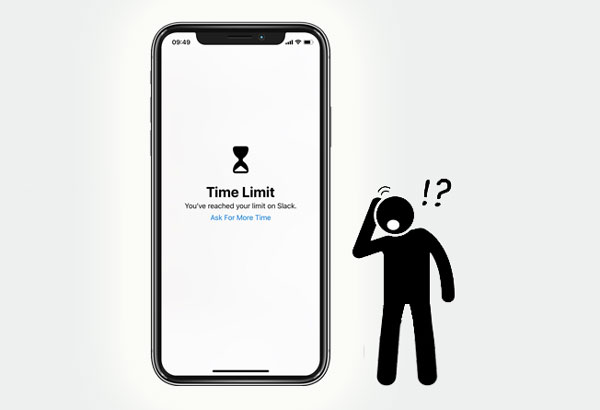
Part 1. What Is My Screen Time Passcode?
Part 2. How to Reset Screen Time Passcode on Your iPhone/iPad/iPod touch and Mac?
Part 3. How to Reset Forgot Screen Time Passcode for Child on iPhone/iPad/iPod touch and Mac?
Part 4. How to Remove Screen Time Passcode via iOS Unlock (Recommended)
Part 5. How to Retrieve Screen Time Passcode by iTunes/Finder?
Part 6. How to Unlock Screen Time on iPhone via Default Passcode
Part 7. How to Change Screen Time Passcode if You Forgot It via "Erase All Content and Settings"?
Bonus Tips: FAQs about Screen Time Passcode
Introduced by Apple in iOS or iPadOS 12 and above and macOS Catalina or later, Screen Time helps iOS users monitor the app usage on the electronic devices, form a healthy digital habit, and enjoy happy family life. You can set up individual limits for each app, schedule downtime during certain hours, control your child's app usage, and put apps that you never want to disable in the allowlist.
Generally, it is a great app to limit the time spent on electronic devices and protect your kids from indulging in online games. But when the app reaches the time limit, it will lock the screen and ask for a password to unlock the Screen Time lock. Screen Time uses a separate password from a lock screen or Apple ID. It will be a nuisance if you forget the Screen Time passcode on your iPhone/iPad.
"I forgot my Screen Time passcode on my iPhone. How to unlock it?" Don't worry. Continue reading the following content to find out the best method for you.
You might need: Switched to a new iPhone? Congrats! Then, have you transferred data from your old iPhone to the new one?
You may find it a nightmare when you can't remember the Screen Time passcode. So, you can reset the Screen Time passcode once you can access your device again.
On iPhone, iPad, and iPod touch
1. Ensure that you have updated your device to iOS 13.4 or iPadOS 13.4 or above.
2. Open Settings > click Screen Time > tap the Change Screen Time Passcode > tap the Change Screen Time Passcode again.
3. Click Forgot Passcode and enter the Apple ID and password you use to set up the Screen Time passcode.
4. Input a new Screen Time passcode and enter it again to confirm.

On Mac
1. Make sure that your Mac runs macOS Catalina 10.15.4 or higher. If not, please update your Mac first.
2. Click the Apple menu > System Preferences > Screen Time > Options at the lower-left corner.
3. Tap the Change Passcode option > Forgot Passcode > enter the Apple ID and password you use to set up the Screen Time passcode.
4. Type in a new Screen Time passcode and enter it again to confirm.
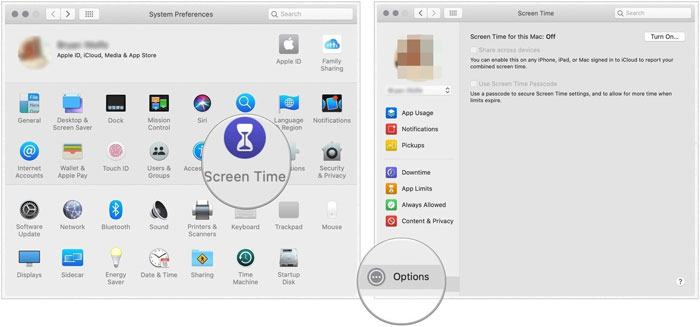
Note: If you have turned on the Share Across Devices option, your new Screen Time passcode will automatically update on those devices.
See also: How can you edit your iPhone contacts on a PC? If needed, click this link to get the useful guide.
The process of resetting forgot Screen Time passcode for a child's iPhone or iPad is slightly different from that on your device. If you are using Family Sharing to manage your child's device, the passcode reset option won't be available on his device. Therefore, you must use the organizer's device to reset the Screen Time passcode for your kid.
On iPhone, iPad, and iPod touch
1. Make sure that the family organizer's device runs iOS 13.4 or iPadOS 13.4 or newer. If not, update it first.
2. On the family organizer's device, open Settings > Screen Time > select the child's name under Family.
3. Click Change Screen Time Passcode twice. Authenticate with your Touch ID, Face ID, or device passcode if asked.
4. Type in a new Screen Time passcode and enter it again to confirm.
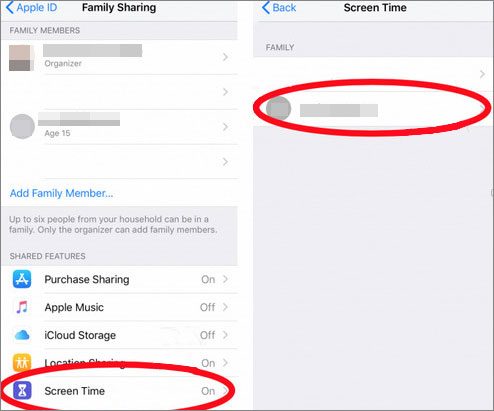
See also: You can handily learn to back up and restore text messages on your iPhone in this article.
On Mac
1. Ensure that you have updated your Mac to macOS Catalina 10.15.4 or up.
2. Tap the Apple menu > System Preferences > Screen Time > pick a child's name at the drop-down list on the left panel.
3. Click the three-dot option at the lower-left corner > tap Change Passcode > click Forgot Passcode.
4. Input the Apple ID and password you use to set up the Screen Time passcode.
5. Enter a new Screen Time passcode and enter it again to confirm.
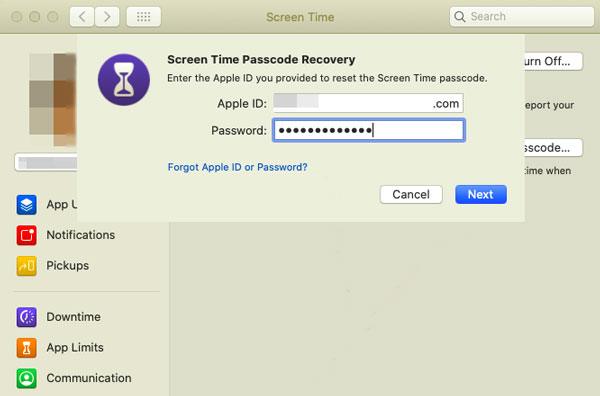
Note: The new Screen Time passcode will automatically update on all iDevices if you have enabled the Share Across Devices option.
A professional tool to remove Screen Time on an iPhone, iPad, or iPod touch is iOS Unlock, which does it in a few minutes without the tech knowledge required. Apart from the Screen Time passcode, it also makes it easier to bypass Touch ID, Face ID, Apple ID, MDM, iCloud activation lock, 4-digit passcode, and 6-digit passcode.
Most strikingly, it works well with all iPhone/iPad/iPod touch models running iOS 9 to iOS 16, such as iPhone 14/13 Pro Max/13 Pro/13/13 mini/12 Pro Max/12 Pro/12/12 mini, the new iPad mini/iPad 2021, iPad 8/7/6/5/4/3/2/1, etc.
To remove the Screen Time passcode without data loss:
1. Install and open the software on your computer, and select Screen Unlock > Unlock Screen Time Passcode on the interface.

2. Connect your iPhone or iPad to the computer and trust the computer on your phone if asked. When the computer recognizes your device, your device is connected.
3. Tap Unlock Now to bypass the Screen Time passcode, and wait until it finishes unlocking your device.
Note: The Find My iPhone option should be toggled off. If not, follow the on-screen prompts to switch it off.
Further reading:
How to Unlock iPhone with Broken Screen? (2022 Updated)
How to Unlock iCloud Locked iPhone?
You can also reset the Screen Time passcode by restoring your iPhone/iPad via iTunes. After restoring your device, all the content and settings will be restored to factory status.
If you don't mind data loss, proceed with the following steps.
How to recover Screen Time passcode via iTunes?
1. Run the latest version of iTunes on your computer and plug your iPhone or iPad into it via a USB cable.
2. Click the iPhone icon when it shows up in the iTunes window and tap Restore iPhone on the right panel.
3. Click Restore and follow the on-screen instructions to restore your iDevice.

Note: If you have any backups made before setting up the Screen Time Passcode, you can restore the backup to your device to remove the Screen Time passcode. Nevertheless, you will lose the current data on your iDevice.
Is there a default passcode for Screen Time you can try when you forgot the Screen Time passcode? To check this, you can try to use 0000 or 1234 to unlock the Screen Time passcode. If it works, you will soon be free from trouble. However, the success rate is generally low. If you fail, select any way above to get the Screen Time lock unlocked.
If you can't remember the Screen Time passcode, you can also reset it by erasing all content and settings on your device. Although it is effective, you will lose everything from your device.
If you still want to have a try, repeat these steps.
1. Go to Settings > General > Reset > tap Erase All Content and Settings.
2. Tap Delete and confirm with your device password.
3. After erasing, follow the on-screen directory to set up your device as new.

Bonus: Preparing to transfer files from an iPad to an Android device? If you want to save you time, please try these solutions.
Below are some questions you may concern.
1. How many times can you attempt the Screen Time passcode?
By now, there is no official statement regarding this issue. Unlike forgetting the screen lock, which will disable the Apple device after entering the wrong password too many times, forgetting the Screen Time passcode won't lock your device but block the app that reaches the time limit.
2. How to turn off the Screen Time?
If you consider enabling Screen Time more troublesome than beneficial, you can switch it off from Settings > Screen Time and disable Screen Time. If the iOS version is older than iOS 12, turn off the restrictions password instead.
3. How to spend less time on my iPhone?
Suppose you want to solve this problem radically rather than setting up the Screen Time. In that case, you can develop other hobbies or interests to divert your attention, such as playing balls, traveling, shopping, hiking, reading, etc.
4. How to use Screen Time on iOS 12 to iOS 15?
On iOS 12 and later versions, Screen Time adds additional features to help you better manage your time spent on your iPhone or iPad. You can get weekly reports on the time on each app, set limits for games and social media, or keep your children away from unsuitable content.
Before using Screen Time, you must turn it on.
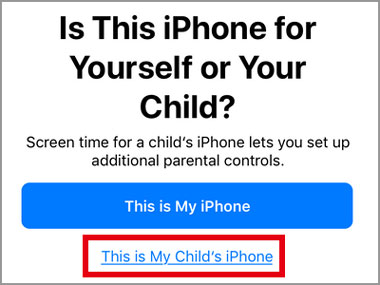
To know more about using Screen Time, please visit Apple's website.
Don't panic if you forgot the Screen Time passcode. You can use iOS Unlock to remove the Screen Time passcode without data loss and then reset it on your iPhone, iPad, iPod touch, or Mac. It's easy, fast, and reliable to use. I don't recommend you try iTunes or erase all content and settings on your device since you will suffer from data loss. Try the default passcode to unlock the Screen Time if you're interested. But you must know that it may not be successful.
If you have anything to let us know, please tell us in the comments.
Related Articles:
How to Unlock iPad without Passcode? (the new iPad 2023 Supported)
How to Unlock Android Phone without Code? SOLVED!
Top 11 iCloud Bypass Tools: Remove Your iCloud Activation Lock
How to Get into a Locked Phone with or without a Password? (Full Guide)
How to Remove Forgot iPhone Passcode without Restore? (3 Simple Ways)