
[5 Methods] How to Convert MP4 to MPG Without Losing Quality?

MP4 is a common container format used for storing video and audio information. However, it is not the best option in some conditions. For example, some old VCD players do not support the MP4 format. So, you'll need to convert your MP4 videos into a compatible format that functions seamlessly with your media player.
It is advisable to convert your MP4 files to MPG to play them on your Windows Movie Maker or a video compact disc (VCD) player. MPG is an extension file that has MPEG-1/MPEG-2 audio and video compression. The video and audio files were stored in a single stream to enable efficient delivery of MPG files.
Then, how to convert MP4 to MPG? Here is a comprehensive guide. Please keep on reading.
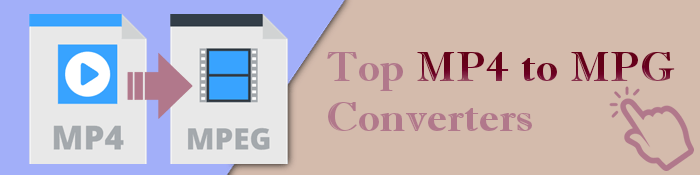
Here're the most recommended video converters to convert MP4 to MPG offline. Check them out:
In video conversion, most people are concerned about the output video quality. We recommend using Video Converter Ultimate because it converts MP4 videos without losing quality. Besides that, it supports thousands of video and audio formats, including FLAC, WMA, MP4, AVI, MOV, WMV, and more. This tool is also a nice video editor for MP4 and other formats with functions that allow you to personalize videos. You can edit videos by trimming, cropping, rotating, and other changes. This tool will help you convert any MP4 file with super-fast speed and full-quality output. With just one click, you can convert several files simultaneously, thus saving you time.
Here are steps to follow to convert MP4 video to MPG on Windows or Mac using Video Converter Ultimate:
01Download, install, and launch the software on your computer. Press the Add File button at the top ribbon or the big plus button in the middle to load the MP4 file.

02Select output MPG format from the drop-down list of Convert All to. By tapping the Custom Profile icon, you can customize the output video file.

03Click the Browse button to select where the converted file will be saved and hit the Convert All button to allow the converting process to start.

Prism Video Converter stands out as another good choice to convert MP4 to MPG files. It also can enable you to edit or compress your MP4 file with just a few clicks. This helps to save time.
Prism Video Converter is popular because it can process videos in various formats, including MPEG, MOV, AVI, MP4, FLV, etc. It can also convert audio and video files of specific gadgets such as iPad, iPhones, PS4s, Xbox, etc.
Here are steps to follow to convert file to MPG on Mac using Prism Video Converter.
Step 1: Download, install, and launch the software on your PC. Click Add Files on the main interface to import your MP4 video into the software.
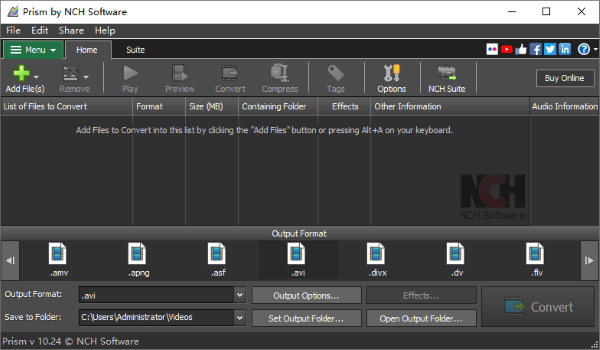
Step 2: Choose MPG on the Output Format. To customize the video, use the Video Options and Encoder Options settings.
Step 3: Lastly hit the Convert button to start the conversion process.
Online video conversion has gained significant popularity as a means of converting an MP4 file to an MPG video. These online tools have advantages and disadvantages. For instance, the conversion process may be interrupted if your internet is unstable. However, it can save you more time than downloading or installing programs.
If you are looking for an online tool to convert your MP4 to MPG files, Online-Convert MP4 to MPG converter is an excellent tool that will cater to your needs effectively. It is an online tool that is convenient to use. This online converter tool allows you to customize your MPG file and choose your preferred frame rate, video bitrate, aspect ratio, etc.
Below are the instructions to guide you in using this online converter:
Step 1: On your computer browser, go to the converter website. Press Choose File to upload your video. You can also upload from your Google Drive, URL, or Dropbox.
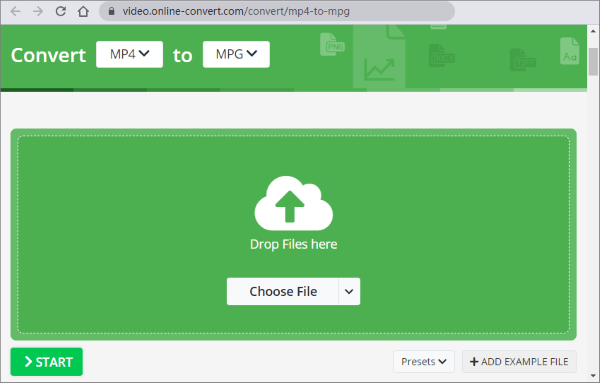
Step 2. Feel free to modify the settings as required. Then hit the START button.
Zamzar is another incredible online MP4 to MPG video converter. It is very convenient to use, and no downloading, registration, or login is required. This online converter also supports importing URLs. It just needs four steps to convert your MP4 file to MPG.
Here are the steps to follow to convert MP4 to MPG using Zamzar:
Step 1: Visit the Zamzar website. Click Choose Files to import an MP4 file from your computer, Google Drive, Dropbox, or URL.

Step 2: Click Convert To and select MPG format. Then hit the Convert Now button to start converting.
Step 3: Click the Download button to download your converted file.
This is also one of the best online converters that securely changes bulk files online. It supports many media files and document files. To change your MP4 to MPG files, here are the steps to follow:
Step 1. Choose the MP4 files to convert by dragging and dropping the files into the system and click on the MPG option from the target file formats.
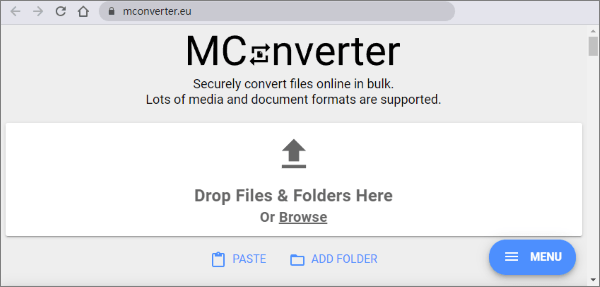
Step 2. Download your files after the tool finishes processing. You can also use the option for automatic download.
This post has shown you various ways to convert MP4 video files to MPG. By following the above steps, you can get your desired video format with ease. Video Converter Ultimate is the perfect option; it delivers high-quality videos and works stably.
Related Articles:
The Best MP4 to MP3 Converter: 13 Hot Software You Can't Miss
How to Convert iPhone Video to MP4 without Quality Loss in 7 Ways?
11 Ways to Convert DAT File to MP4 Without Losing File Quality
Convert VOB to MP4 in Just a Few Clicks [Expert Tips and Tricks]