
WooTechy iMoveGo Review: A Comprehensive Guide to Location Spoofing

"Hello, fellow spoofers, I feel like I'm ready to be a spoofer, but instead of using PGSharp, I want to try a desktop-based GPS Spoofer such as iMoveGo by WooTechy. Does anyone here have experience with the software? Is it worth paying around 10$ per month? Appreciate any feedback. Thanks!"
- From Reddit
In the world of location spoofing, WooTechy iMoveGo stands out as a powerful tool for both iOS and Android devices. Whether you're a gamer looking to change your location for apps like Pokémon GO or someone seeking privacy, this software provides an easy solution to spoof your GPS location.
This WooTechy iMoveGo review will take you through its features, pricing plans, how to use it, and what real users have to say. We'll also weigh the pros and cons of the software, helping you decide if it's the right choice for you.
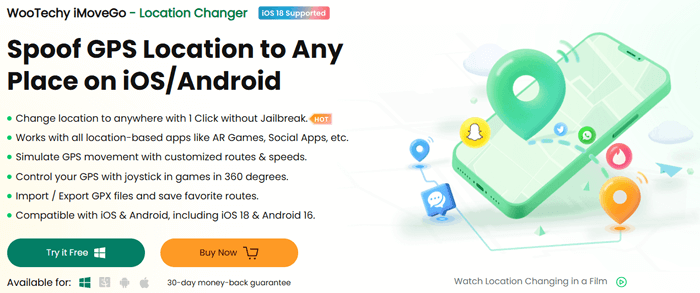
WooTechy iMoveGo allows users to change their GPS location, enabling them to access geo-restricted content or protect their privacy. It's compatible with both iOS and Android devices and is designed to be both user-friendly and powerful. Some of its standout features include:
WooTechy iMoveGo offers both free and paid versions, with the paid versions offering more features and fewer limitations.
Free Trial: You can experience the core features of the software, including changing your GPS location.
Limited Use: The free version allows you to teleport to up to 5 different locations and gives you only 1 hour of joystick movement.
The VIP and SVIP versions of WooTechy iMoveGo offer distinct features tailored to different user needs. The VIP version is limited to Windows and Mac platforms, supports only up to 5 devices, and does not offer iOS compatibility. It also has fewer map skins (1 for the iMoveGo Android app and 4 for Windows & Mac) and comes with region restrictions.
In contrast, the SVIP version supports all platforms (Windows, Mac, Android, and iOS) and allows location spoofing on up to 10 devices. Additionally, the SVIP version includes 6 map skins and has no region restrictions, making it a more flexible and comprehensive option.
VIP Version:
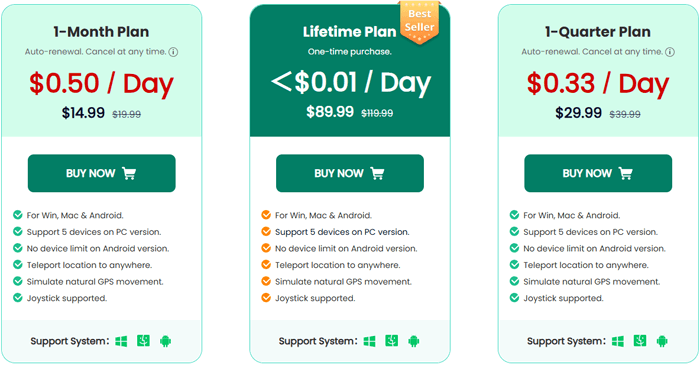
SVIP Version:
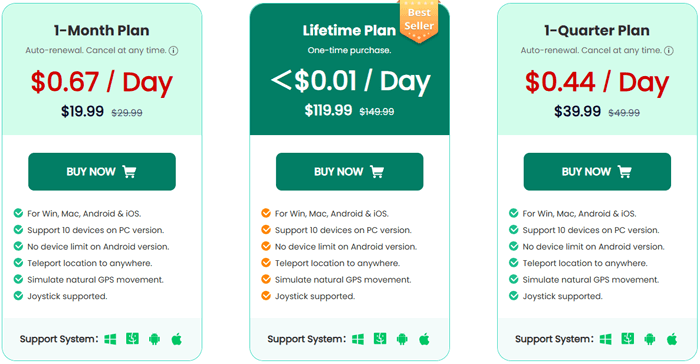
Using WooTechy iMoveGo is simple and quick. Here's how to get started:
Step 1. Download and install WooTechy iMoveGo on your computer. Open the program and click "Get Started".
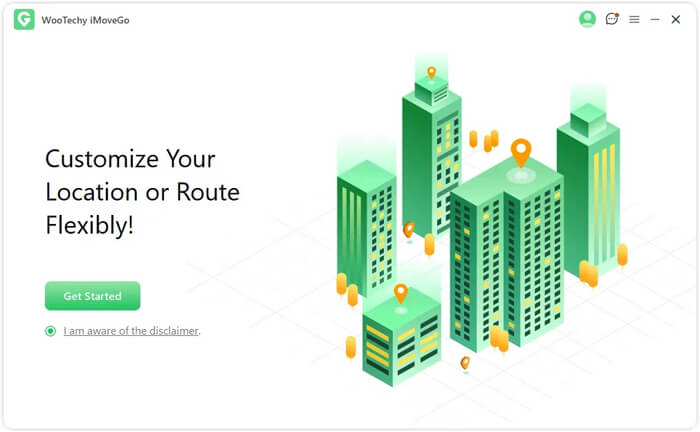
Step 2. You can connect your Android device to your computer via USB or Wi-Fi. Once your device is detected, select it from the "Choose Your Device" list.
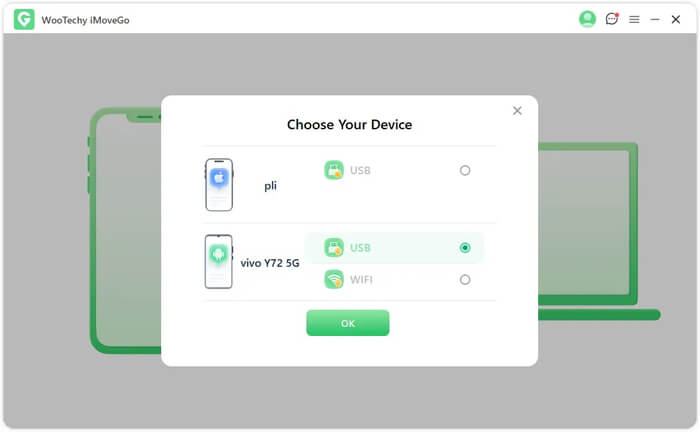
Step 3. After the connection, you'll be directed to the mode selection screen, where you can choose between special game modes or the universal mode. Here, we will select "Universal Mode".
This mode supports most location-based apps, including Find My, Google Maps, Facebook, WhatsApp, and more.
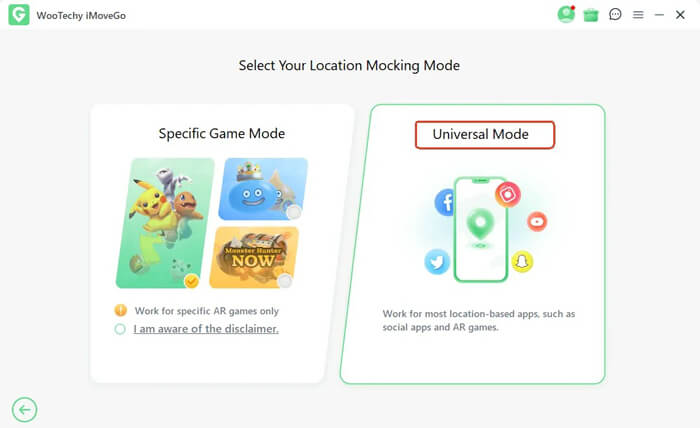
Step 4. If you're using Android 10 or later, the iMoveGo Assistant will automatically install without requiring manual setup. Just ensure it's installed on your device. After installation, go to "Developer Options" and select "iMoveGo Assistant".
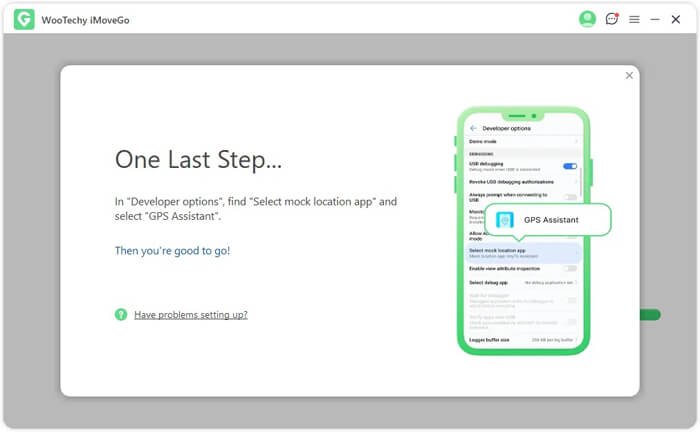
Step 5. Once the setup is complete, you can choose the mode based on your needs. From left to right, the mode buttons are: Teleport Mode, Jump Teleport Mode, Dual-Point Mode, Multi-Point Mode, and Joystick Mode. Here, we will use the first mode to change your location.
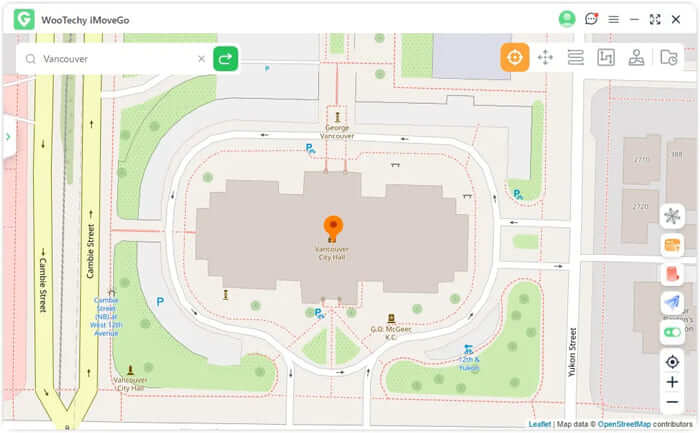
Step 6. To select your destination, click on the map, zoom in or out, or enter an address or coordinates in the search bar. Once you've found your desired location, click "Move" to instantly teleport to the selected spot.
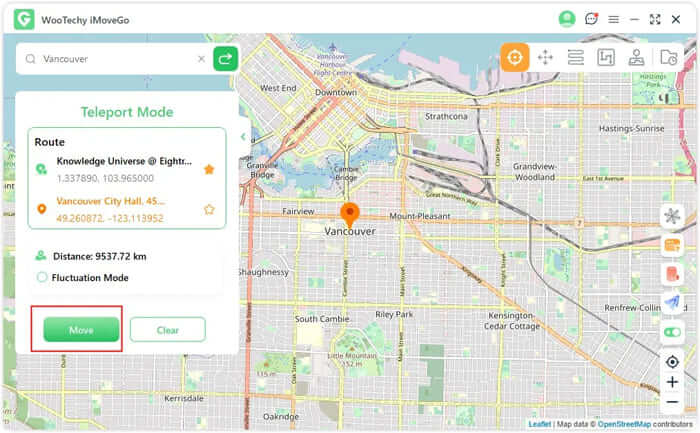
Now that we've reviewed the core features and pricing, let's dive into the advantages and disadvantages of WooTechy iMoveGo.
Works with both Android and iOS devices, supporting a variety of popular apps like Pokémon GO and WhatsApp.
The software is designed to be simple and easy to use, even for beginners.
Great for gamers, allowing you to simulate movement along a route in real-time.
Unlike other spoofing tools, WooTechy iMoveGo doesn't require your device to be rooted or jailbroken.
The software offers both free and paid versions, catering to users with different needs.
The free version has significant limitations, such as a restricted number of teleportations and limited joystick time.
While the VIP and SVIP plans offer a lot of features, they might be considered pricey for users who only need occasional location changes.
Currently, WooTechy iMoveGo does not support iOS 26, limiting compatibility with the latest iOS devices.
WooTechy iMoveGo has received mixed but generally positive feedback from its users. Many appreciate its ease of use and the ability to change their location seamlessly, while others have mentioned the limitations of the free version. Here are some excerpts from real user reviews:
"Okay, so I bought WooTechy iMoveGo, and honestly? It's pretty solid. I've been using it for 3 weeks now to play Pokémon GO without moving (yes, I'm that lazy ????). It works well. Just wish it was a tiny bit cheaper lol. Anyway, way better than the other spoofing apps I wasted money on before."
"The process is straightforward: install it on my Android phone, select the desired location on the map, and apply the change. Don't even need a computer."
"I sought a reliable solution to simulate movement without walking. And wootechy imovego has been instrumental in this regard. The 'Two-Spot Mode' and 'Multi-Spot Mode' are particularly useful for planning complex routes, and the ability to pause and resume movement adds a layer of realism to the simulation."
If you're considering alternatives, Location Changer is a highly recommended choice. It offers similar functionality, enabling you to spoof your location on iOS and Android devices. With Location Changer, users can change their GPS location seamlessly, simulating movement in various applications like Pokémon GO.
How to use the best alternative to WooTechy iMoveGo to change your device location?
01First, download and install Location Changer on your computer, then click "Get Started" to begin.

02Connect your smartphone to the computer using a USB cable. On Android, enable USB debugging; on iPhone, tap "Trust This Computer".
03Once connected, select your preferred mode from the homepage.

04Enter the location you want, then click "Move" to instantly change your GPS location.

1. What is the difference between iMoveGo and a VPN?
iMoveGo allows you to change your GPS coordinates, while VPNs only modify your IP address. Additionally, VPNs can't simulate GPS movement at varying speeds, and they're not compatible with AR games.
2. Is WooTechy iMoveGo safe for Pokémon GO?
Yes, WooTechy iMoveGo is safe to use with Pokémon GO when used responsibly. It allows you to spoof your location without triggering bans, as long as you avoid sudden, extreme location jumps.
3. How can I restore my real GPS location and pause midway when using WooTechy iMoveGo?
To recover your real GPS location, simply restart your iPhone/iPad/iPod/Android device, and your location will return to normal.
If you'd like to pause in the middle, just click "Pause" to stop, and click "Continue" when you're ready to resume.
WooTechy iMoveGo is a solid GPS spoofing tool, offering a range of features for both iOS and Android users. Its ability to change locations seamlessly, support multiple devices, and simulate movement makes it perfect for gamers and those seeking enhanced privacy. While the free version is limited, the paid VIP and SVIP plans offer more features, though the pricing may be steep for casual users.
For those looking for a more budget-friendly option, Location Changer provides similar functionality with a simpler interface. You can choose the location change tool that suits you according to your needs.
Related Articles:
[Skout Change Location] How to Change Skout Location in 4 Simple Ways
How to Change iPhone location Without VPN? [Solved with 5 Ways]
How to Change Country in Google Play Store in 3 Easy Methods
How to Change Spotify Location [A Complete Guide to Access Global Content]