Although spoofing location on iPhone may sound a bit unusual, there are many reasons we want to do it. For example, when we want to visit websites or watch videos that are not available in our region, we need to spoof the location on iPhone to access the websites. Or, when playing a location-based AR game like Pokemon Go, we may want to trick the GPS location to get the rare Pokemon. And sometimes, we may just want to share a cool location with friends or hide our real location on the social platform apps.
For whatever reason, here are several easy methods for you to spoof your GPS location on iPhone.

Any Negative Impacts of GPS Spoofing?
While spoofing GPS location is fun, there are risks of doing this since this is not a built-in setting on your device.
Part 1: How to Spoof Location on iPhone via iOS Location Spoofer
Part 2: How to Change GPS Location on iPhone By Editing PLIST File
Part 3: How to Fake GPS Location on iPhone via Nord VPN App
Part 4: How to Trick iPhone Location via a Cydia App (Jailbreak Required)
Part 5: How to Fake GPS on Apple iPhone Using Hola App
Part 6: How to Mock Location on iPhone via Xcode
iOS Location Spoofer is the exact tool you need to spoof location on iPhone. It is very easy to use and has all the features you need to change the GPS location.
Highlights of iOS Location Spoofer:
Download it from here:
How to spoof location on iPhone via iOS Location Spoofer in 3 steps:
Step 1: Connect your iPhone
Download and run the iOS Location Spoofer on your computer. Click Get Started. Then connect your iPhone to the computer using a USB cable. Unlock your iPhone and trust this computer as required.

Step 2: Select the destination
After the map is loaded, you can start to change your location. Simply select the Teleport Mode at the top right corner > scroll your mouse to zoom in and out the map > select the destination you want.
Or you also enter the address/GPS coordinates directly at the top left corner to locate and select the destination.

Step 3: One-click to change GPS lo action
The sidebar will pop up your selected destination, showing you information like the place name, coordinates, and distance. Click the Move button below, and your location will be changed immediately.
People also read:
Pokemon Go Spoofing on iOS Devices in Top 7 Ways
How to Spoof Pokemon Go on Android Safely? (Quick Guide)
Fast Change Your Location on Snapchat Map
If your iPhone is with iOS 10 or older versions, you can spoof your iPhone location by modifying a PLIST file. The PLIST file is directly linked the Apple's Map app on your iPhone. After modifying it, there will be an option for you to change the location on the iOS Maps app.
This method doesn't require jailbreaking, but it is a bit complex. Note that you will need to install the 3uTools program edit the PLIST file. You can download this program from its website.
Check the steps below:
Step 1: Make a Backup of your iPhone via the 3uTools
Step 2: Edit the PLIST file
__internal__PlaceCardLocationSimulation

Step 3: Restore the backup to iPhone
Step 4: Change location on iPhone
If you need to use your real location again, a simple reboot will do.
See more: How to Stop Parents from Tracking Your Phone | Prevent Monitor
If you want to change the GPS location to visit some websites that are not available in your country, you can use a VPN app like NordVPN to do this job. This VPN app has 5000 servers worldwide, allowing you to fake the GPS location anywhere. What's more, the NordVPN app is available in the App Store, so it is considered to be a safe method to use. And besides NordVPN, others VPN apps like Express VPN, Turbo VPN, Surfshark VPN are also good options for GPS spoofing on iOS.
However, note that you can only spoof the GPS location on iOS while browsing websites using the VPN app. It doesn't allow you to share a fake location with your friends on social platforms like WhatsApp, Facebook, etc.
Step 1: Open the App Store on your iPhone and download the NordVPN app.
Step 2: After installing, open the app on your iPhone and allow it to modify the VPN configurations.
Step 3: Select the VPN server location you want and then click the Connect button.

If you don't mind jailbreaking your iPhone, you can use a Cydia app like Relocate or Location Faker, or Anywhere! to fake the GPS location. Here, we will use the Anywhere! app as an example. It works on iPhone with iOS 6 to iOS 18.
Tip: Don't forget to back up your iPhone before jailbreaking it.
Step 1: First, you need to jailbreak your iPhone. You can follow the guides on iDownloadblog to do it.
Step 2: Download Anywhere!, a location spoofer app from Cydia on your iPhone.
Step 3: Run the app on your iPhone.
Step 4: Find the location that you want to fake and tap on it.
Step 5: Follow the on-screen prompts to select the apps on which you want to use the fake location.
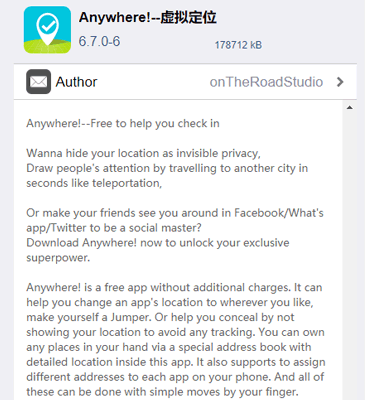
See more:
Easily Fake Android GPS without Mock Location [Comprehensive]
iPhone Gets Stuck During Restoring Data? Easy to Repair It
Hola app is another GPS changer for iPhone you can use to trick your GPS location on iPhone. It works like the VPN app, enabling you to fake the location to browse the websites that are blocked in your country. It is very easy to access. You can download the Hola VPN Privacy & Security from the App Store on your iPhone.
How to use Hola app to fake GPS on Apple iPhone?
Step 1: Download the Hola VPN Privacy & Security app on your iPhone and.
Step 2: Open the app and select the country you want to browse from.
Step 3: The Hola app will install the configuration automatically, and your location will be changed.
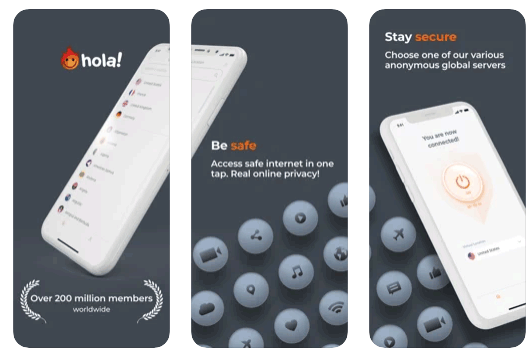
If you use a Mac computer and you don't want to get any third-party apps on your iPhone, Xcode is another option you can use. It is a free Mac program that comes from Apple. Its main feature is for developers to develop and test iOS apps. So please note that this method requires some programming skills.
To mock location on iPhone via Xcode:
Step 1: Download the Xcode on your Mac and launch it.
Step 2: Connect your iPhone to Mac.
Step 3: Click Create a new Xcode project > choose Single view app.
Step 4: Name a Product name and click Next to select the location to create the project.
Step 5: You will see a new screen on your OS. Head to XCode > Preferences > Accounts > + > Apple ID to log in to your account.
Step 6: Choose team > Press > build your application.
Step 7: You can then follow this detailed tutorial here to simulate location on iOS. It is guided by iOS master Andrii Rogulin.
In this article, we have discussed 6 methods on how to spoof location on iPhone. Let's make a simple conclusion.
If you don't want to download any extra app on your iPhone, you can use the iOS Location Spoofer to simply change the location on iPhone with a few clicks on PC. Compared with the PLIST file and Xcode program methods, using the iOS Location Spoofer is much easier and safer.
VPN apps are also common choices when people need to change the location to visit websites outside their region. And if you don't mind jailbreaking your iPhone, you can try the tweak or app from the Cydia store.
Related Articles:
15 Best Pokemon Go Spoofing Apps for iOS & Android Devices [2025]
How to Track/Change/Share Location on WeChat from iPhone 16/15/14 Pro
Must-Have Phone Tracking Apps for Android/iPhone
How to Track An iPhone If It's Lost or Stolen? (Full Solutions)
How to Find and Change the iTunes Backup Location
Pokemon Go Nests [What Do I Need to Know & The Best Tools to Find Nests]