
How to Retrieve Deleted Contacts on HTC Phone without a Hassle?

Instead of attaching importance to its smartphone business, HTC nowadays seems to have been putting overwhelming stress on the VR headsets, accessories, and apps - HTC Vive. Although HTC One M10/M9 no longer has many creative features that surprise you, HTC still owns considerable fans worldwide. If you are an HTC phone user, you may need to know how to retrieve deleted contacts on an HTC phone. After all, accidental data loss scenarios happen now and then every minute in the world.
Don't panic if you mistakenly delete some contacts from your HTC phone. Here, you will obtain six practical ways to get them back.

Part 1. Can Deleted Contacts Be Recovered?
Part 2. How to Recover Deleted Contacts from Android Phone via Coolmuster Lab.Fone for Android
Part 3. How Do I Recover Accidentally Deleted Contact List Using Coolmuster Android SMS + Contacts Recovery
Part 4. How Do I Get My Contacts Back on My HTC Phone with HTC Backup
Part 5. How to Restore Deleted Contacts from HTC Phone via HTC Sync Manager
Part 6. How to Retrieve Deleted Contacts from HTC Phone with Google Contacts
Part 7. How to Get Deleted Contacts Back on HTC Phone via Google Drive
The answer is yes. When you delete contacts or anything from your HTC phone, they are not gone forever. Instead, the deleted items are marked replaceable or hidden in the system and become invisible. But you will still have a chance to get them back before the new data overwrites them.
Thus, when HTC One contacts disappear, you'd better stop using your phone and switch off the Wi-Fi network & cellular data to prevent creating any new files on your device. Later, you can find an effective way to find them back.
Also, it's important to back up your Android contacts regularly or transfer those contacts to a computer after recovery if you don't want to lose them in the future.
Coolmuster Lab.Fone for Android is the best way to get the deleted contacts back. It is a small standalone app but works well with almost all HTC smartphones running Android 4.0 and above. Moreover, it automatically scans out the deleted and existing contacts and files on your HTC phone before you can recover them to a computer.
The highlights of Coolmuster Lab.Fone for Android:
* Recover the deleted contacts and other data from your HTC internal memory, SIM card, and SD card (if any) to a computer without backup.
* Export the existing contacts from your HTC phone to the computer.
* Preview the contact list and choose whichever you want to recover.
* Support various contact formats, like CSV, VCF, BAK, XML, etc.
* Simple and intuitive to use.
* Widely compatible with HTC U23 Pro/U20/U19e/U12 Life/U12+/U11/U Ultra, HTC Desire 22 Pro/Desire 21 Pro/Desire 20 Pro/Desire 19+/Desire 19s/Desire 12 Plus/Desire 12/Desire 12s/Desire 10 lifestyle, HTC One M10/M9, etc.
How do I get my contacts back on my HTC phone without backup?
1. Install and run the software on your computer and tap Android Recovery from the initial interface.
2. Connect your HTC phone to the computer using a USB cable and enable USB debugging on your phone as required.

Then follow the on-screen prompts to proceed and scan files. After scanning, it will display all the phone categories on the left side.

Note: If you cannot find the wanted contacts after scanning, please root your HTC phone and try again.
3. Under the Android Data Recovery mode, choose Contacts on the left panel and turn on the Only display the deleted item(s) option under the menu bar.

Next, preview and check the contacts you wish to recover and tap the Recover button at the lower-right corner to save them to your computer.
Further reading:
LG Contacts Recovery - Recover Deleted Contacts from LG
2 Ways to Recover Deleted Text Messages from SIM Card on Android Phones
Coolmuster Android SMS + Contacts Recovery is the simplified version of Coolmuster Lab.Fone for Android. As its name implies, it dedicates to recovering only deleted contacts and text messages from your HTC internal memory and SIM card. Apart from that, it shares no difference with Coolmuster Lab.Fone for Android in terms of working procedure and success rate.
If you prefer a simplified and green app, you can give this program a try.
How can I recover my deleted contacts without backup?
1. Install and launch this app on your computer and click SMS + Contacts Recovery on the interface.
2. Plug your HTC phone into the computer using a USB cable and enable USB debugging as required. Later, follow the on-screen instructions to continue. After scanning the data, you will see the device file types on the left panel.
Note: You may need to root your device if you cannot find the desired contacts.

3. Select Contacts on the left window, tick off the wanted contacts, and tap the Recover button to get them back to your computer.

You may like:
How to Recover Deleted (SMS) Text Messages from LG Handset?
Top 5 Android SMS Recovery Apps You'd Better Know (Tutorials Included)
Whenever you lose data from your HTC phone, the first thing to do is to check whether you have a backup file. HTC Backup is a built-in feature on almost all HTC smartphones that allows you to back up contacts, messages, and other data from your HTC phone to a Gmail account. Assume you have enabled the auto-backup feature on your HTC phone before. You can restore the deleted contacts from the previous backup file.
How to retrieve deleted contacts from the phone?
1. Open Settings on your HTC phone and click System or Backup & Reset. If your HTC phone runs Android 6 or higher, open the HTC Restore app and choose the Restore from the HTC Backup option.
2. Sign in with the same Gmail account you used to back up your contacts and choose a backup file that contains your deleted contacts.
3. Tap Next and follow the on-screen prompts to retrieve the contacts.
4. When you see the notification Restore Completed, you're done!

Learn more: If you desire to transfer text messages from your HTC smartphone to a computer, you can utilize these 4 easy approaches.
HTC users may be familiar with the HTC Sync Manager, a free app to back up contacts, photos, videos, and other files from your HTC phone to a computer. Suppose you have synced your HTC contacts with the app previously. In that case, you can retrieve the deleted contacts from your computer backup.
Note that the HTC Sync Manager is no longer supported on Android 9 or up and the latest HTC models like HTC U11/HTC Desire 12 or later.
How to restore deleted HTC contacts from a computer?
1. Open HTC Sync Manager on your computer and plug your HTC phone into the computer via a USB cable.
2. Click Transfer & Backup on the left side and select the most relevant backup file.
3. Restore the chosen data to your HTC phone.
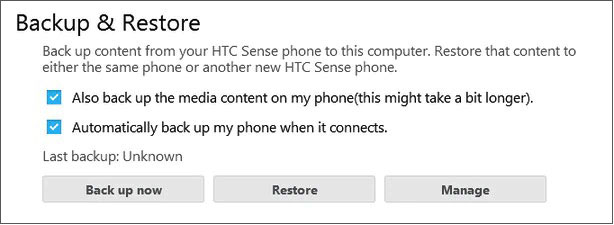
Suppose you have backed up your contacts to a Google account before they are lost. In that case, you can restore the deleted contacts from Google Contacts.
How to restore deleted contacts from a Google account?
1. Visit google.com/contacts from a browser and log in with the same Google account you used to back up your contacts.
2. Tap More > Undo changes > select a backup time > hit Confirm.
3. Click Accounts > Google > Restore contacts to get back your contacts.
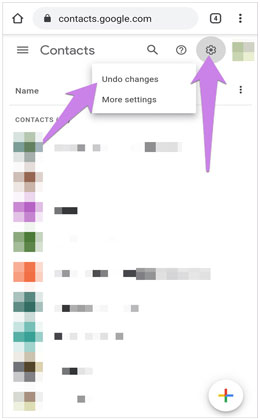
You can also restore the deleted contacts from Google Drive if you have synced them to Google beforehand. Here's how:
1. Install and run Google Drive app on your iPhone and ensure that you have signed in with the same Gmail account.
2. Tap My Drive > find and choose the contacts you want to restore > hit Download.
3. Wait for the downloading process to be complete.

See also:
Dead Phone Data Recovery: How to Recover Data from Dead Phone in 4 Easy Ways?
How to Recover Data from Android Phone with Broken Screen? (Solved)
Data loss is a common scenario that every phone user may encounter some time. If you are experiencing a nightmare, follow our instructions to learn how to retrieve deleted contacts on your HTC phone. Generally, you can restore them from the backup file if there is one.
If not, you can use Coolmuster Lab.Fone for Android or Coolmuster Android SMS + Contacts Recovery to recover the deleted contacts from your phone to a computer without backup. Both are worthwhile and user-friendly.
Related Articles:
HTC SMS Recovery: 3 Effortless Methods to Retrieve Deleted Text Messages from HTC Phone
HTC Photo Recovery: How to Recover Deleted Photos from HTC
3 Proven Ways to Restore Deleted Contacts on Android Phone Memory & SIM Card
Full Guide on How to Transfer Data from HTC to Samsung
3 Practical Ways to Retrieve Contacts from SIM Card
How to Recover Contacts from Android Phone after Factory Reset? (Fixed)





