
8 Simple Tricks for Samsung Cloud Backup Failed Problem (Updated)

"OK, so I have two issues. One is that it says Samsung Cloud backup failed when trying to back up my messages because 'Unable to back up I multimedia message Maximum file size that can be backed up at one time exceeded.' Is there any way to fix it?"
- Excerpted from Reddit
Have you ever encountered the problem "Samsung Cloud backup failed" during a backup of data on your Samsung device? If yes, have you solved this issue till now? Samsung Cloud is a built-in cloud storage service on all Samsung phones. But it does not always work well. This article is here to help you troubleshoot the Samsung Cloud backup not working issue. Continue reading and follow the step-by-step instructions.

Failed to back up my profile section saved in contacts or others with Samsung Cloud? Let's go through the solutions one by one.
A poor or unstable network connection is one of the most common reasons for backup failure. Make sure you have a stable Wi-Fi connection before trying to back up again. You can also try switching to a different Wi-Fi network or use mobile data if necessary.

Samsung Cloud offers limited free storage space. Samsung Cloud can't back up data may be due to not enough space. To check your storage space:
Step 1. Go to "Settings" > "Cloud and Accounts" > "Samsung Cloud".

Step 2. Check the available storage space under the "Storage usage" section.
Step 3. If the storage is full, delete unnecessary files or purchase additional storage.
Samsung Cloud backup fails when your device has less than 10% battery power left. Therefore, check the battery power and charge your Samsung phone before you back up your device again.

Rebooting the Samsung device can sometimes get over minor glitches like "Samsung failed to back up device data". It is an old trick, and you won't lose anything.
To restart your device:
Step 1. Press and hold the "Power" button.
Step 2. Select "Restart" when the power menu appears. The device will reboot automatically.

Besides, ensure that your Samsung account is valid. It did happen that someone failed to back up the device data on Samsung since he did not finish setting up his Samsung account.
Next, if you make sure you have a valid Samsung account but still experience the "Samsung Cloud backup failed" issue, try to sign out of the Samsung account and then sign in again.
On Samsung devices with Android 7.0 and higher versions:
Step 1. Go to "Settings" > choose "Cloud and Accounts" > tap "Samsung Cloud" > click the three-dot icon > press "Settings" > hit the "Remove account" option to log out of the Samsung account.
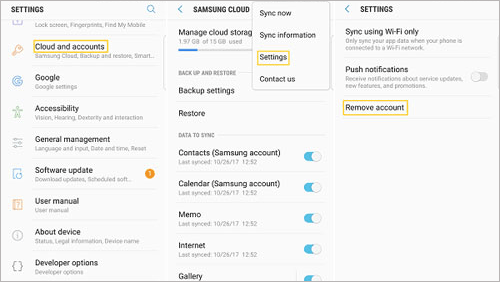
Step 2. Next, log in to the Samsung account again and try to back up your device data.
Note: On older Samsung devices, the operation may be slightly different. However, you will still find the buttons in the Settings app.
Clearing cache and data from the Samsung Cloud app and your Samsung account can help resolve issues caused by corrupted files.
Step 1. On your Samsung phone, head over to "Settings" > "Apps" > the three-dot icon at the top-right corner.
Step 2. Tap the "Show System Apps" option > pick "Samsung Cloud" > find "Storage" > click the "Clear Data" option followed by the Clear Cache option.
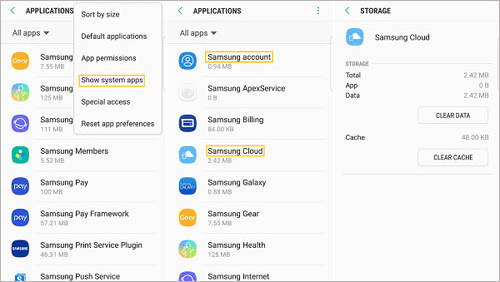
Step 3. Clear caches and data for Samsung account with the same operation.
If you have not updated the Samsung Cloud for a long time, it's no wonder why the Samsung Cloud backup is not working properly. You can update Samsung Cloud when you receive the update notifications sent by the system or download the latest version of Samsung Cloud on the Samsung website manually.
Sometimes specific settings in Samsung Cloud may prevent a backup. Check the backup settings to ensure everything is correctly configured. Go to "Settings" > "Cloud and Accounts" > "Samsung Cloud" > "Settings" and review your settings to make sure they align with your needs.
Such as you may have turned on the Sync Wi-Fi only option when connecting your device to a Wi-Fi network. To turn off the option, go to Samsung's "Settings" > find "Cloud and accounts" > select "Samsung Cloud" > press the three-dot icon > tap "Settings" from the menu > toggle off the "Sync using Wi-Fi only" option.
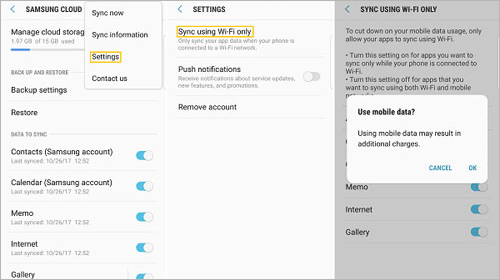
Don't fret when Samsung Cloud backup fails. It's not the end of the world. After all, backing up files to the cloud storage is not as safe as you think. If you want to check the backup files anytime, backing up your Samsung data to the local storage proves to be a better choice.
Coolmuster Android Backup Manager is a professional Samsung backup assistant that allows you to back up and restore contacts, photos, music, messages, documents, videos, call logs, and other data from your Samsung device on a computer in one click. And all files will keep the original data quality and file format.
Besides, it works with almost all Samsung phones and tablets running Android 6.0 and later, such as Samsung Galaxy S25/S24/S23/S22/, etc.
How to back up Samsung data with the Samsung Cloud alternative?
01After installing Android Backup Manager on your PC or Mac, please open it.
02Use a USB cable to connect your Samsung phone and the computer and enable the USB debugging as prompted on your phone. When the program detects your device, you will see the home interface.

03Click the "Backup" button on the main interface > check the data types you want to back up > hit the "Back Up" button. If needed, tap the "Browser" button to customize the backup location on the computer.

Video guide
1. What to do if Samsung Cloud can't restore data since something went wrong?
Generally, you can restore data from Samsung Cloud with these steps: Open "Settings" > scroll down to "Account and backup" > click the "Backup and Restore" option > select the target device to restore data to > pick the desired data types to restore > hit the "Restore" button.
However, when you can't restore data with Samsung Cloud, instantly back up and restore your device data with the method displayed in Part 2.
2. What happens to my data if I stop using Samsung Cloud?
If you stop using Samsung Cloud, your data will remain stored for a limited time (usually 30 days). After that, it may be permanently deleted. To avoid data loss:
We hope all the solutions introduced in this article will help you fix the Samsung Cloud backup failed issue. If the troubleshooting tips don't work, you can directly use Coolmuster Android Backup Manager to back up the device data in one click within minutes. It is easy, safe, and risk-free. I'm sure you will love it.
If you get into difficulties during backup, please narrate your problem in the comments.
Related Articles:
Back Up Your Data from Samsung Devices to Cloud
[Solved] Samsung Notes Not Syncing? Top 8 Solutions to Fix It
How to Transfer Apps from Samsung to Samsung [Fast Transfer]
How to Transfer Calendar from Samsung to Samsung Without Pain? (Full Guide)





