
Aiseesoft FoneLab Android Data Recovery Review: Is It Worth Using

Accidentally deleted important photos, messages, or contacts on your Android phone? You're not alone. Thankfully, Android data recovery tools like Aiseesoft FoneLab Android Data Recovery promise to retrieve lost files in just a few clicks. But is it truly reliable? Does it recover everything it claims?
In this Aiseesoft FoneLab Android Data Recovery review, we will offer a comprehensive look at its features, supported file types, pros and cons, pricing, and real user feedback. By the end of this review, you'll know whether this tool lives up to the hype and whether it's the right solution for your Android data recovery needs.
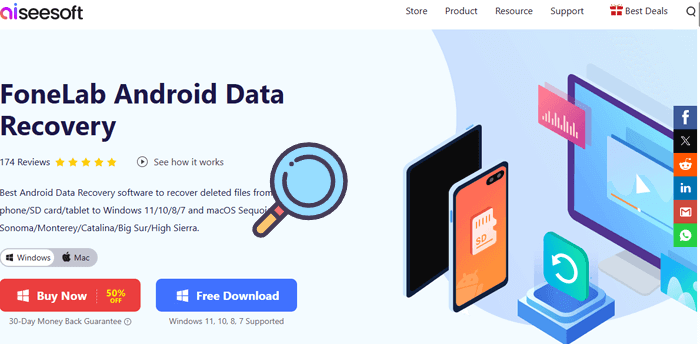
Aiseesoft FoneLab Android Data Recovery is designed to recover lost or deleted files from Android phones and tablets. Its standout features include:
* Data Recovery without Backup: Restore deleted messages, contacts, call logs, and media even without previous backups.
* Preview Before Recovery: Allows users to preview data before restoring it.
* Support for Multiple Brands: Works with Samsung, Huawei, Xiaomi, OPPO, Google Pixel, and more.
* Simple Interface: Beginner-friendly UI with clear recovery instructions.
* Wide Compatibility: Supports Android OS 4.0 and later.
FoneLab supports the recovery of various file types:
Whether you've lost data due to accidental deletion or system failure, FoneLab covers a wide range of recovery situations:
FoneLab offers three licensing options:
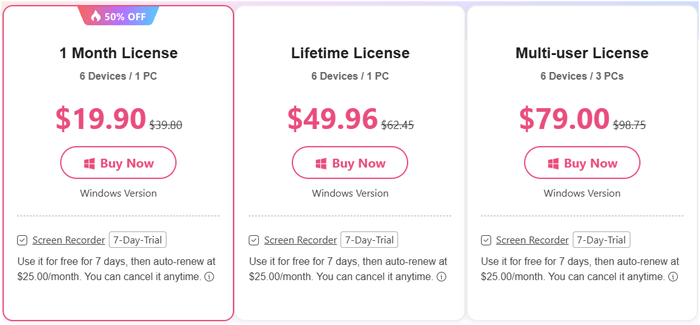
Note: The prices mentioned in this article are accurate at the time of writing. Please refer to the official website for the most up-to-date pricing.
| Pros | Cons |
| Recovers multiple data types | Free version only allows a preview, not actual recovery |
| Simple and clean user interface | Advanced data recovery may require the device to be rooted |
| Compatible with most Android devices | Scanning can be slow for large storage volumes |
| Preview before recovery | A bit pricey compared to some competitors |
Based on Trustpilot and tech forums, Aiseesoft FoneLab receives mostly positive reviews for ease of use and success in recovering contacts and text messages. However, some users reported issues recovering media without rooting the phone, and scanning speeds varied by device storage size. Here are some real user comments.
"I've been looking for a reliable data recovery tool for Android, and Aiseesoft FoneLab did not disappoint. It recovered everything from contacts to messages, even files that I thought were permanently lost."
- By Laura
"I finally enabled USB debugging on my Samsung phone, thanks for the help! This program is really able to recover my lost text messages."
- By GiGi
"I accidentally deleted important photos from my phone, and this tool helped me recover them easily. The process was straightforward, and I didn't need any technical knowledge."
- By Laura
In this section, we will show you how to use the software to recover deleted WhatsApp data on your Android phone.
Step 1. First, install the software on your computer and select the "Android Data Recovery" mode.
Step 2. Connect your Android device via USB and make sure USB debugging is enabled so the program can recognize your phone. Then, click "OK" to continue.

Step 3. Next, select "WhatsApp" from the list of data types and click "Next" to begin scanning. The software will prompt you to install a rooting tool on your device. Once installed, grant the necessary permissions to allow deep scanning.

Step 4. After the scan is complete, you'll receive a notification indicating that the scan has finished. Click "OK", then use the left-side panel to preview the scanned data. Navigate to the "WhatsApp" section and click "Recover" to save the recovered files.

Although Aiseesoft FoneLab offers powerful features, there is still room for improvement in areas such as scanning speed, data compatibility, and pricing for some users. If you're looking for a more professional and cost-effective alternative, we highly recommend trying Coolmuster Lab.Fone for Android. This tool is designed to provide reliable data recovery with broader device support, faster scanning, and a more user-friendly experience.
Coolmuster Lab.Fone for Android is a comprehensive data recovery solution that stands out in the market due to its high recovery success rate and user-friendly design. It offers advanced recovery capabilities that allow users to restore a wide variety of lost files. Here's a closer look at its main features:
How to use Coolmuster Lab.Fone for Android to recover deleted Android files?
01Begin by downloading Coolmuster Lab.Fone for Android on your computer and installing it.
02Launch the software and connect your Android device to the computer using a USB cable. Make sure USB debugging is enabled on your device.

03Once the device is recognized, the program will allow you to choose which data types you want to recover, such as contacts, messages, photos, and more. Select the desired data types and click "Next".

04The software will perform a scan of your device to find lost or deleted files (you can choose "Deep Scan" or "Quick Scan"). Once the scan is complete, a list of recoverable data will appear.

05You can preview the recoverable files before proceeding. Select the items you wish to recover and click "Recover" to save them to your computer.

Video guide
Aiseesoft FoneLab Android Data Recovery is a reliable solution for users who accidentally delete important data on their Android phones. It offers a straightforward interface, supports a wide range of file types, and provides good results for most recovery scenarios. However, its reliance on rooting for deep recovery and limited features in the free version may be drawbacks for some users.
If you're looking for a more flexible and affordable alternative, Coolmuster Lab.Fone for Android is worth considering.
Related Articles:
Aiseesoft FoneLab iPhone Data Recovery Review: Features, Pros & Cons
Fonelab Broken Data Extraction Review: Everything You Need to Know





