
Calling All Solutions: Navigating the Android Phone Dropping Calls Fix

"I had the issue with the standard A14 where the other person can't hear me after a few seconds, although I can hear them fine. I've had a new sim from the provider, same issue. My Android still drops my calls."
- From a Reddit Post
We use the call function of our phones almost every day. During this process, the stability of the call is particularly important. However, we may meet the issue of Android phones dropping calls. It not only has an impact on our mood but also impacts our work and personal lives. Why are my calls dropping on my Android phone? Let's fix Android phone dropping calls right now.
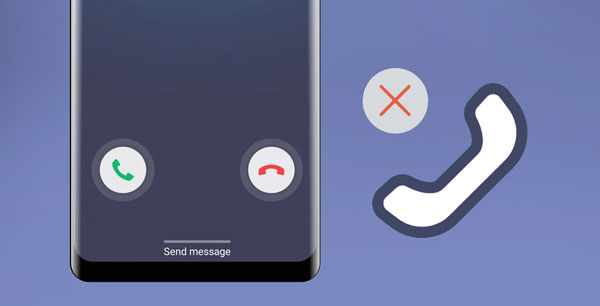
Why does my phone keep dropping calls? The reasons for dropped calls on an Android phone may include:
Signal Issues: The phone may drop calls due to weak or unstable signals in the area.
Network Configuration Errors: Incorrect network configurations can result in the phone being unable to maintain a stable connection.
Outdated System Software: Systems that are not updated promptly may have compatibility issues affecting call stability.
Improper WLAN Settings: Incorrect WLAN settings may cause dropped calls when using Wi-Fi calling.
Damaged or Faulty SIM Card: A damaged or improperly installed SIM card can cause communication failures.
Power Saving Mode Restrictions: Enabling power-saving mode may restrict the phone's network functions, leading to dropped calls.
Hardware Malfunctions: Internal hardware issues, such as damaged antennas or wireless cards, can also cause dropped calls.
My Android phone keeps dropping calls. What should I do? Here are some common methods to fix Android phone dropping calls.
When your Android phone frequently drops calls during conversations, the first troubleshooting step to try is a simple restart. Restarting is always the initial step in resolving phone issues because it's both straightforward and won't cause any harm to your device. This process clears temporary caches and potential minor glitches in your phone's memory, which sometimes are the culprits behind call interruptions.
To restart your phone, you'll need to press and hold the "Power" button until the power-off options appear on the screen, then select "Restart". The phone will power down and then restart.

How to stop dropped calls on your Android phone? If your Android phone frequently drops calls during conversations, the second solution is to reset network settings. This action can resolve connectivity issues caused by network configuration errors. Resetting network settings will clear all saved Wi-Fi networks, mobile data settings, and Bluetooth connections, essentially giving your network settings a fresh start. To perform a reset, follow these steps:
Step 1. Go to your phone's settings menu and select "System" or "General management".
Step 2. Locate the "Reset phone" option, then select "Reset network settings".

When you encounter an Android phone dropping calls, the third solution is to check your WLAN settings. Incorrect WLAN configurations may cause interruptions in connectivity when attempting to make calls via Wi-Fi. To ensure your WLAN settings aren't interfering with calls, follow these steps:
Step 1. Navigate to your phone's settings menu.
Step 2. Find the "network connection" or "WLAN" option. Here, you should check the Wi-Fi sleep policy to ensure it's set to always maintain connection and inspect if there are any settings limiting calls for power-saving purposes.

How to fix an Android phone that keeps dropping calls? The fourth solution is to ensure that your operating system stays up to date. System updates typically include important fixes and improvements that can address known issues causing dropped calls. To perform the fix for Android phone dropping calls:
Step 1. Go to your phone's settings.
Step 2. Scroll to "About Phone" or "System update" and check for any available updates. If there are updates available, make sure to download and install them under a stable Wi-Fi connection.

How to stop dropped calls on your Android phone? A simple and effective solution is to utilize the airplane mode feature. Airplane mode quickly cuts off all wireless signals, including mobile data, Wi-Fi, and Bluetooth connections. This can help reset your phone's wireless functionality, thereby resolving some temporary network issues. To use this method, simply follow these steps:
Step 1. Pull down the notification bar to access quick settings.
Step 2. Find the airplane mode icon (often represented by an airplane silhouette) and tap on it to activate airplane mode.
Wait a few seconds, then tap the airplane mode icon again to deactivate it.

If your Android phone frequently drops calls, checking the SIM card is an important step. The SIM card serves as the bridge between your phone and the mobile network, and any damage or poor contact can result in call interruptions. Here's how to proceed:
Step 1. Power off your phone and remove the SIM card.
Step 2. Inspect the SIM card for any obvious damage or wear.
Step 3. If the SIM card appears undamaged, gently wipe the metal contacts with a soft eraser to remove any accumulated dust or dirt.
Step 4. Reinsert the SIM card and power on your phone. Check if calls still drop after reinserting the SIM card.

When your Android phone experiences dropped calls during conversations, using Safe Mode is an effective troubleshooting step. Safe Mode allows your phone to start up with all third-party applications disabled, helping you determine if the issue is caused by a particular app. Here's how to enter Safe Mode:
Step 1. Press and hold the "power" button on your Android phone until the power menu appears on the screen.
Step 2. Press and hold the "Power off" option until the screen prompts you to "Reboot to safe mode".
Step 3. Press "OK" to confirm and start the reboot of your device in Safe Mode.

Step 4. After your device restarts, Safe mode will be displayed at the bottom left corner of the screen.
Step 5. Try testing your device in Safe Mode to determine if the issue persists. If the problem does not occur in Safe Mode, it is likely caused by a third-party app.

Step 6. To leave Safe Mode, perform a regular restart of your device by pressing and holding the "power" button, selecting "Restart", or powering off, and then turning on your device again.
In many cases, software issues can lead to a phone dropping calls. Thus, we need to fix the Android software bugs with a reliable recovery software like Android Repair. This tool can fix all system glitches on your Android device at once, and the operation is simple because it will guide you step by step with instructions. By the way, this repair software will erase all your data when fixing the device, so you'd better back up the files you need first.
Key features of Android Repair
How to stop dropped calls on your Android phone? Follow these steps to fix it with Android Repair:
01When you launch the Android repair tool on your PC, select the "Repair" option followed by "Android Repair". Then, connect your Android phone to your PC using a USB cable.

02In the interface, input the details of your Android phone, including brand, model, country, and carrier. Once you've made your selections, confirm by entering "000000", then proceed by clicking "Next".

03Adhere to the on-screen instructions to enter Download mode on your Android device. Subsequently, click "Next", prompting the tool to initiate the download of the Android firmware and its flashing onto your device. After a designated period, your Android device will be effectively repaired.

In conclusion, dealing with dropped calls on your Android phone may not be as complicated as you think. The article showed you 8 different methods that you can try one by one until the problem is solved. There is no doubt that you can also choose the method you like. If you want a professional solution to the problem, why not give Android Repair a try? It can fix various problems caused by system issues and is a good helper.
Related Articles:
Android Crash? 10 Tricks to Fix Android System Crash to Normal
What to Do When Android Phone Won't Turn On | 8 Solutions [Tested]
Troubleshooting Guide: How to Fix Android Phone Says No Service