
Troubleshooting Guide: How to Fix Android Phone Says No Service

When Android says no service, it means that your Android device cannot connect to a cellular network provider. In this case, you cannot surf on the Internet, or even call someone. Anyway, you needn't worry too much because there are many effective ways to solve this issue.
You can also know why a phone to show "no service" instead of the signal strength. Please follow our guide to get your phone back into the embrace of the network.
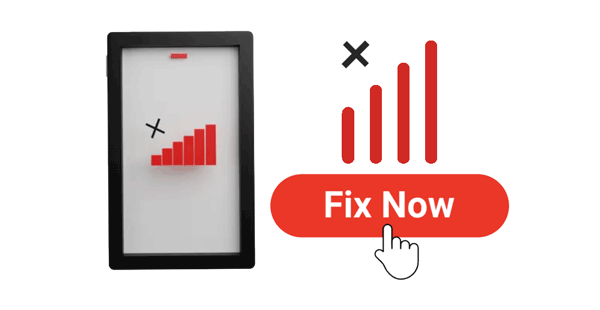
There could be several reasons why an Android phone displays "no service". Here are some common possibilities:
Network coverage issues: The location of the phone may lack cellular network coverage, or the signal may be very weak, especially in remote areas, basements, or places with signal interference, like elevators.
System settings issues: Incorrect settings such as airplane mode, cellular data, or roaming settings, or inaccurate time and date settings on the phone.
SIM card issues: The SIM card may be damaged or not correctly installed in the phone.
Phone hardware problems: Faulty SIM card slot in the phone or hardware issues with the phone itself.
Carrier service interruption: Network equipment failures or improper maintenance by the carrier may lead to service interruption, such as base station failures or network upgrades.
Account issues: Anomalies with the phone account, such as overdue payments or failed authentication, may also result in no service.
Roaming restrictions: If the phone is roaming, it may experience no service due to roaming restrictions or carrier network coverage issues.
Android says no service, and how to fix it? In most cases, you can try some quick and simple methods to resolve the issue. There's no guarantee which method will work for you, but you should continue trying the following methods until the problem is resolved:
In the world of technical issues, there's a classic solution: restarting the device. This simple action can sometimes miraculously resolve problems. For the situation where an Android phone displays "no service", restarting can clear temporary software glitches and help the phone reconnect with network towers. Simply hold down the "power" button, select the "Restart" option, and allow the phone to shut down completely before powering it back on. This process will refresh the phone's memory, close running applications, and restore your service.

How to fix no service and SOS messages on Android? Move to a different location to see if the signal improves. If you're in a remote area or an area with a weak signal, consider moving to a location with better network coverage.
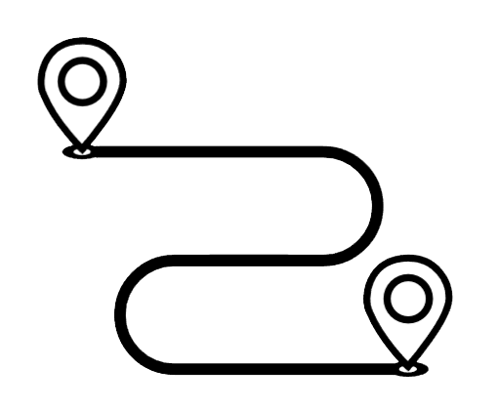
Turning off airplane mode is another simple method to fix Android phones that say no service. If it's on, your phone won't be able to connect to the cellular network. Simply pull down the notification bar menu, locate it, and ensure the "Airplane mode" option is greyed out (indicating it's turned off). This will allow your phone to connect to the cellular network and may potentially resolve the "no service" problem.

When your Android phone displays "no service", one effective way to fix the issue of "mobile network not available" is by manually selecting the network operator. You can follow the tutorial below to perform this operation:
Step 1. Open the Settings app on your Android device.
Step 2. Scroll down and tap on "Connections" or "Wireless & networks", depending on your device's settings menu structure.
Step 3. Select "Mobile network" or a similar option.

Step 4. Tap on "Network operators" or "Network selection". Your phone will search for available networks.
Step 5. Once the search is complete, a list of available networks will be displayed. Select your preferred network operator from the list. If you're not sure which operator to choose, you can try selecting your carrier or the one with the strongest signal.
Step 6. Your phone will attempt to register on the selected network. Once registered, the network name should be displayed on your device.
How to fix a mobile network not available on Android? Make sure the SIM card is properly inserted into the phone and isn't damaged. You can try removing the SIM card and reinserting it to ensure a secure connection. You can also check if there is any dust in the card slot. If there is, you can simply clean it.

How to fix no service or signal on an Android phone? If your SIM card appears to be functioning properly, consider trying a different SIM card to see if it fixes the issue of "Android phone says no service". This method can help troubleshoot whether the SIM card itself causes the problem.
Android says no service, and how to fix it? You can try resetting your phone's network settings. This will reset all network-related settings to their default values, which might resolve the issue. The specific steps to reset network settings are as follows:
Step 1. Open your phone's settings menu. Scroll or navigate to the "System" or "General" option.
Step 2. In the system or general settings, find and tap on the "Reset phone" option.
Step 3. Within the reset options, select "Reset network settings".

Step 4. The system may prompt you to enter a password or confirm to ensure your intention. Once confirmed, your phone will begin resetting the network settings.
How to fix a mobile network not available on Android? Check for any available software updates for your phone and install them. Sometimes, software updates include fixes for network-related issues. To verify for updates, you can proceed with the following steps:
Step 1. Navigate to the "Settings" menu.
Step 2. Scroll down and choose "About Phone" or "System update". If updates are accessible, proceed to download and install them.

Why does my Android phone say no service? Using Safe Mode can help diagnose issues. Safe Mode disables all third-party applications that may interfere with the normal operation of your phone, including network services. Follow the tutorial below to enter Safe Mode:
Step 1. Press and hold the "power" button on your phone until you see the menu options.
Step 2. Long-press the "Power off" option until you see a prompt to "Reboot to safe mode". You may need to swipe the screen or tap a "OK" button to enter Safe Mode.

Step 3. Once in Safe Mode, you will see "Safe Mode" displayed at the bottom of the screen, and all third-party applications on your phone will be disabled.
Step 4. In Safe Mode, test if your phone still displays "No service". If it shows a normal network signal, a third-party application may be causing the issue.
If none of the previously mentioned methods have been successful, the problem may reside within the core system of your Android device. In such a scenario, you will need to utilize specialized software designed to repair the core system of your device - Android Repair.
This software is crafted to tackle various Android system issues with a remarkable success rate. It can fix software glitches and find the suitable firmware to flash your Android device. Then the no service issue led by system will be worked out completely.
Key features of Android Repair
Follow these steps to fix the Android phone that says no service with Android Repair:
01Upon launching the Android repair tool on your PC, click on the "Repair" option and choose "Android Repair". Then, connect your Android phone to your PC using a USB cable.

02From the interface, select the specifications of your Android phone, such as the brand, model, country, and carrier. After making your selections, confirm by entering "000000", then click "Next" to proceed.

03Follow the on-screen instructions to enter Download mode on your Android device. Then, click "Next", and the tool will commence downloading the Android firmware and flashing it onto your device. After a certain period, your Android device will be successfully repaired.

How to fix no service or signal on an Android phone? If none of the above methods have resolved the issue, you may consider performing a factory reset on your Android phone. Please note that this operation will erase all your data, so be sure to back up your Android phone beforehand. If you're unsure how to back up your phone, you can try using Coolmuster Android Assistant, a professional Android data management software.
To reset your Android device to factory settings, follow these steps:
Step 1. Open the "Settings" app on your Android device. Scroll down and tap on "System" or "General Management", depending on your device.
Step 2. Tap on "Reset" or "Reset options". Select "Factory data reset" or "Reset phone".

Step 3. Read the warning message carefully, as this action will erase all data on your device. If prompted, enter your device's PIN, pattern, or password to proceed.
Step 4. Confirm that you want to reset your device by tapping "Reset" or "Erase everything". Your device will now begin the factory reset process.
Overall, when your Android phone encounters the "no service" situation, don't panic. Firstly, try various methods mentioned in this article to fix "Android phone says no service" and see if the issue can be resolved. If unsuccessful, consider using specialized software tools such as Android Repair to help identify and resolve the root cause of the problem. By persistently trying different solutions, you'll likely restore your phone to normal operation soon and enjoy an uninterrupted communication experience again.
Related Articles:
9 Ways to Fix Android Tablet White Screen of Death in 2024
How to Repair Boot Loop on Android Phone in Top 11 Ways?
How to Fix Android Not Registered on Network with 11 Methods
Top 9 Android Phone Repair Software to Fix Common Android Issues





