GPS has become an important part of our lives. Whether you meet the problem of GPS not working on Android? You may want to know what caused my phone's GPS to not work properly. How do I fix my disabled GPS on my Android? This article will explore why GPS on Android phones may encounter issues and provide a series of detailed solutions to fix GPS not working on Android, helping you resolve this annoyance and ensure that your GPS functions properly.
Why does my Android keep losing the GPS signal? If the GPS on your Android device isn't working, possible reasons include:
- Signal issues: GPS signals may be obstructed by buildings, harsh weather, or indoor environments.
- Software glitches: There might be errors in the system or application software that need updating or resetting.
- Location services not enabled: The device's location services may not be activated.
- Power-saving mode: Enabling power-saving mode may restrict the functionality of GPS.
- Hardware malfunction: The GPS module may be damaged and require professional repair.
What to do when GPS is not working properly on Android? In this section, we will show you top 9 ways to fix GPS not working on Android.
How do I restore my Android GPS? When troubleshooting the issue of GPS not working on Android, the first step is to check the status of GPS. Although checking the GPS status might seem a bit technical, it's still manageable. To check the GPS status, you'll need to access the device's hidden menus. To do this, open the Phone app and enter "*#*#4636#**", "*#0*#", or "#7378423#**" depending on your smartphone model and manufacturer.
Once you're in the menu, select "Sensor Test/Phone Info/Service Test" and then choose the GPS test option. The device will run a test on the GPS feature and notify you of any issues. Alternatively, you can install the GPS Test app, which will automatically analyze your device's GPS feature and identify any performance issues.
When experiencing GPS signal issues on your Android device, a simple yet effective solution is to toggle the GPS off and then back on. This process is akin to restarting a computer to resolve technical issues. Follow these steps to do it:
Step 1. Firstly, navigate to the "Settings" menu on your device.
Step 2. Locate the "Location" services, and then turn off GPS. Wait for a few seconds, then toggle it back on.
Certainly, you can also pull down the menu bar, locate "Location", and simply toggle it off and then back on.

This method can refresh your location settings and help clear any temporary software issues that may be causing the GPS to malfunction.
Read More:
[Solved] How to Spoof Location on Android? This One Answers!
How to Change GPS Location on Android in Different Tools (SAFE & FAST)
How to fix GPS not working on Android? Closing airplane mode can indeed be a simple solution. Airplane mode is a quick way to cut off all wireless connections on a device, including GPS signals. To turn off airplane mode, pull down the notification bar, find the airplane mode icon, and tap on it to ensure the icon is no longer highlighted. Once airplane mode is turned off, your device should be able to regain GPS satellite signals, thus restoring navigation and location-tracking functionalities.

To troubleshoot GPS issues on Android and ensure optimal functionality, you need to confirm that location services are enabled and that the GPS feature is activated. Below are the specific steps:
Step 1. Open the settings on your Android phone.
Step 2. Select the "Location" or "Location services" option.
Step 3. Ensure that the GPS function is enabled and the location mode is set to "High Accuracy" or "Use GPS, Wi-Fi, and mobile networks".
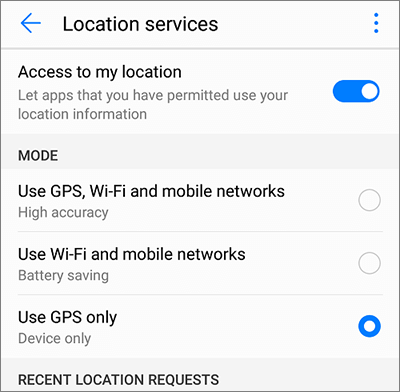
May Like:
Which Is the Best Fake GPS App for Android and iOS Devices? [Practical Options]
How to Fake GPS on Android without Mock Location?
What to do when GPS is not working properly on Android? If your Android phone has power-saving mode enabled, it's advisable to disable it, as this mode may restrict GPS functionality. Follow the steps below to turn off power-saving mode and resolve the issue of your phone's GPS not working properly:
Step 1. Go to your phone's settings.
Step 2. Find "Battery" > "Power Saving mode", and then disable the power-saving feature.

Doing so ensures that your phone can fully utilize GPS functionality when needed, providing accurate location services.
How do I fix my disabled GPS on my Android? System updates typically include patches that fix known issues, which may address software problems causing GPS malfunctions. By updating your phone's software in a timely manner, you ensure you're getting the latest features and performance improvements while also fixing potential bugs that could affect GPS functionality. Follow the steps below to check if there are available system updates for your phone:
Step 1. Go to your phone's settings.
Step 2. Find the "About Phone" or "System update" option.

Step 3. Check if there is a new software version available.
See Also:
Android Update: New Features & Update Android Version
Is Android Phone Stuck on Boot Screen? Repair It via Effective Tricks
Sometimes, simply rebooting your phone can resolve temporary software issues, including cases where "my phone's GPS isn't working properly". Press and hold the "power" button on your phone, then select the "Restart" option to complete the reboot. The reboot process clears temporary data on the phone and reloads the system, which can sometimes restore normal GPS functionality. If you've tried other methods and they haven't worked, rebooting may be a quick and effective solution.

If "my phone's GPS isn't working properly" due to system issues, you can try using a professional system repair software like Android Repair to fix GPS not working on Android. This software is crafted to tackle a multitude of Android system issues with a notable success rate. Featuring a user-friendly interface, it offers intuitive navigation and visually appealing design, making it accessible to users of all technical skill levels. Just follow the on-screen instructions sequentially to mend your Android device. With this tool, even users with limited technical know-how can effortlessly troubleshoot Android system issues.
Key features of Android Repair
How do I fix my disabled GPS on my Android? Below is the step-by-step guide to doing it with Android Repair:
01After launching the Android repair tool on your PC, click on the "Repair" option and select "Android Repair". Next, link your Android phone to your PC using a USB cable.

02Select the specifications of your Android phone from the interface, including the brand, model, country, and carrier. After making your selections, enter "000000" to confirm, and then click "Next" to proceed.

03Follow the on-screen instructions to enter Download mode on your Android device. Then, click "Next", and the tool will commence downloading the Android firmware and flashing it onto your device. After a period of time, your Android device will be successfully repaired.

Can't Miss:
6 Must-Try Solutions on How to Fix Soft Brick Android [2024]
Troubleshooting Guide: com.android.phone Has Stopped on Android Devices
How do I restore my Android GPS? If none of the above methods resolve the issue, you can attempt a factory reset. A factory reset can resolve some deep-seated software problems, but it will also erase all data, so be sure to back up your Android phone's data before proceeding with this operation. If you're looking for a reliable way to back up your data, we recommend using Coolmuster Android Assistant, a professional data management software.
Restoring factory settings on Android varies slightly depending on the device's manufacturer and version of Android. However, the general steps are as follows:
Step 1. On your Android phone, launch the "Settings" app, then scroll to the bottom and choose the "Backup & reset" option.
Step 2. In the "Backup & reset" interface, uncheck the "Automatic restore" and "Backup my data" options to prevent the automatic restoration of data and settings after the factory reset.
Step 3. Tap on the "Factory data reset" option, then in the confirmation dialog that appears, tap the "Reset phone" button to confirm the factory reset.

By reading this passage, you can try to solve the issue of GPS not working on Android with our methods in this article. We strongly recommend trying Android Repair. This professional Android repair tool can quickly identify and resolve various software issues, including those causing GPS malfunction. With Android Repair, you can easily fix GPS not working on Android, ensuring that your location services function properly and enhancing your mobile experience.
Related Articles:
Top 9 Android Phone Repair Software to Fix Common Android Issues
How to Fix Android Phone Blue Screen of Death?
Android Crash? 10 Tricks to Fix Android System Crash to Normal
Is Your Touchscreen Not Working on Android? Fixes and Solutions
Android Boot Loop Troubleshooting: How to Repair Boot Loop on Android Phone in Top 11 Ways?





