Android safe mode can help users to get rid of a dangerous applications and malicious software. Once you put your Android device into safe mode, you can uninstall the malicious and crashed applications, so as to ensure the safety of Android devices. The question now is how to turn your Android device into safe mode and how to remove safe mode from your Android device.
In this article, we will tell you all useful information related to the Android safe mode. Just keep reading this article.
If your Android device is beleaguered by some apps and programs, you can try to put your device in safe mode, which allows you to uninstall such kind of apps or programs from your device safely. Let's go through the process of how to turn on safe mode on your Android device.
Note: Before this, I suggest you to take a backup of your Android device in case of losing important data. After all, you will never know what will happen next. Coolmuster Android Assistant is one of the most powerful Android data backup and restore tool that provides users extremely simple way to backup Android data, including contacts, text messages, photos, videos, music, apps, documents, etc. on computer.

After backing up your Android device, you can follow the instructions below to enter in the safe mode:
1. Long press the power button on your Android device to let the Power options appear.

2. Long press the "Power off" option on the phone screen and there will be a pop-up dialog asking you whether you want to reboot into safe mode. Just click "OK" and your device will reboot in safe mode.

3. Android 4.2 or earlier users can turn off the Android device and turn it on by tapping the power button. When the logo show up, tap and hold the volume down button, which will make the device enter in safe mode.
After the steps on the above, you can see a "Safe Mode" written at the corner of your device, which means you have successfully entered in Safe Mode on your Android device.
After you put your Android device into safe mode, it is necessary and important to turn off the safe mode because your phone's function would be limited in this mode. There are some different methods to turn off safe mode. You can try them one by one, until you succeed in turning off the mode.
Way 1: Restart your Android device
1. Tap and hold the power button on your Android device.
2. Have you seen the "Restart" option? Just tap on it.
3. Then, your Android phone will boot up and no more on safe mode.
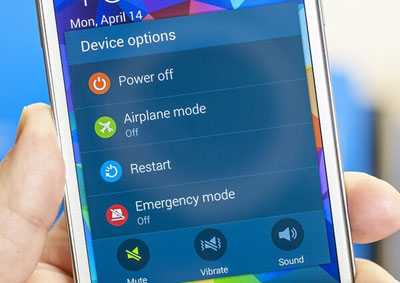
Above is the easiest way to turn off safe mode on Android. If you are failed, you can move to the next method in the below:
Way 2: Soft rest your Android device
Soft reset won't delete any data on your Android device, so you do not need to worry. It can delete all the temp files and useless data on your device so that you can get a more healthy device.
1. Tap and hold the power button on your Android device.
2. Choose "Power off" option and your Android device will off.
3. Wait a few seconds and then switch it on again. You will see your phone is no more in safe mode. If you are failed again, you can continue to try the next method.
Way 3: Break all power
1. Remove the back cover from the Android device and take the battery off from it.
2. Remove SIM card from the phone.
3. Insert the SIM card and battery into the phone again.
4. Tap and hold the power button to turn the Android device again and you will see it is out of the safe mode now.
If you are failed again, see the next method in the below:
Way 4: Wipe cache from your Android device
1. Tap home, power and volume up buttons to turn on your device in recovery mode. If this is not suitable for your phone, just search on web to find the right operations for your phone model.

2. Now you are in the recovery mode. Use volume up and down button to navigate to "Wipe cache" option, and use power button to choose it.
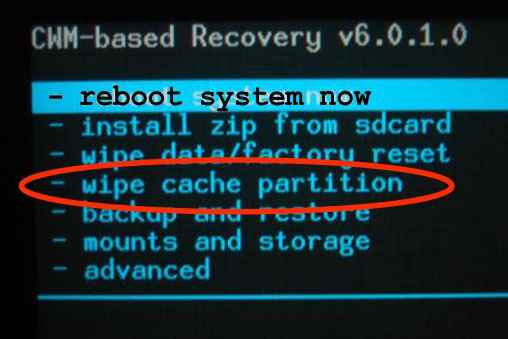
3. Follow on screen instruction and your device will be rebooted. Then, your device will no longer in safe mode.
If you are still failed, you have to try the last method - factory reset your device. This will erase everything on your phone, so you'd better backup your phone beforehand. Here is a guide shows you how to back up and restore Android phone.
Way 5: Factory reset Android phone
To factory reset your Android device, you should firstly put it into the Recovery Mode screen by doing this:
1. Enter the recovery mode by following the steps mentioned earlier.
2. You can scroll down utilizing the volume down key and then make a selection on the "Factory Reset" option.

3. Using the power button to select this option.
4. Follow the on-screen instructions and your Android phone will be factory reset successfully.
When you switch on your Android device again, you will find it is no more in safe mode.
Android safe mode is a valuable tool for troubleshooting and removing problematic apps from your device. By following the steps outlined in this article, you can easily enter and exit safe mode, ensuring the safety and smooth operation of your Android device.
Related Articles:
Photos Disappeared from Android Phone? Get Them Back
Top 5 Ways to Transfer WhatsApp Messages from iPhone to New iPhone