Android phones introduce the users to a lot of terminologies that one has to be sure before completing any function. You need to be sure of what booting your Android phone into recovery mode means because this is a process that you may need to carry out in one way or another. This article will help you know the instances when you will need to boot into recovery mode on the Android phone. You will also be guided on the steps of booting into recovery mode different Android and the best application to help you backup Android data.
Part 1: Backup Android Phone before Booting it into Recovery Mode
Part 2: How to Boot into Recovery Mode on Your Android Device
Before you boot your Android phone into recovery mode, you'd better backup your Android phone on computer firstly in order to prevent data loss problem. To backup your Android phone on computer, you can depend on Coolmuster Android Assistant. With this program, you need not worry about the data loss as it is fully capable of dealing with all the Android files. It allows you to backup all your files (contacts, text messages, photos, videos, music, apps, etc.) on computer with a click. It also allows you to complete a lot of functions from the computer hence saving a lot of time. You can also manage the files from the computer by installing and uninstalling applications.
How to Use Android Assistant to Backup Android to Computer?
First of all, download the Android Assistant for free via the links below:
Step 1: Launch Android Assistant software on the computer and connect your Android phone to the computer using USB cable. The connected Android device will be detected by the software soon.

Step 2: The content of your phone will be displayed in different categories. Click on the individual files to view the files you want to backup.

Step 3: Select the files and click on the export button. Choose the output location on your computer and click on the OK button to complete the backup.
The process of booting the android into recovery mode differs between the brands. The following are some of the tips that you should follow when booting different brands of phones.
Booting Samsung Galaxy into recovery mode
To boot the Samsung Galaxy hold down the power button and tap the power off option. Press the power button, the volume+ key, and the home button at the same time until the phone is in recovery mode. Click on "reboot system now" option to boot the Samsung phone.

Boot LG phone into recovery mode
Ensure that you have switched off your LG phone. Press and hold the power button and the volume- at the same time. Release the key when the LG logo is displayed release the two keys. Press the power and the volume- again until the reset menu is displayed. After the reset menu is displayed, press the power button to hard reset. At this point, your LG phone will be in recovery mode.
Boot HTC into recovery mode
Scroll through the settings of your phone then battery. Click on FASTBOOT, switch off your phone and wait until it is completely off. Press the volume- button and the power key until the device is on then release the power key. Still holding the volume-, you will be able to enter the Bootloader mode click to the recovery option using the power button.
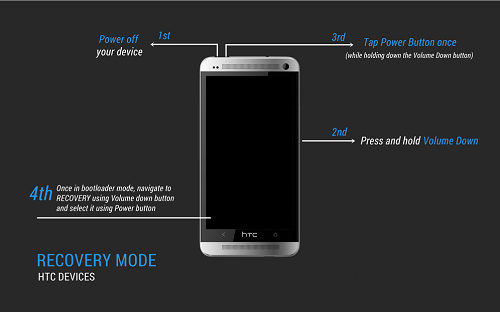
Boot Google Nexus into recovery mode
Turn off the phone. Press the volume- and volume+ and the power button until the phone is on. You will get a display of "start" with an arrow around. Press volume- twice and the phone will now be in recovery mode.
Related Articles:
Copy SMS from Motorola Phone to Computer
Transfer Contacts from Android Phone to Computer