
How to Recover Photos from Secure Folder on Samsung? Things You Don't Know

- Lordnoid in Samsung Community
Some users recently wanted to make the Secure Gallery Folder recovery for various reasons but have no clues. Don't worry. You will find an effective solution to how to recover photos from Secure Folder after reading this comprehensive tutorial.
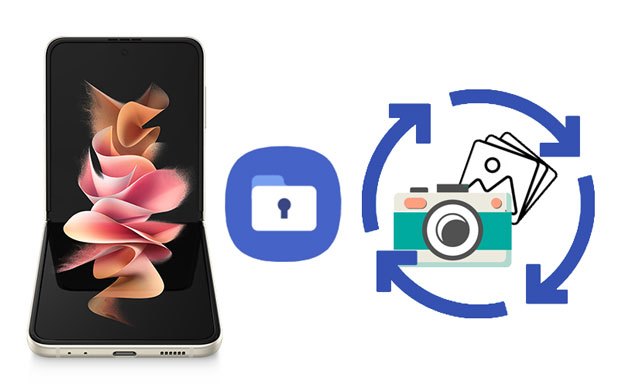
Part 1. What Is Samsung Secure Folder?
Part 2. Where Are Files Stored in Samsung Secure Folder?
Part 3. Can You Recover Secure Folder?
Part 4. How to Retrieve Deleted Photos from Secure Folder Backup?
Part 5. How to Recover Deleted Photos from Your Device without Backup?
Bonus Tips about Samsung Secure Folder
Samsung Secure Folder is a highly secure and encrypted space to keep your sensitive information and data from malicious attacks. It is first introduced as part of the Samsung Knox platform and now comes pre-installed on many modern Samsung smartphones with Android 7.0 and above, such as Samsung Galaxy Note 10/S10/S10 Plus.
After allowing the required permissions, including phone, contact, calendars, and storage, you can move your photos, apps, documents, videos, etc., to the Secure Folder separately and add a biometric lock or passcode to protect the folder from pryers.
It is worth mentioning that Samsung Secure Folder is especially handy for workers who want to keep their private information separate from the rest of data on their work device. Moreover, it is easy, effective, and convenient to manage your privacy in a separate account and is easily accessible in Google Play Store.
If your Samsung device fulfills the lowest system requirement and you find no Secure Folder feature on your device, download and experience it from Google Play Store.
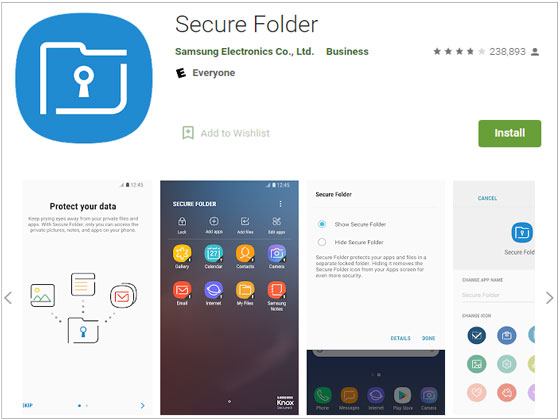
You can access the Secure Folder on your Samsung phone by tapping the Secure Folder app and viewing photos in Gallery. If you want to access other files, go to My Files and find the original locations where the files are moved from, for example, Downloads. Then, select the files, tap the three-dot icon, and choose the Move button to move them out of the Secure Folder.
See more: These 6 fabulous iPhone photo recovery apps can help you get your lost images back.
Yes, it is possible to restore files from Samsung Secure Folder, but you need to be cautious. It is impossible to recover deleted files from Secure Folder without a previous backup. Thus, you should check whether there is a recent backup file of your Samsung phone or not. If yes, click Settings > Backup and Restore > Restore to restore Samsung Secure Folder data.
Otherwise, you need to use a data recovery app to get back the deleted device data. Also, you need to stop using your Samsung phone and turn off the network connection before starting a successful recovery.
You can easily restore deleted photos from Secure Folder if you have backed up the Secure Folder before. Below is how to back up and restore the Secure Folder.
How to back up Secure Folder data?
It supports the following contents like calendars, contacts, music, photos, videos, notes, apps, documents, and Secure Folder settings.
1. Open the Secure Folder app on your Samsung device and tap Settings.
2. Click Backup and restore > Back up Secure Folder data > choose the content you want to back up.
3. Hit the Back Up Now button to start backing up the Secure Folder.
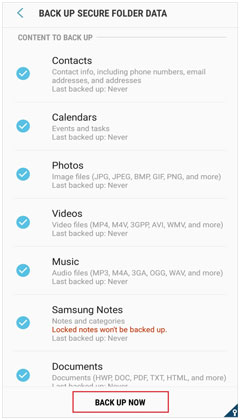
Note: The Backup and restore feature only saves the most recent backup file in Samsung Cloud. So, you cannot keep multiple backups. And, if the auto-backup option is enabled, it will back up every 24 hours when the phone is charging, and Wi-Fi is on.
How to restore Secure Folder?
Now you can retrieve deleted photos from the Secure Folder once you have made a backup.
1. Run the Secure Folder app on your Samsung phone.
2. Click the three-dot icon at the upper-right corner and select Settings.
3. Choose Backup and restore > Restore > choose the correct Samsung device and the backup file you want to restore.
4. Pick the desired photos and hit the Restore now button.
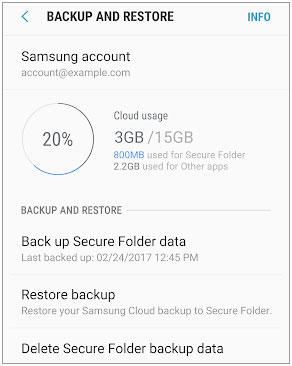
Check it if you need: Why does a Samsung phone keep restarting on its own? Don't worry. You can fix it with ease.
What if you lose vital photos from your Samsung phone without a backup? You can use Coolmuster Lab.Fone for Android to recover them selectively. Apart from photos, it also supports recovering other files from your Samsung phone, like contacts, videos, music, messages, etc. But please note that this software cannot recover your deleted photos from your Secure Folder on Samsung, since the data in the Secure Folder are encrypted.
The highlights of Coolmuster Lab.Fone for Android:
To recover deleted photos from your Samsung device:
1. Install and run the software on your computer and enter Android Recovery to continue.
2. Plug your Samsung phone into the computer via a USB cable and enable USB debugging as required. Then move on with on-screen prompts. When you reach the data selection interface, tap Next to continue and select a scan mode.

After scanning, it will display different categories on the left side. (Note: If you cannot find the wanted data, try rooting your device before scanning data.)
3. Choose Photos on the left panel, preview all the images, and tick off the items you want to recover. Later, press the Recover button at the lower-right corner to recover them to your computer.

Further reading:
How to Recover Deleted Screenshots from Android Phone Successfully? (Proven)
Photos Disappeared from Android Phone? Here's How to Get Them Back
Below are some questions concerning Samsung Secure Folder you may be interested in.
1. How to Delete Secure Folder Backup?
2. How to Show or Hide Samsung Secure Folder?
3. How to Add Files to Samsung Secure Folder?
4. Is Samsung Secure Folder Really Safe?
The Secure Folder adopts a biometric password to prevent anybody else from accessing the files at any cost, and you can also hide the folder by referring to question 2. Once you leave the Secure Folder, for example, switching to other phone brands, it will get scrambled itself and delete the files.
5. Does Factory Reset Delete Secure Folder?
Of course not. Since the Secure Folder files are uploaded to the Samsung server or Cloud, only those files that are not in the Secure Folder will be deleted during the factory reset.
That's all about Samsung Secure Folder and how to recover photos from the Secure Folder. By the end of the article, you must fully understand the issue. You can follow our instructions to get them back step by step.
If you don't back up the Secure Folder formerly, try using Coolmuster Lab.Fone for Android to recover the deleted photos from the device directly. You will likely find them back.
Related Articles:
How to Recover Data from Broken or Dead Samsung Galaxy S/Note?
How to Recover Deleted DCIM Folder in Android? (Effective)
How to Recover Deleted Photos from Android Phone? (Top 6 ways)
How to Retrieve Deleted Texts on Samsung? (Easy & Effective)
How to Recover Files from Samsung Galaxy Recycle Bin or Phone Directly? (Solved)
Android Recycle Bin - Where and How to Find Deleted Items on Android Phone?





