
How to Back Up Android Contacts to Mac with 4 Proven Tips

"Roughly a month and a half ago, I was gifted a MacBook Pro, and soon, I will be moving several states away for college. Naturally, I would want to stay in contact with my family while I'm so far from home, so it has been arranged that my family and I will FaceTime every few days. However, seeing as I have an Android and Mac are Apple products, I am wondering if it is possible to sync the contacts from my phone to my Mac so that I can FaceTime people. I have attempted to FaceTime people using my Mac before by typing in either their number or email but to no avail."
- From Quora
Contacts are undoubtedly the foremost data on our smartphones. Once contacts are missing, we will get out of touch with our dearest loved ones in this world; perhaps they are family members, lovers, friends, classmates, colleagues, students, etc. Hence, contact backup is of great importance to us. Unlike backing up iPhone contacts to Mac, which is relatively easy, how to back up Android contacts to Mac is more complex for us. Don't worry. In this tutorial, the 4 simplest ways about how to transfer contacts from Android to Mac will successfully resolve your problem.
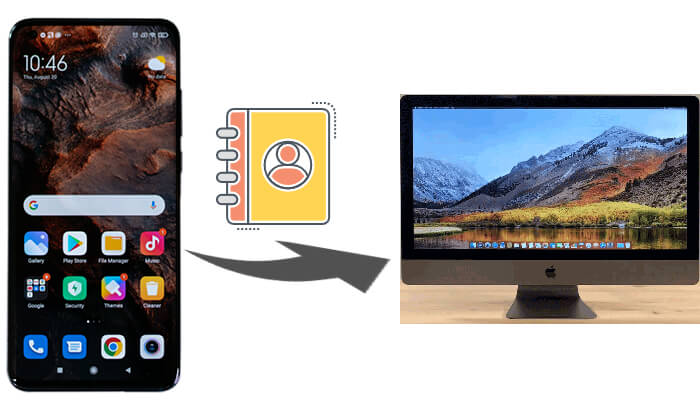
Coolmuster Android Backup Manager is a useful tool to help you back up Android contacts to Mac. You can back up all the contacts from Android to Mac computer with three simple steps: Connect > Select > Back up. You are allowed to select a specific location on your Mac to store the backup files. If you accidentally delete contacts on your Android phone, you can use Coolmuster Android Backup Manager for Mac to one-click restore the backup contacts to any Android again.
Key features of Coolmuster Android Backup Manager
How to back up contacts from Android to Mac using USB:
01Download and launch Coolmuster Android Backup Manager on your Mac computer.
02Connect your Android phone to your Mac with a USB cable, then follow the on-screen steps to get it detected by the software. Once detected, you will see the interface like this.

03Click the "Backup" option > tick the checkbox of "Contacts" > select the location to store the contacts > click "Back Up".

Video guide
Coolmuster Android Assistant is another amazing all-around Android manager on Mac computers. With this amazing tool, you can back up Android data to Mac and restore backups to Android devices overall or selectively. Besides, you can also transfer photos, contacts, SMS, call logs, videos, music, books, apps, etc. between Android devices and Mac. What's more, you can manage Android devices on Mac as well, such as add, delete, export, import and edit contacts, send, reply, delete, reset, import and export SMS, download, install and uninstall apps, import, export and delete call logs, etc.
How to transfer contacts from Android to Mac selectively?
01Install and launch Coolmuster Android Assistant on your computer.
02Connect the Android device to the Mac via a USB cable, enable USB debugging, and grant permission on the Android device as prompted. After a successful connection, you will see the Android device's main information on this program.

03Click the "Contacts" folder from the left window, check the contacts you want to back up from the right window, and tap "Export" above to back up Android contacts to Mac.

Of course, you can back up contacts from Android to Mac with 1-click by Coolmuster Android Assistant: go to "Super Toolkit" > "Backup" > "Contacts" > "Back Up".

Video guide
Using a Google account is a free and convenient way to back up your Android contacts to your Mac. Once your contacts are synced with your Google account, you can easily access them on your Mac through a web browser. Here's how:
Step 1. On your Android device, head to "Settings" > "Accounts" > "Google" > "Sync account" and ensure that "Contacts" sync is enabled.

Step 2. Open a web browser on your Mac and go to Google Contacts.
Step 3. Log in with the same Google account used on your Android device. You can now view, manage, or export your contacts to your Mac.
For Mac users with older operating systems, Android File Transfer is a useful tool provided by Google to transfer files between Android devices and Macs. Below is the step-by-step guide:
Step 1. Install Android File Transfer on your Mac from the official website.
Step 2. Export your Android contacts as a VCF file on your phone.

Step 3. Connect your Android device to the Mac using a USB cable.
Step 4. Open Android File Transfer and navigate to the folder where the VCF file is stored.
Step 5. Drag and drop the VCF file to your Mac to complete the backup.
In this guide, we've explored 4 different methods to back up your Android contacts to a Mac. Each way offers its own advantages depending on your specific needs:
For the most seamless and comprehensive backup experience, we highly recommend using Coolmuster Android Backup Manager and Coolmuster Android Assistant. These tools not only simplify the backup process but also offer a range of additional features to help you manage your Android data effectively. Of course, you can try other ways mentioned above if you are interested. In addition, if you encounter any problem during use, feel free to leave a comment below.
Related Articles:
How to Back Up Android to Mac? [Top 4 Ways Offered]
How to Transfer Contacts from Android to Computer? (Top 6 Ways)
Import Contacts to Android Device Effortlessly | 6 Convenient Methods





