
How to Edit POCO Phone Contacts on Computer [3 Easy Methods]

Managing contacts on a small mobile screen can be frustrating, especially when you need to edit, merge, or organize a large number of entries. If you're a POCO phone user, you might wonder: Is it possible to edit POCO contacts on a computer for better convenience? The answer is yes.
In this guide, we'll walk you through three effective methods to edit POCO phone contacts on your computer, whether you prefer a professional desktop tool, Google cloud service, or manual file export. Let's get started.
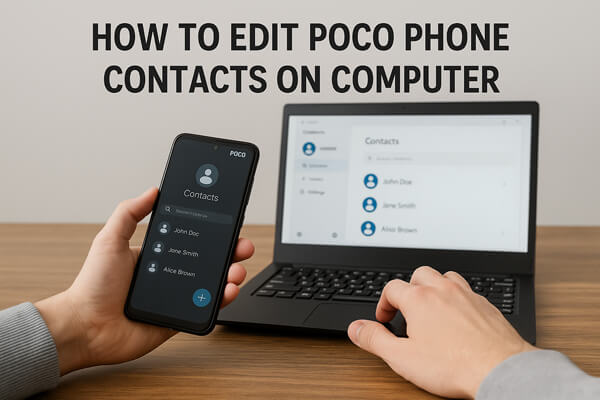
If you're looking for a direct and user-friendly method, Coolmuster Android Assistant is your best choice. Coolmuster Android Assistant is an all-in-one desktop software designed to help Android users manage their phones with ease, right from a computer. Whether you want to edit POCO contacts, back them up, or organize them in batches, this tool simplifies the entire process without relying on cloud syncing or complicated workarounds.
Key features of Coolmuster Android Assistant
How to edit POCO contacts on a computer via Coolmuster Android Assistant:
01Download and install Coolmuster Android Assistant from the official website on your PC or Mac.
02Connect your POCO phone to the computer using a USB cable and enable USB debugging on your POCO device:

03Once connected, the software will automatically detect your device and display its basic info.

04In the left panel, click on "Contacts".
You can now:

A video tutorial is available below if you'd like a hands-on demonstration.
If your POCO contacts are synced with a Google account, you can edit them directly on your computer using Google Contacts, Google's official cloud-based contact management tool. This method is convenient, especially if you're using multiple devices or often switch phones.
The following are the steps:
Step 1. On your POCO phone, go to "Settings" > "Accounts" > "Google" > "Account sync" and make sure "Contacts" syncing is turned on.
Step 2. On your computer, open a browser and visit https://contacts.google.com.
Step 3. Sign in with the same Google account used on your POCO phone.
Step 4. Browse the contact list. Click on a contact to open and edit its name, number, email, or other details. Click "Save" after editing.
All the changes you make will sync back to your POCO phone automatically as long as contact sync is enabled.

If you prefer an offline method without using any cloud service or third-party software, you can export your contacts from your POCO phone as a VCF file, edit them on your computer, and then import them back. Here is how it works:
Step 1. On your POCO phone, open the Contacts app.
Step 2. Tap the "menu" (three-dot icon) > "Settings" > "Export". Export contacts as a .vcf file and save it to your device.

Step 3. Transfer the .vcf file to your computer using a USB cable, email, Bluetooth, or cloud storage.
Step 4. On your computer, open the VCF file with a suitable app:
Step 5. Edit the contact details you want to change, such as names, numbers, or email addresses. Save the updated file.
Step 6. Send the modified VCF file back to your POCO phone.
Step 7. On the phone, go to "Contacts" > "Settings" > "Import" and select the VCF file to import your updated contacts.
1. Why are my contact edits on the computer not showing up on my POCO phone?
This usually happens if contact sync is disabled on your phone. Make sure the Google account sync for contacts is turned on under "Settings" > "Accounts" > "Google" > "Sync".
2. Can I edit contacts in Excel and import them back to my POCO phone?
Yes, but you'll need to convert the edited file back to a compatible format like .vcf or .csv, and make sure the structure follows the standard contact field format.
3. Can I access and edit SIM contacts on the computer?
Not directly. You need to first move the SIM contacts to your phone storage or Google account, then access or export them for editing on a computer.
Editing POCO phone contacts on a computer is not only possible but also incredibly efficient with the right tools. Whether you prefer an all-in-one software like Coolmuster Android Assistant, a cloud-based solution like Google Contacts, or a simple file-based method via VCF export, there's an option for you.
For bulk contact management and offline access, Coolmuster Android Assistant remains our top recommendation. Try it today to make managing your POCO contacts easier than ever.
Related Articles:
How to Sync POCO to PC: 4 Proven Methods to Transfer Files Easily
How to View POCO Text Messages on Computer Easily and Effectively
How to Restore Deleted Contacts on POCO with/without Backup
How to Transfer Contacts from iPhone to POCO Without Hassle?





