
How to Edit Android Phone Contacts on Computer [Complete Guide]

When dealing with a large number of contacts, editing them on a phone screen can be slow and inconvenient. Whether you want to clean up duplicate entries, change numbers, or manage your address book more efficiently, learning how to edit Android phone contacts on a computer can make the task faster and easier.
Luckily, there are multiple ways to manage Android contacts from your PC. In this guide, we'll cover four practical methods, including official tools and third-party apps, to help you organize your contacts without the hassle of doing it all on your phone.
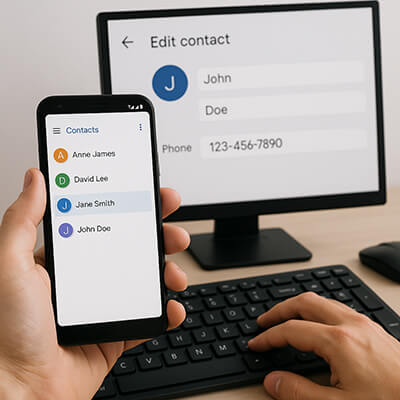
If your Android contacts are synced to your Google account, using the Google Contacts web platform is one of the easiest and most accessible ways to edit Android phone contacts on a computer.
Steps to use Google Contacts:
Step 1. On your Android phone, go to "Settings" > "Accounts" > "Google", then select your account and make sure "Contacts" sync is enabled.
Step 2. Open your browser on a computer and go to https://contacts.google.com.
Step 3. Sign in using the same Google account connected to your phone.
Step 4. You'll see a full list of your contacts. Here you can:
Any changes you make will be automatically synced back to your Android phone in real-time.

If you prefer offline editing or want more advanced features, Coolmuster Android Assistant is one of the best tools available to edit Android contacts on a computer efficiently and securely.
It not only allows you to manage contacts and other data directly on your computer, but also supports one-click backup and restoration of your Android phone. As long as your device is running Android 6.0 or above, it is fully compatible.
Key features of Coolmuster Android Assistant:
How to edit Android contacts on a computer effectively:
01To begin with, download and install Coolmuster Android Assistant on your PC. (Here we take the Windows version as an example.)
02Launch the program and connect your Android phone to the computer via a USB cable.
If this is your first time using the software, you may be prompted to enable USB debugging on your device. Simply follow the on-screen instructions to activate it.

03Once connected successfully, the software will display your device's basic info on the main interface, including model name, system version, and storage usage.

04Your phone data will be listed in categories on the left panel. Click "Contacts" to enter the All Contacts window.
Here, all your contacts will be shown in a list, allowing you to:

If you prefer a visual guide, check out the step-by-step video tutorial below to see how it works in action.
If you prefer not to use additional software or cloud services, exporting contacts as a VCF (vCard) or CSV file offers a more manual way to edit Android phone contacts on a computer. However, this method requires a few more steps, and the changes won't sync automatically; you'll need to re-import the edited file back to your phone manually. It also doesn't support real-time editing or direct contact management on your device.
Despite these limitations, it's still a useful approach if you want full control over your contact list or wish to create a local backup.
Steps to export and edit:
Step1 . On your Android device, open the Contacts or Phone app.
Step 2. Tap on "Menu" > "Settings" > "Export contacts".
Step 3. Choose to export your contacts to internal storage or SD card as a .vcf or .csv file.
Step 4. Transfer the file to your PC using a USB cable, cloud service (e.g., Google Drive), or email.

Step 5. On your computer:
Step 6. After editing, save the file.
Step 7. Transfer the file back to your Android device.
Step 8. Go to "Contacts" > "Import", and select the edited file to restore your updated contacts.
Many Android phone manufacturers provide their own PC software that allows users to manage files and contacts from a desktop environment. While the available features vary by brand, some tools do support contact editing.
In this section, we'll take Samsung Smart Switch as an example to show how to edit Android phone contacts on a computer using brand-specific software.
How to use Samsung Smart Switch to edit Samsung contacts on a computer:
Step 1. Download and install Samsung Smart Switch on your PC from Samsung's official website.

Step 2. Connect your Samsung phone to the computer via USB.
Step 3. Launch the software and allow permissions on your phone.
Step 4. Navigate to the backup or content management section.
Step 5. Access the "Contacts" tab to view, back up, and edit contacts.
Step 6. Make your changes and sync them back to your device.
Note: Not all OEM tools support full contact editing features. Some are limited to backup/restore functions.
Now, you've learned four practical methods to edit Android phone contacts on a computer. If you're looking for a free and cloud-based option, Google Contacts is your best bet.
For more advanced, offline, and secure management, we recommend Coolmuster Android Assistant. It supports full contact control, one-click backup & restore, and works smoothly with Android 6.0 and above.
Pick the method that works best for you, and remember to back up your contacts before editing.
Related Articles:
How to Sync Contacts to Google Account [Complete Guide in 2025]
How to Import and Export Android Contacts [4 Feasible Ways]
How to Back Up Android Contacts to Outlook [100% Working]
Where Are Contacts Stored on Android Devices? Easily Find and Back Up Contacts





