
How to Fix Android Not Registered on Network with 11 Methods

My device shows me this message: "Not registered on the network". What is the meaning? When using an Android phone, we may encounter such an issue. This problem usually means your phone is unable to connect to the mobile carrier.
This may result in being unable to send or receive text messages, make calls, or use mobile data connections. Why does my SIM card keep saying not registered on the network? How to fix a "not registered on network" error on Android? Don't worry, and we will address the issue in detail in this article to help you fix "Android not registered on network". Keep reading to learn more.
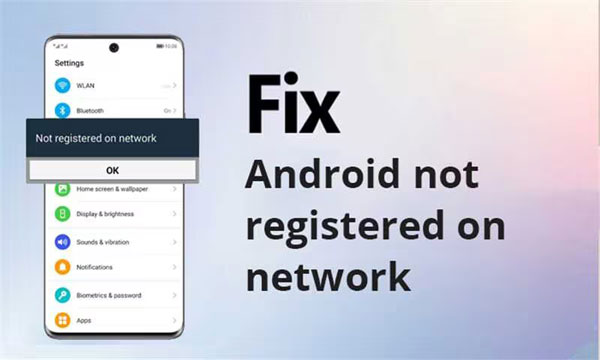
Why does my SIM card keep saying not registered on the network? Your phone displaying the message "Not registered on network" typically occurs because it's unable to establish a connection with the cellular network. This could be due to several reasons:
SIM card issues: Your SIM card may not be inserted correctly or could be damaged.
Software issues: Outdated phone operating systems or firmware could lead to network compatibility issues.
Network issues: There could be problems with the network operator, such as interruptions or maintenance work.
Hardware issues: Your phone may have physical problems preventing it from connecting to the network.
How do I fix my Android network problem? In this section, we will teach you 11 ways to fix Android not registered on the network.
Restarting your Android phone is a simple yet effective method to resolve the "Not registered on network" issue. By rebooting your phone, you can clear temporary system errors and network connection issues, thereby establishing a stable connection with your carrier's network. Simply long-press the "power" button on your phone, select "Restart", and once the phone has restarted, this typically resolves such temporary network registration problems.

How to fix the "not registered on network" error on Android? Try to enable airplane mode may be a quick and simple solution. Airplane mode can sever the connection between your phone and all wireless networks. To do this, simply pull down the notification panel, tap on the "Airplane mode" icon, wait a few seconds, and then tap again to disable airplane mode.

When encountering the message "not registered on network" on your device, manually selecting a network is an effective solution. This action allows you to directly choose an available network from your phone's settings rather than relying on automatic selection. To perform this action, follow these steps:
Step 1. Open the Settings app on your Android device.
Step 2. Scroll down and select "Connections" or "Network & internet", depending on your device's configuration.

Step 3. Tap on "Mobile networks" or "SIM & network" to access your SIM card settings.
Step 4. Select "Network operators" or a similar option.
Step 5. Your device will search for available networks. Once the search is complete, a list of networks will be displayed.
Step 6. Choose your desired network from the list. If you're unsure, you can select "Choose automatically" to let the device pick the network with the best signal.
Step 7. Wait for your device to connect to the selected network. Once connected, the "not registered on network" issue should be resolved.
How to fix a "not registered on network" error on Android? Try changing the preferred network type on your phone, for example, from 5G to 4G, or from automatic mode to manually selecting the network type. This may help you solve the issue. To change the preferred network type on your phone, you can typically follow these steps:
Step 1. Open your phone's settings menu.
Step 2. Navigate to the option related to networks within the settings menu, which may be labeled as "Network", "Connections", or "Mobile Networks".
Step 3. Within the network settings, locate the option for "Preferred Network Type", "Network Mode", or similar.
Step 4. Select the network type you wish to use, such as switching from 5G to 4G or from automatic mode to manual mode.

Updating your Android phone is an important step in resolving the "Not Registered on Network" issue. Software updates typically include improvements to system performance and bug fixes, which may address issues related to network connections. To check for updates, you can follow these steps:
Step 1. Go to "Settings".
Step 2. Scroll down and select "About Phone" or "System update". If updates are available, download and install them.

How to fix the "not registered on network" error on Android? Sometimes, reinserting the SIM card can resolve identification issues. Remove your SIM card and inspect it for any signs of damage. Reinsert the card into the tray, ensuring it is positioned correctly with the metal pins aligned properly.

How to fix Android not registered on the network? If reinserting the SIM card doesn't resolve the issue, consider replacing it with a different card to rule out any problems with the SIM card itself.
Updating APN settings is one effective method to resolve the "Not Registered on Network" issue. Mobile network service providers use APN (Access Point Name) settings to connect your Android phone to the internet. If these settings are incorrect, your phone may be unable to connect to the network. Here is how to work it:
Step 1. Open the Settings app on your Android device. Scroll down and tap on "Network & internet" or "Connections", depending on your Android version.
Step 2. Tap "Mobile network" or "Cellular networks". You should see an option for "Access Point Names" or "APN". Tap on it to access the APN settings.
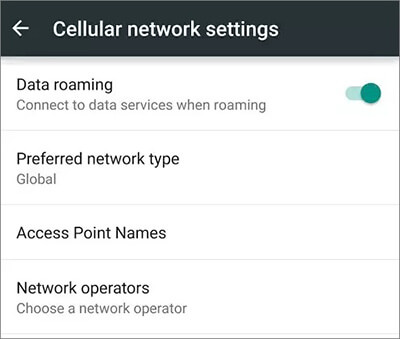
Step 3. If multiple APN configurations are listed, select the one associated with your SIM card or carrier. Tap on the APN to edit its settings.
Step 4. Depending on your carrier, you might need to enter specific details such as APN, username, password, MMSC (Multimedia Messaging Service Center), MMS proxy, MMS port, MCC (Mobile Country Code), MNC (Mobile Network Code), etc. You can usually find these details on your carrier's website or by contacting their customer support.
Step 6. After entering the correct APN settings, tap on the "Save" or "Apply" button to save the changes.
How do I fix my Android network problem? If none of the previous methods work, you can try resetting network settings. This operation will clear all network information on your phone, including saved Wi-Fi networks, paired Bluetooth devices, and mobile data settings. To reset the network settings on an Android device, you can follow these general steps:
Step 1. Open the "Settings" app on your Android device.
Step 2. Scroll down and tap on "System" or "System & updates", depending on your device.
Step 3. Look for and tap on "Reset" or "Reset options".
Step 4. Select "Reset Wi-Fi, mobile & Bluetooth" or a similar option that mentions resetting network settings. You may need to enter your device's PIN, pattern, or password to proceed.

Step 5. Confirm the action by tapping on "Reset settings" or "Reset network settings". Your device will then restart and the network settings will be reset to their default configurations.

If the "not registered on network" message is caused by issues within the phone's operating system, you can try using professional Android system repair software - Android Repair. As long as you follow the on-screen instructions, you can repair your Android device step by step without effort.
Key features of Android Repair
Follow these steps to fix Android not registered on the network with Android Repair:
01After launching the Android repair tool on your PC, click on the "Repair" option and select "Android Repair". Next, link your Android phone to your PC using a USB cable.

02From the interface, choose the specifications of your Android phone, including the brand, model, country, and carrier. Once you've made your selections, confirm by entering "000000", then click "Next" to continue.

03Follow the on-screen instructions to enter Download mode on your Android device. Afterward, click "Next", and the tool will start downloading the Android firmware and flashing it onto your device. After a certain period, your Android device will be successfully repaired.

Note: Please note that this repair software will erase all data from your Android device, please back up your useful files first if needed.
When you've exhausted all possible solutions, yet your Android phone still displays "Not registered on the network", contacting your mobile network operator is a wise choice. The carrier's technical support team can offer professional assistance. They have access to network systems and can check for service interruptions or any issues with your account.
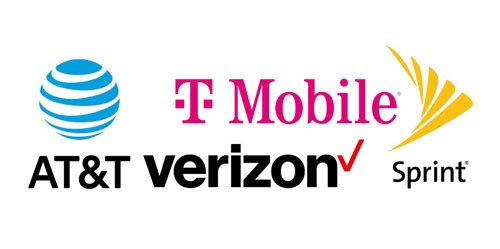
Now, when you see "Not registered on network" on your phone screen, you won't worry about it. We believe you can easily fix the Android not registered on the network issue with those solutions. Of course, if it's due to system problems, you can use Android Repair to fix it. This software can resolve various issues caused by the system. We hope your phone can smoothly connect to the network, bringing convenience to your life.
Related Articles:
How to Clone A SIM Card in 3 Ways [Step-by-Step Guide]
Android SIM Unlock - How to Unlock SIM Card on Android with Ease?
Android Boot Loop Troubleshooting: Repair Boot Loop on Android in 11 Ways
How to Fix No Sim Card Error on Android Smoothly? 16 Helpful Solutions