
iMobie PhoneRescue for Android Review: Is It a Reliable Recovery Tool?

If you've accidentally lost important files on your Android device, you're probably searching for a reliable recovery tool. iMobie PhoneRescue for Android is such a tool. But is PhoneRescue for Android truly effective? Is it user-friendly? And most importantly, is it worth your money?
In this iMobie PhoneRescue for Android review, we'll break down everything you need to know about iMobie PhoneRescue for Android. Whether you're a tech-savvy user or a complete beginner, this guide will help you make an informed decision.
iMobie PhoneRescue for Android is a data recovery tool developed by the well-known software company iMobie Inc. It is designed to help users recover deleted or lost data from Android devices. The software primarily targets everyday users without technical expertise who simply want to retrieve their important files quickly and easily.
But what exactly does it offer? Is it truly as powerful as advertised? Let's dive into a detailed review and find out.
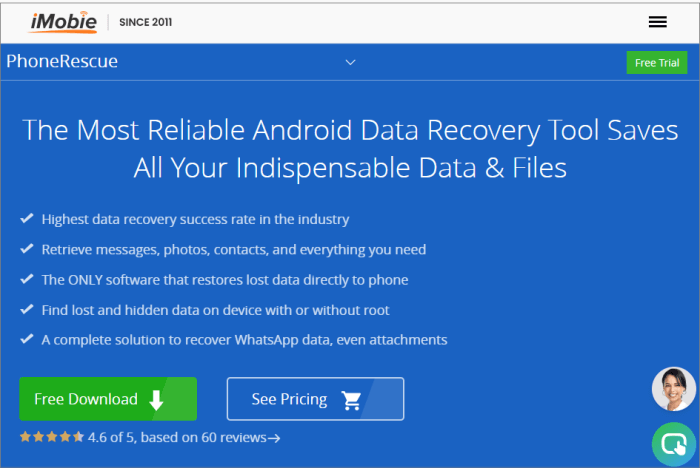
PhoneRescue offers a range of data recovery features:
According to the official website (as of the time this article was completed), the pricing is as follows:
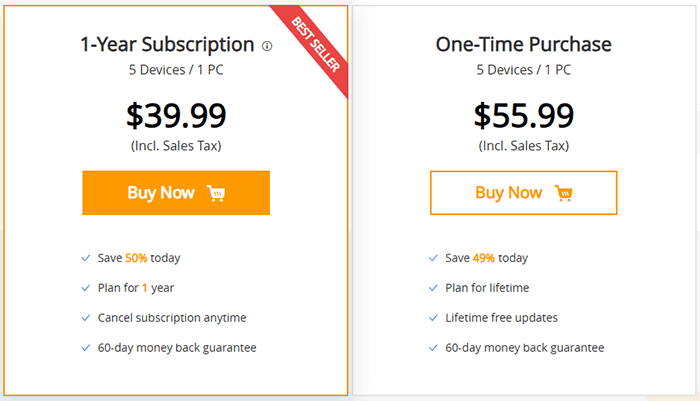
The software offers a free trial version, but it only allows scanning; actual data recovery requires payment. Although the official website claims that you can get a full refund within 60 days if you are not satisfied with PhoneRescue (Android) by simply contacting customer support, some users have reported that refunds seem unlikely if the recovery fails. Therefore, please purchase with caution.
Pros:
Cons:
Real-world feedback is mixed. Some users praise the interface and preview functionality, while others report poor recovery results and compatibility issues.
You won't find other data recovery software that will restore things like messages, contacts, WhatsApp conversations, and the like directly to your phone so that you can use them like normal.
- Jacob Long
PhoneRescue can help you recover lost data that you may have accidentally deleted, or that ended up corrupted for any reason, and it does so pretty effortlessly and for a wide variety of phones.
- Justin Diaz
UI is clean, but be aware that you need to root your device for better results.
- Alice Jacqueline
If you decide to try iMobie PhoneRescue for Android, the setup and usage process is relatively straightforward. Below is a general step-by-step guide to help you get started:
Step 1. Download and install iMobie PhoneRescue for Android from the official website onto your computer.
Step 2. Connect your device using a USB data cable. If this is the first time connecting, you will need to enable USB debugging on your Android device following the on-screen instructions.
Step 3. Once the device is detected, you will see the following interface. By default, all file types are selected. Simply choose the types of data you want to recover, then click the "Next" button.
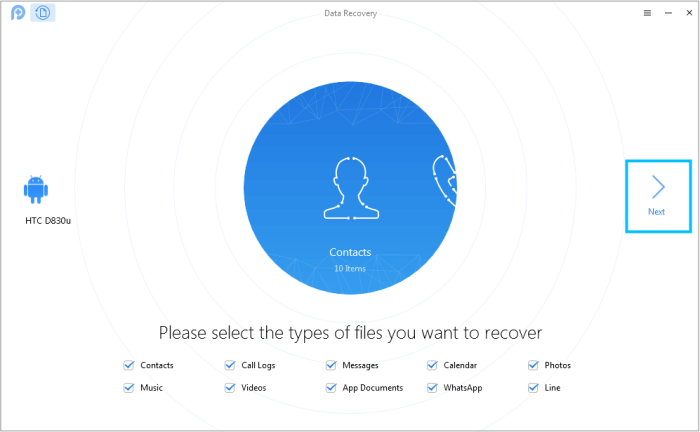
Step 4. Now, the software will be asked to scan your device. If your Android device is already rooted, you can immediately use the "Deep Scan" feature. If not, PhoneRescue for Android will first root your device. After the rooting process starts, the following interface will appear.
Note: If you are unable or unwilling to root your Android device, you can try the "Quick Recovery" option to extract the data you need. However, this feature may not scan all recoverable data.
Step 5. After the scan is complete, you can preview the scanned data. Both lost and existing data on your device will be displayed by category. To filter out existing data on your Android device, you can select "Only list deleted data" instead of "List all items". You can also search for data by entering keywords in the search box located at the top center of the window.
Step 6. If you find the data you need, check the box next to each item to select it. You can choose to recover the scanned data either to your "device" or to your "computer".
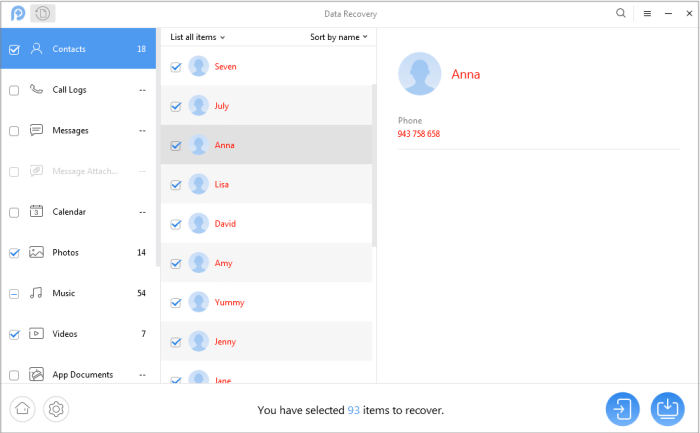
Although PhoneRescue offers some practical features, its reliance on rooting the device and relatively high price deters many users. At this point, Coolmuster Lab.Fone for Android stands out as a more stable and flexible alternative.
Why choose Coolmuster Lab.Fone for Android?
How to recover data from an Android device with Coolmuster Lab.Fone for Android?
01Click the button below to download and install Coolmuster Lab.Fone for Android on your computer.
02Connect your Android phone via a USB cable and enable USB debugging. You can also choose to connect via Wi-Fi, but for a more stable connection, we recommend using a USB cable.

03Once the connection is successful, select the type(s) of data you want to recover from the main interface (such as messages, photos, etc.).

04Start the scanning process - you can choose between "Quick Scan" and "Deep Scan". The program will analyze your device to find recoverable data.

05Preview the scan results, check the files you want to recover, and click "Recover".

To better visualize how the software works, you can watch the following video:
In this iMobie PhoneRescue for Android review, we've explored the tool's features, limitations, and real user experiences. While it offers helpful recovery capabilities for certain scenarios, it falls short in flexibility and consistency, especially for users with non-Samsung phones or without root access.
If you're looking for a more reliable and easier solution, Coolmuster Lab.Fone for Android is the better choice. With broader device support, higher success rates, and no mandatory rooting, it offers a superior experience for Android data recovery.
Related Articles:
PhoneRescue for iOS Reviews - Features, Pros, Cons, Price & Alternatives
Which Is the Best Android Contacts Recovery Software in 2025
Ultimate Guide on How to Recover Deleted Camera Photos from Android
How to Recover Deleted Files on Your Android [100% Workable]





