
[Fixed] Insufficient Storage Available on Android Phone Issue

"I am facing an issue with my Android device. Although the storage capacity displayed in the settings is 512 GB, only 10 GB is actually usable. It said 'insufficient storage available'. I have already tried several solutions, but the problem persists. I am seeking your assistance to resolve this issue."
- From the Google Community
If you have an Android phone, you can do all kinds of cool things with it. Since Android users can download a wide range of nifty apps, they can enjoy various functions and features that make their lives easier and more fun.
However, at some point, the storage space on your device may become full or limited. If you get a little too excited about downloading too many large applications, you might start seeing the message "Insufficient Storage Available". When this issue of "Insufficient Storage Available on Android" happens, you'll need to find a solution to fix it, especially since running out of space isn't the only reason why this message might appear.

As previously mentioned, while the message "Insufficient Storage Available on Android device" may appear, there is more than one reason why users might encounter it. Therefore, it's important to understand the potential causes before taking any action. Since users may experience different issues that require troubleshooting, here are five of the most common reasons that can help point Android phone users in the right direction.
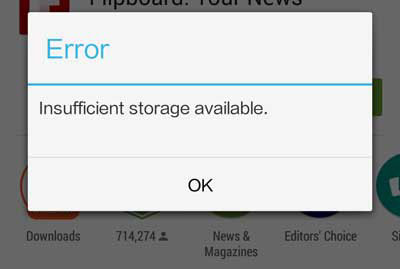
Now that you know the common causes behind this issue, it's time to look at the most effective solutions. Try the following methods one by one until your phone's storage space is sufficient again.
One of the biggest culprits behind the "Insufficient Storage Available" message is excessive app cache and data. Each time you use an app, it stores temporary files, such as images, videos, and background data, to help load content faster next time. Over time, these cached files can grow large and occupy a significant portion of your phone's internal storage.
How to clear cache and data:
Step 1. Open "Settings" on your Android device.
Step 2. Go to "Storage" or "Apps & Notifications" > See all apps.
Step 3. Select the app that takes up a lot of storage.
Step 4. Tap "Storage & cache", then select "Clear Cache".
If the problem persists, tap "Clear Storage" or "Clear Data" (note that this will remove saved app data such as login info).

Every app you install takes up not only installation space but also additional system and cache data. Many users download apps for temporary use and forget to remove them later. Uninstalling unnecessary apps can instantly reclaim hundreds of megabytes or even gigabytes of storage.
How to uninstall unused apps:
Step 1. Open "Settings" > "Apps & Notifications" > See all apps.
Step 2. Scroll through the list to identify apps you rarely or never use.
Step 3. Tap an app, then choose "Uninstall" > "OK".

Alternatively, open the Files by Google app and go to the "Clean" tab. It will automatically suggest apps that haven't been used in a while, so you can remove them quickly.
If your phone has a microSD card slot, moving apps, photos, and videos from internal storage to the SD card is one of the easiest ways to free up space. The SD card acts as extended storage, allowing your phone to function normally even when the internal memory is nearly full.
How to move apps or files to the SD card:
Step 1. Insert an SD card into your Android device.
Step 2. Open "Settings" > "Storage" > "Apps".
Step 3. Tap the app you want to move, then choose "Storage used" > "Change storage" > "SD card". Follow the prompts to move the app.

For media files such as photos or videos:
Step 1. Open your File Manager app.
Step 2. Select the files you want to move.
Step 3. Tap "Move to" > "SD Card".
Note: Not all apps can be moved to an SD card. System or default apps typically must remain in internal storage.
If you regularly take photos, shoot videos, or download large files, your phone's internal storage can fill up quickly. One of the most effective long-term solutions is to transfer your data to a computer. This not only frees up space but also ensures your important data is safely backed up.
However, using a traditional USB cable usually allows you to transfer only media files such as photos and videos. With Coolmuster Android Assistant, you can move much more, including contacts, text messages, call logs, and other data types, from your Android phone to your computer easily and safely.
Key features of Coolmuster Android Assistant:
Steps to transfer data to a computer:
01Download and install Coolmuster Android Assistant on your PC.
02Connect your Android device via a USB cable or Wi-Fi connection.

03Once connected, choose the data categories you wish to export (e.g., photos, videos, music).

04Click "Export" to transfer the selected files to your computer safely.

If you prefer a visual guide, you can watch the video tutorial below to see the complete steps in action.
Besides transferring data, Coolmuster Android Assistant (Android Version) can help you fix and prevent low storage issues. It enables you to clean junk data, organize files efficiently, and keep your Android device running smoothly with enough free space.
Running into the "Insufficient Storage Available" issue on your Android phone can be annoying, but it's not difficult to fix. By clearing cache, uninstalling unused apps, moving data to an SD card, or transferring files to your computer, you can free up valuable storage and keep your phone running efficiently.
If you're looking for a simple, all-in-one solution, Coolmuster Android Assistant is highly recommended. It allows you to manage, transfer, and clean your Android data with ease, helping you permanently say goodbye to storage problems.
Related Articles:
How to Free Up Space on Android Without Deleting Anything in 6 Ways
How to Free Up Space on Samsung Tablet or Phone in 7 Ways
How to Get More Storage Space on Samsung Phone with Simple Clicks
6 Best Android Storage Manager Apps: Manage and Free up Android Space





