
OnePlus Backup and Restore: 4 Simple Ways to Keep Your Data Safe

Many OnePlus users rarely take backups seriously. Some think it's only necessary when the phone might be lost or stolen, while others assume careful use will keep everything safe. In reality, your data can vanish at any time - a system crash, accidental deletion, or water damage can wipe out important files in seconds.
To avoid these unexpected disasters, it's essential to back up your OnePlus phone regularly. A proper backup ensures your contacts, messages, photos, and other files remain secure and easy to restore whenever needed. In this guide, we'll show you four practical ways to perform OnePlus backup and restore, helping you protect your valuable data with ease.
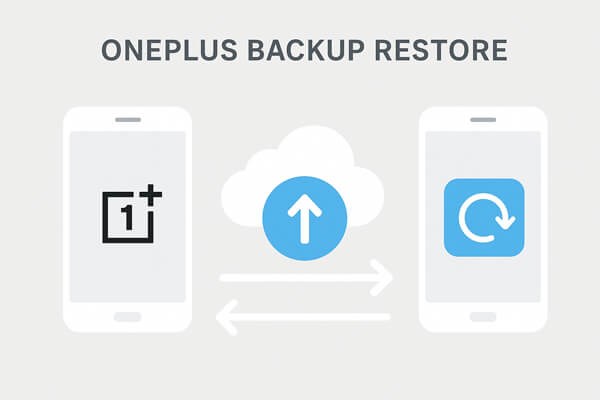
If you want an all-in-one solution to safeguard your OnePlus data, Coolmuster Android Backup Manager offers a straightforward and efficient way to back up and restore your device with just one click. It ensures your personal information, photos, and media remain secure on your computer, even if your phone experiences unexpected issues.
Key features of Coolmuster Android Backup Manager
01Download and install Coolmuster Android Backup Manager on your computer.
02Launch the program and connect your OnePlus phone using a USB cable or Wi-Fi. Follow the on-screen instructions to enable USB debugging on your device.

03Once connected, you will see the following interface. To back up your OnePlus, enter the "Backup" module.

04Choose the file types you want to back up and select a destination folder on your computer to store the backup file. Finally, click "Back Up" to start the process.

01Open Coolmuster Android Backup Manager and connect your OnePlus phone.
02Click "Restore" and select a previous backup file from your computer.
03Choose the data types you want to restore and click "Restore" again to transfer them back to your device.

You can also watch the official video tutorial for a clearer step-by-step guide on how this process works.
Your OnePlus phone includes a built-in Local Backup feature that allows you to save your data to internal storage or an external device. It's simple, convenient, and doesn't require an internet connection.
Step 1. Go to "Settings" > "Additional settings" > "Back up and restore" > "Local backup".

Step 2. Tap "New backup", and select the data types you want to save (like contacts, messages, call logs, or apps).
Step 3. Confirm and wait for the process to complete.
Step 1. On the same screen, tap "Restore" data.
Step 2. Select the backup file you created earlier.
Step 3. Choose which data to recover and confirm.
Note: While convenient, local backups are stored on your device - if your phone gets lost or damaged, these files may also be gone.
OnePlus Cloud (also known as HeyTap Cloud) provides a safe and seamless way to sync your essential data online. It automatically stores photos, contacts, and other key information on the cloud so you can restore them anytime. This method ensures automatic synchronization, but requires a stable internet and sufficient cloud storage space.
Step 1. Open "Settings" > "OnePlus Account" > "OnePlus Cloud".
Step 2. Sign in with your OnePlus account.
Step 3. Choose the data types you want to sync (e.g., contacts, photos, notes) and enable them.
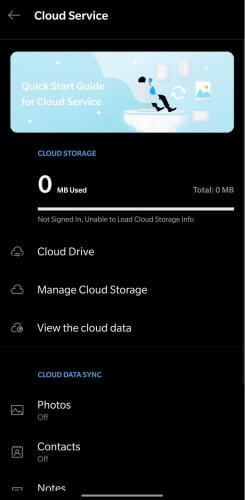
Step 1. Sign in to your OnePlus account on your phone.
Step 2. Go to "Settings" > "OnePlus Cloud", and tap "Restore Data".
Step 3. Select a backup version and confirm.
Google Drive offers another reliable option for cloud-based OnePlus backup and restore. When connected to your Google account, your phone automatically saves app data, contacts, SMS, call history, and more.
Step 1. Go to "Settings" > "Google" > "Backup".
Step 2. Turn on "Back up by Google One".
Step 3. Tap "Back up now" to create a fresh backup.

Step 1. When setting up your OnePlus phone, sign in to the same Google account.
Step 2. Select "Restore from Google Backup".
Step 3. Choose the backup you want and wait for the restoration to finish.
Each of the methods above offers a reliable way to perform OnePlus backup and restore, depending on your preferences:
For users seeking full control and flexibility, Coolmuster Android Backup Manager stands out as the best option. It provides one-click backup and restore, supports multiple file types, and keeps your data safe on your computer, giving you peace of mind no matter what happens to your phone.
Related Articles:
How to Make OnePlus Data Recovery via 5 Methods [New Tutorial]
OnePlus Data Transfer: 4 Ways to Transfer Data from OnePlus to OnePlus
How to Recover Deleted Photos from OnePlus 13/13R and More
How to Recover Deleted Contacts from OnePlus with/without Backup





